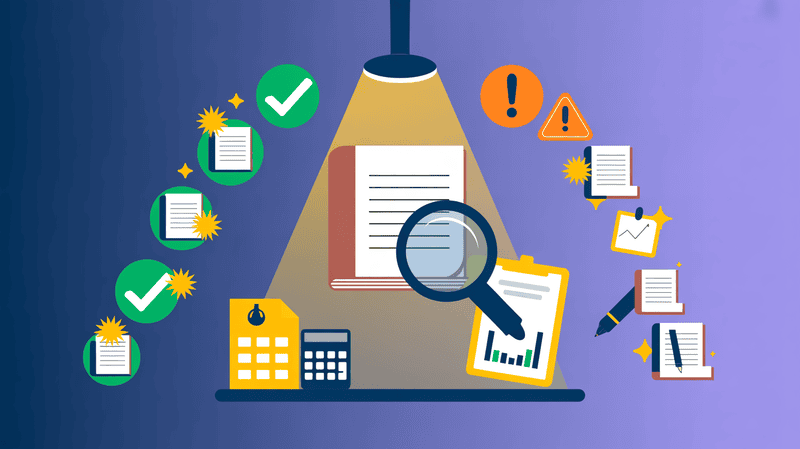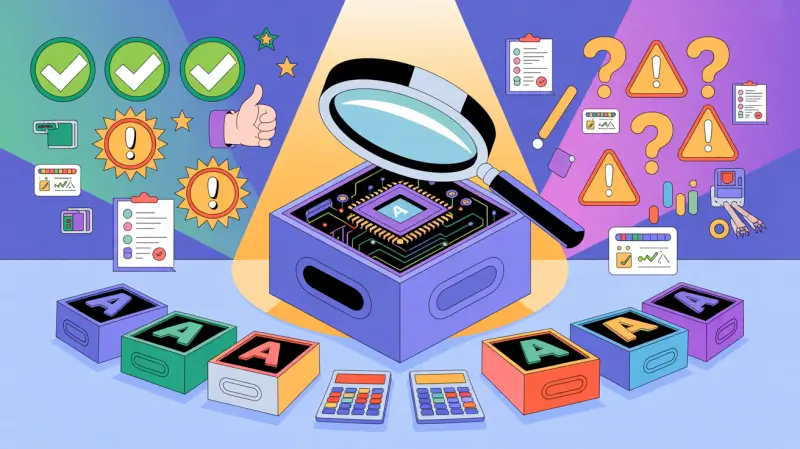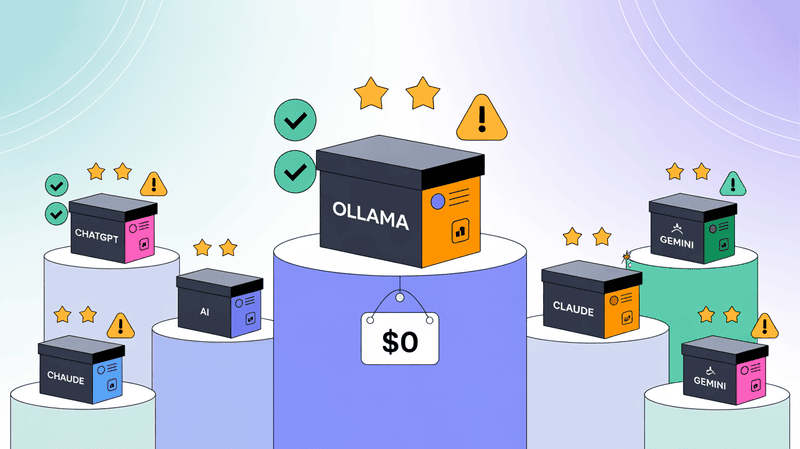On 14th July 2025, Anthropic announced Claude connectors.
These connectors promise to change how you work with AI by connecting your favorite apps, like Apple Notes, Notion, and project management tools, directly to Claude.
The idea sounds perfect: having Claude access your actual files, understand your projects, and help with real tasks instead of starting fresh every conversation.
But what happens when these shiny new connectors actually meet real-world use?
We put Claude's desktop integration to the test, trying everything from Apple Notes searches to Brave Search connections.
What we discovered might surprise you. While the marketing looks impressive, the reality of using these connectors daily tells a very different story.
We also found a powerful alternative that delivers what Claude promises but actually works reliably.
If you're considering Claude connectors for serious productivity work, you need to know about the crashes, performance issues, and the better solution that's already available.
What Are Claude Connectors?
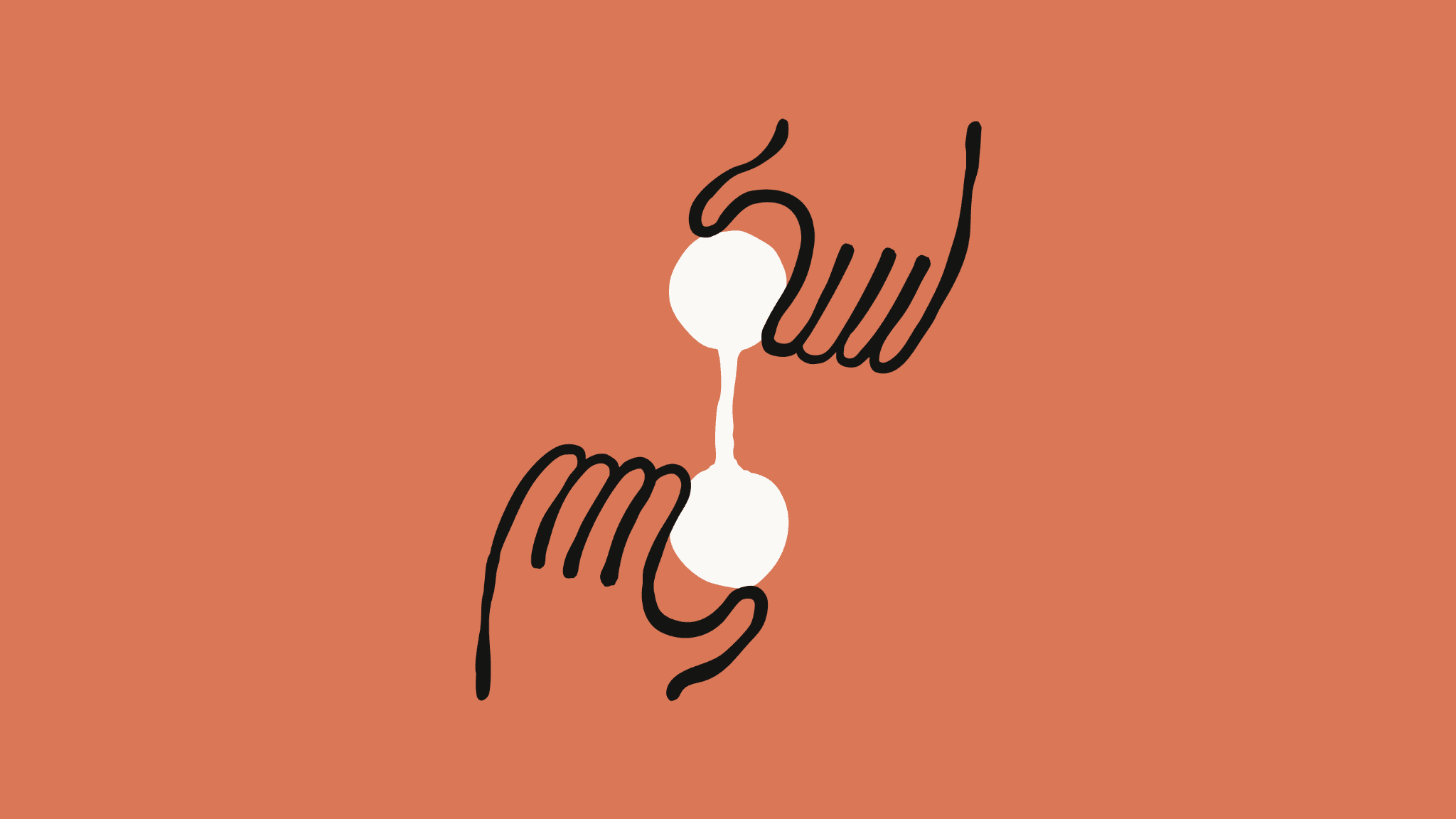
Claude connectors are tools that link Claude AI with different apps and websites you use every day. They help Claude understand your work better by giving it access to your actual data and files. Instead of starting fresh each time, Claude can see your project details, deadlines, and other important information.
Think of connectors as bridges between Claude and your favorite apps. When you connect them, Claude becomes more than just a chat tool. It becomes a smart assistant that knows about your work and can help with real tasks.
How Claude Connectors Work
Claude connectors use something called Model Context Protocol or MCP. This is like a common language that lets different apps talk to Claude. When you set up a connector, it creates a pathway for information to flow between Claude and your apps.
The setup process varies depending on which connector you want to use. Some work right in your web browser, while others need special software on your computer. Most connectors require you to have a paid Claude plan to work properly.
Types of Claude Connectors Available
Web-Based Connectors
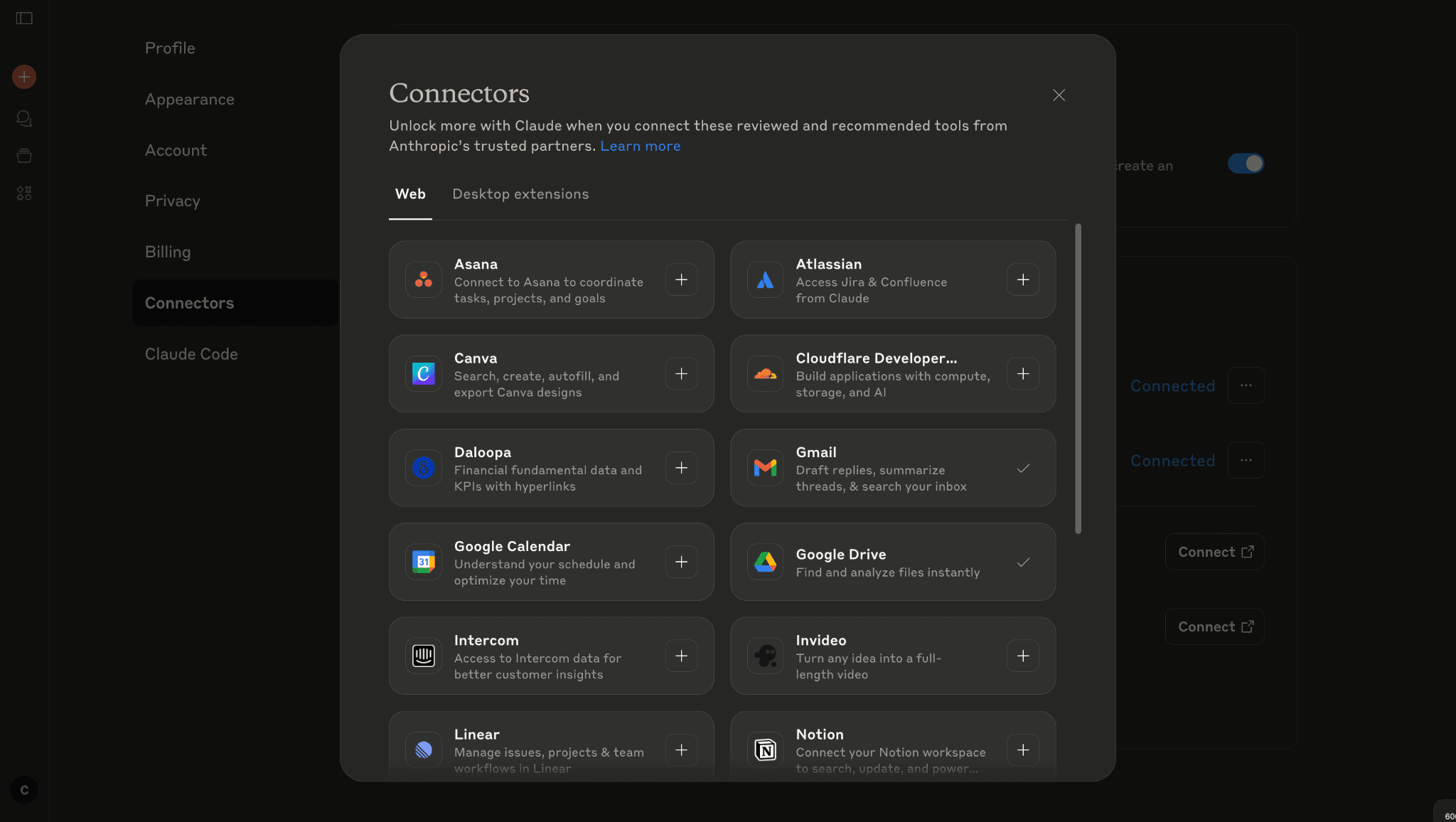
These connectors work with online services and don't need any special setup on your computer. Popular web-based connectors include:
- Notion: Lets Claude read and write in your Notion pages
- Linear: Helps with project management and task tracking
- Zapier: Connects thousands of different apps through automated workflows
- Canva: Allows Claude to help with design work
- Stripe: Manages payment and business data
- Atlassian tools: Works with Jira and Confluence for team projects
Desktop Connectors
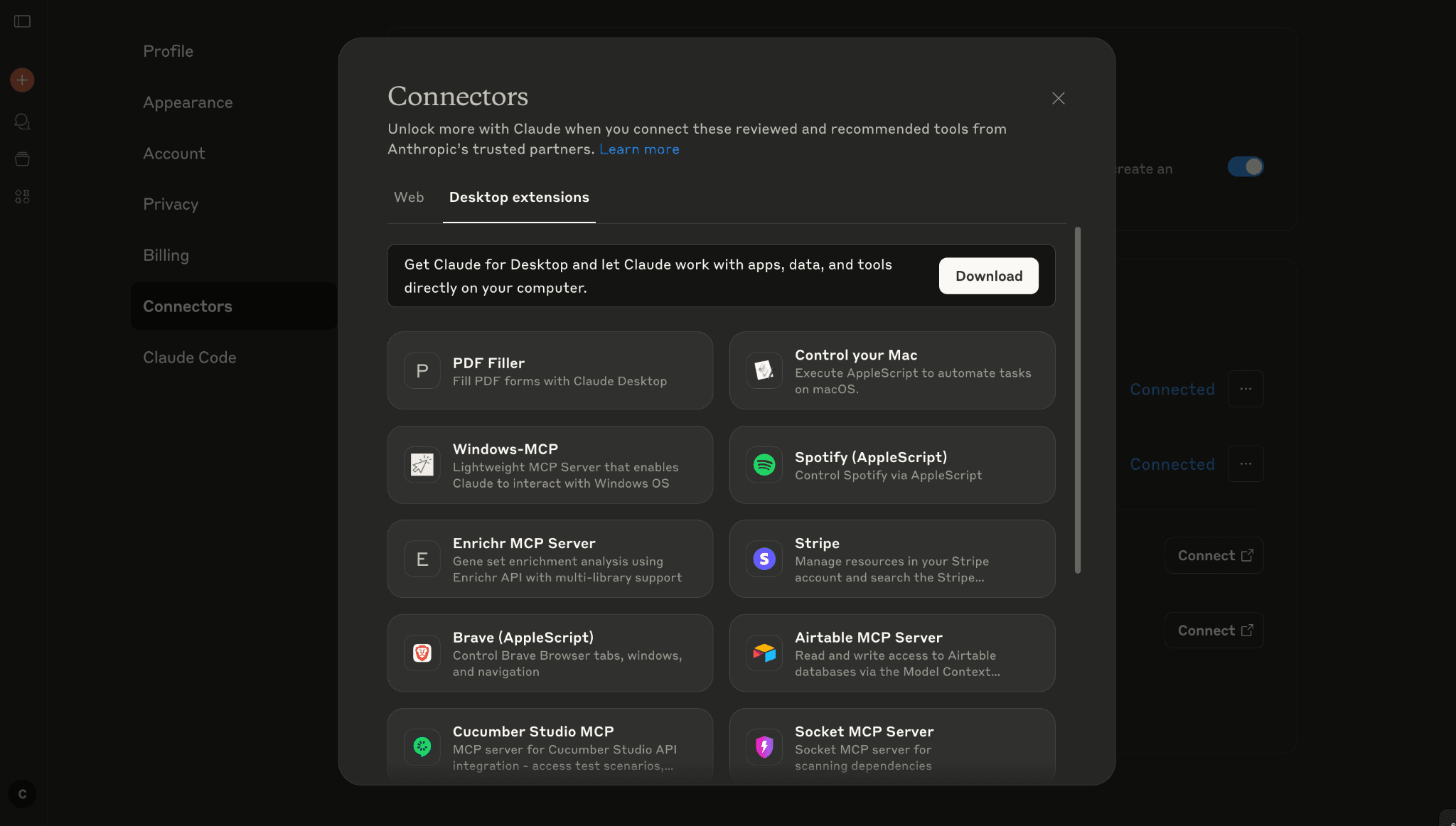
These work with apps installed on your computer and usually need more setup:
- Figma: Helps with design projects
- Socket: Works with development tools
- Prisma: Manages databases
- Apple Notes: Connects to your Mac notes app
- Chrome: Controls your web browser
Setting Up Claude Connectors
Getting connectors to work can be tricky. Here's what most people need to do:
For Web Connectors
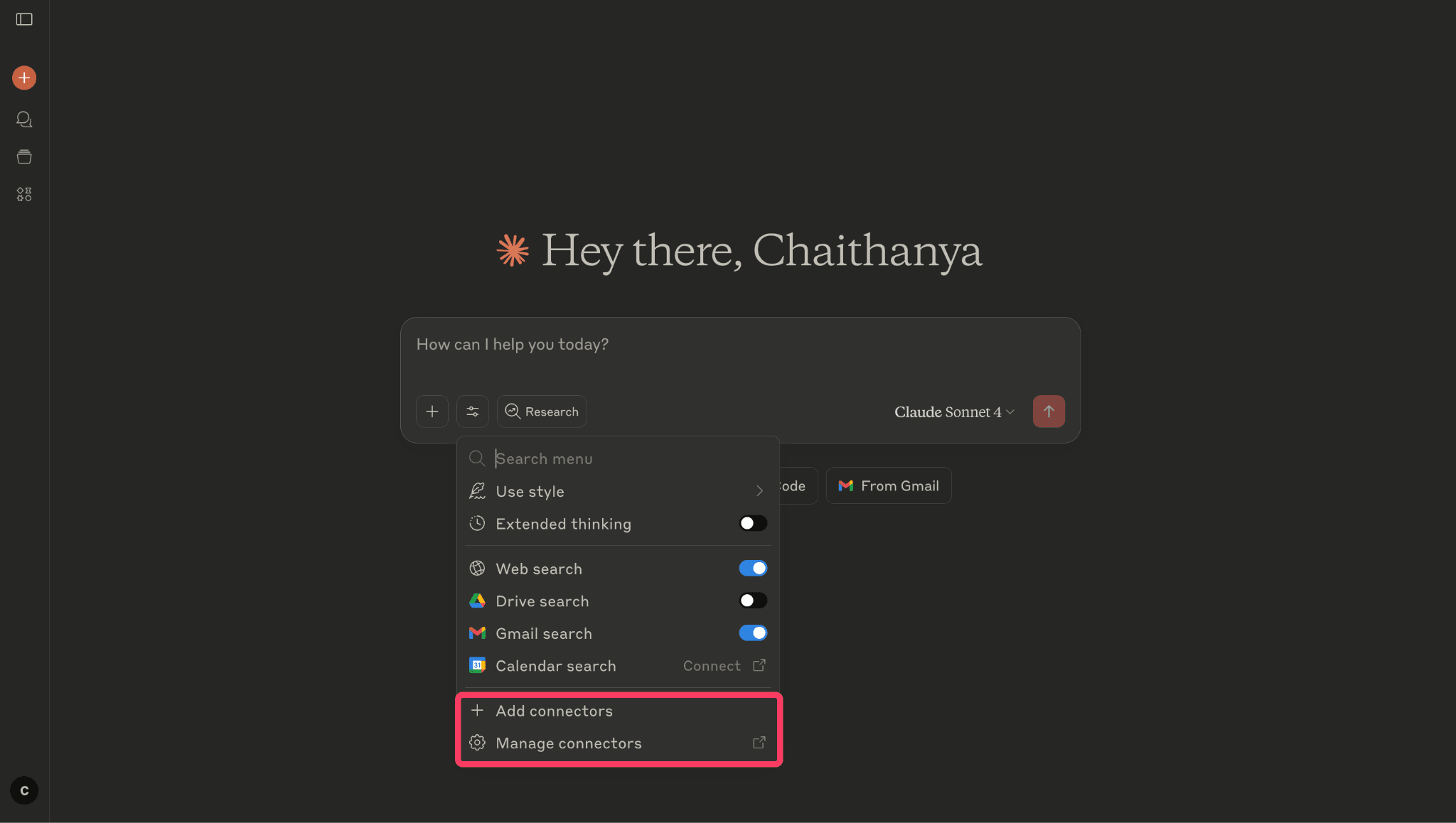
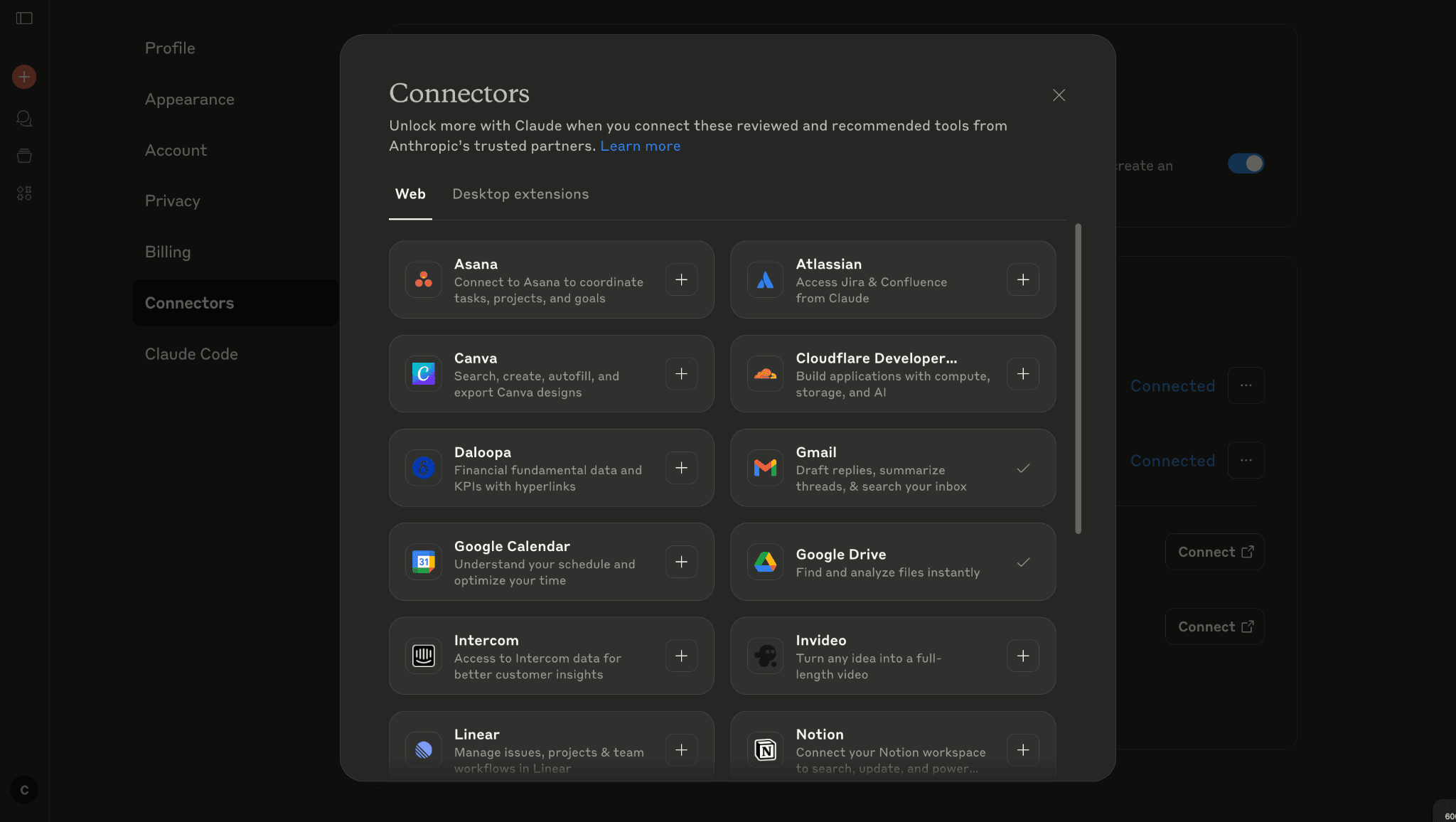
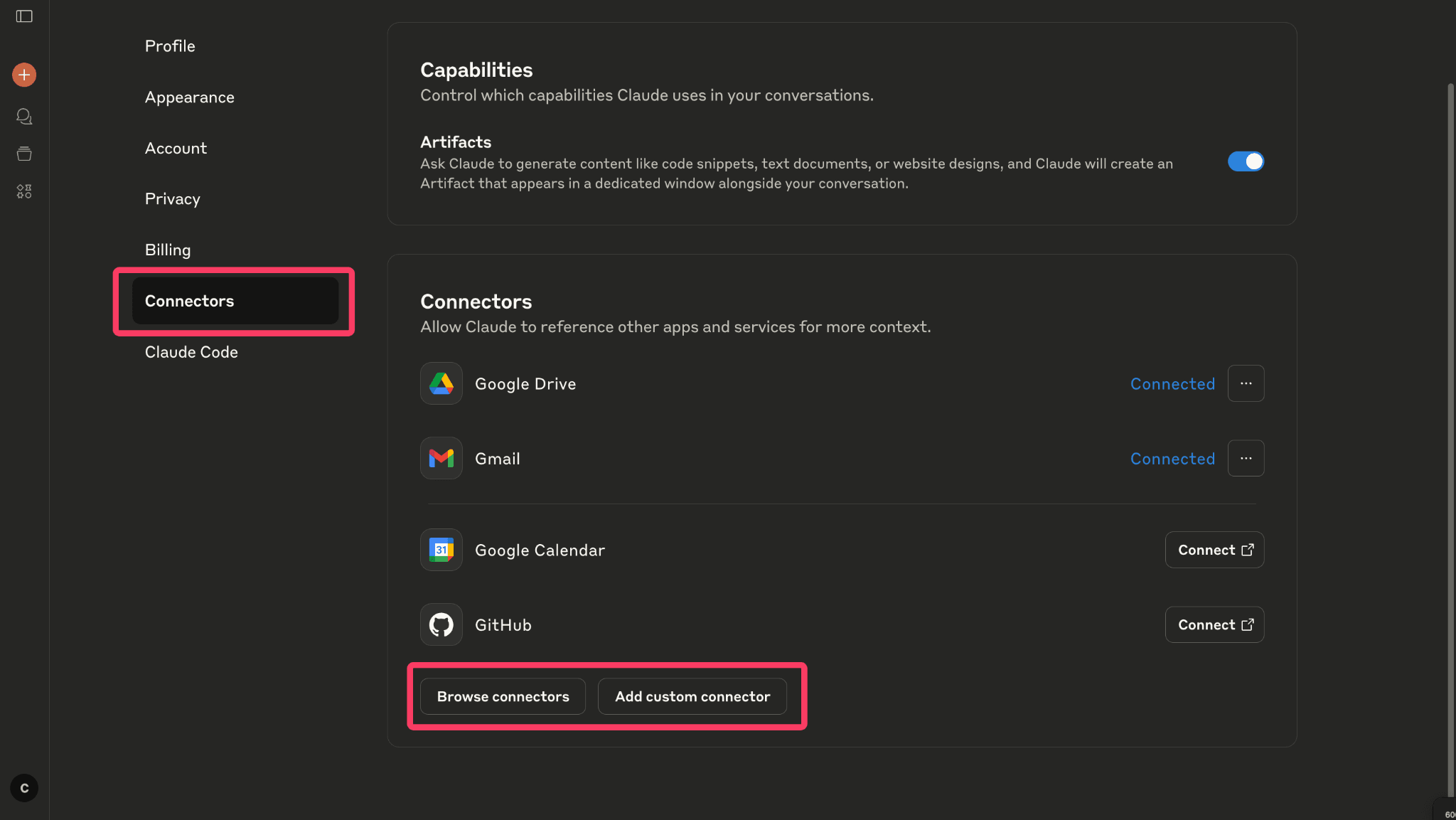
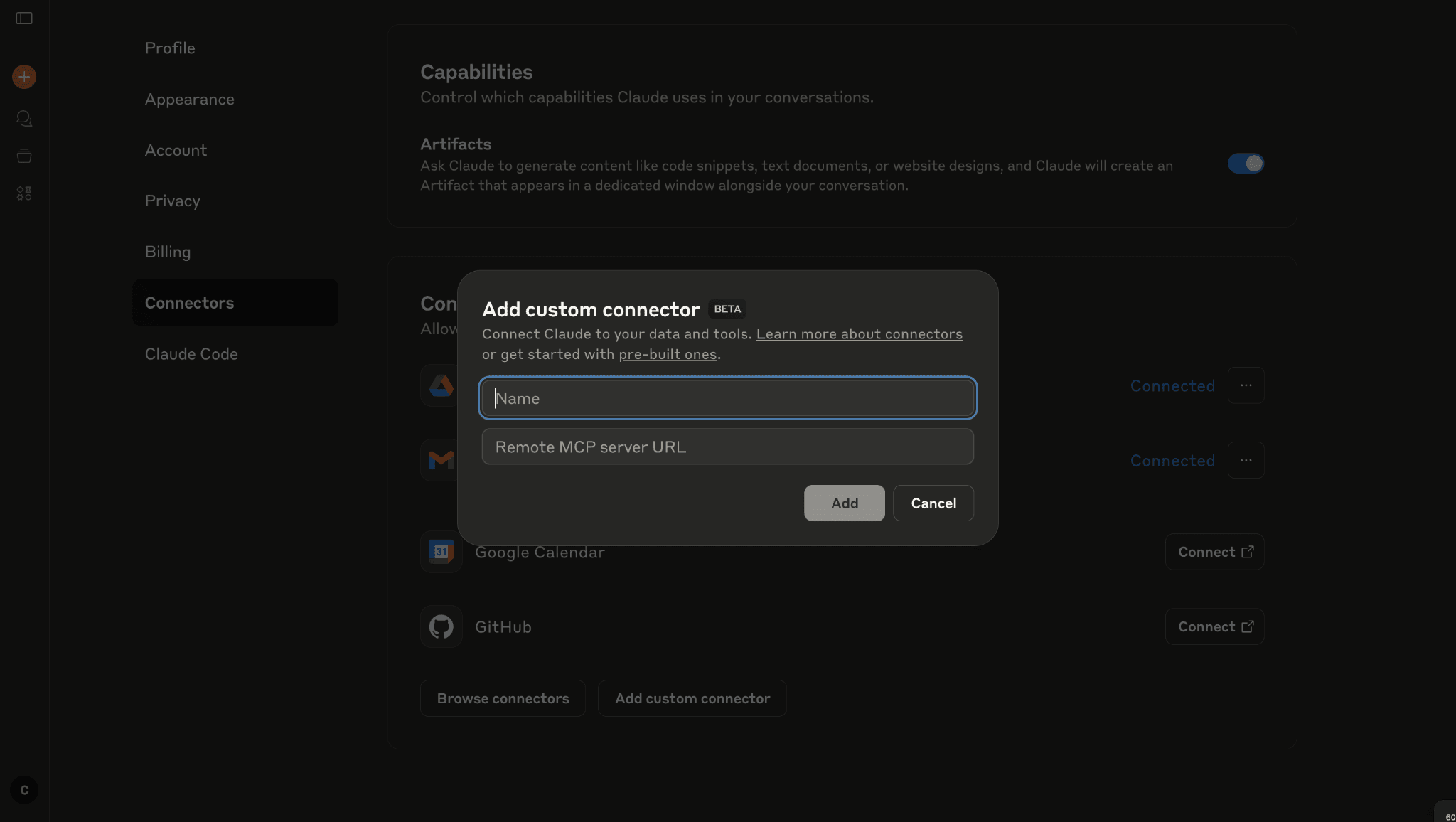
- Sign up for a paid Claude plan
- Go to the connectors section in Claude through settings or below the chat bar on the homepage
- Pick the app you want to connect
- Follow the setup steps for each app
- Give Claude permission to access your data
- You can also connect custom connectors using a remote MCP server URL.
For Desktop Connectors

- Download Claude Desktop app
- Go to settings, and then extensions. There, you can see the available connectors
- Change computer settings to allow Claude access
- Edit configuration files
- Restart Claude and test the connection
Note: You cannot use Desktop connectors on Claude web; only on the Claude desktop app.
Real-World Use Cases: How Claude Connectors Work
Claude already offers basic connections to Google Drive and Gmail that let users add documents and search through emails easily. The new connectors take this integration much further by connecting Claude to specialized work tools.
Let’s look at some connectors.
Asana Connector for Project Management

The Asana connector brings your entire project management system into Claude conversations. You can ask Claude to check task progress, create new projects, or update team goals without leaving the chat interface. The AI can search through your work history and provide updates on project status.
This connector helps teams coordinate better by making project information easily accessible. Claude can create task lists, assign work to team members, and track deadlines across multiple projects. The AI understands your team structure and can provide intelligent suggestions for workflow improvements.
Zapier Automation Integration
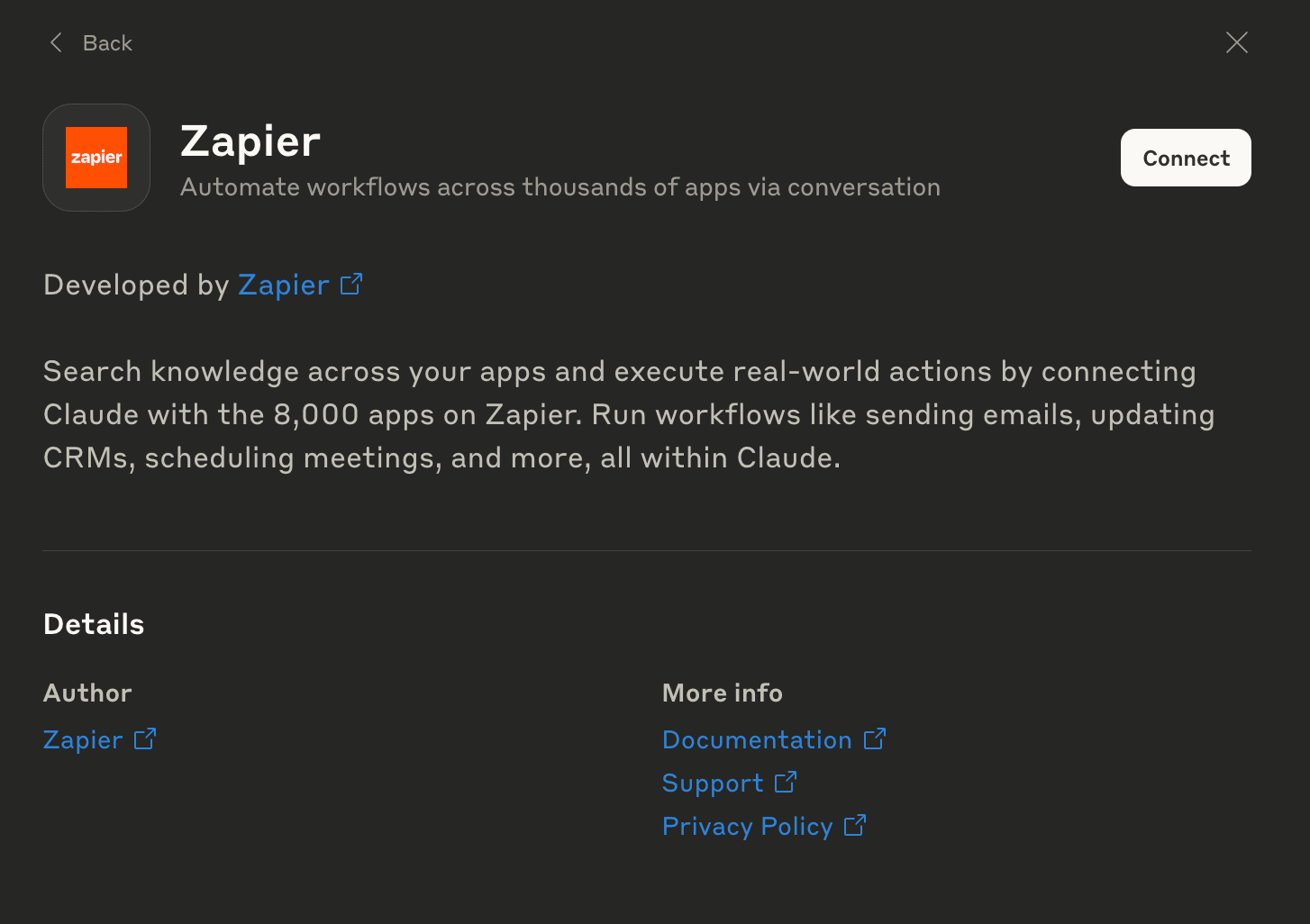
Zapier connects Claude to over 8,000 different apps through automated workflows. You can tell Claude to send emails, update customer records, or schedule meetings across multiple platforms. The AI handles complex multi-step processes that normally require switching between several different tools.
This integration saves significant time on repetitive tasks. Claude can trigger automated sequences that update your CRM, send follow-up emails, and create calendar events all from a single conversation. The system works across different software platforms without requiring manual data entry.
Windows System Control
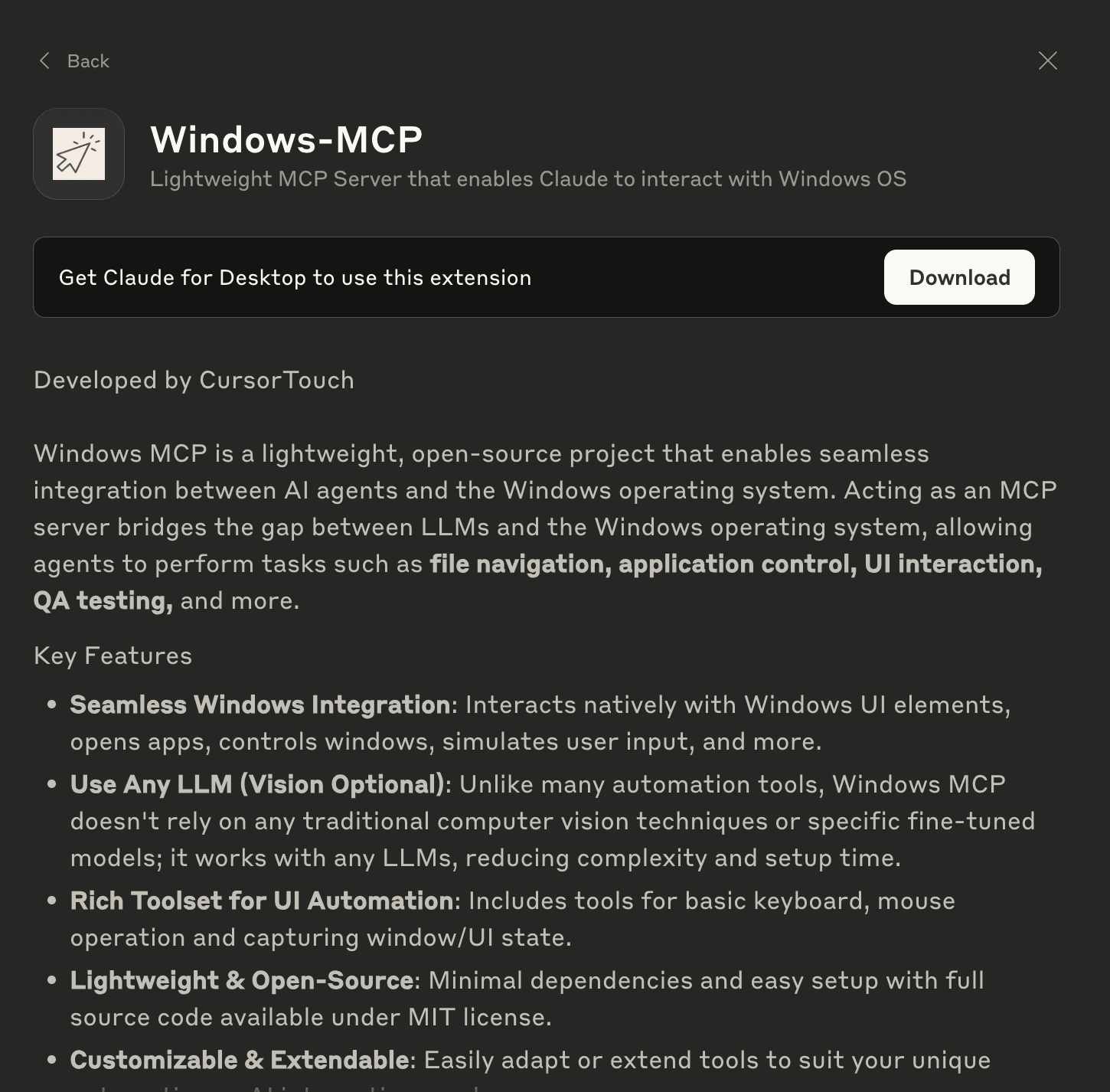
The Windows connector lets Claude interact directly with your computer system. Claude can open applications, navigate files, and control interface elements through natural language commands. This creates a hands-free computing experience for many routine tasks.
The Reality Behind Claude Connectors: Why You Need a Better Alternative
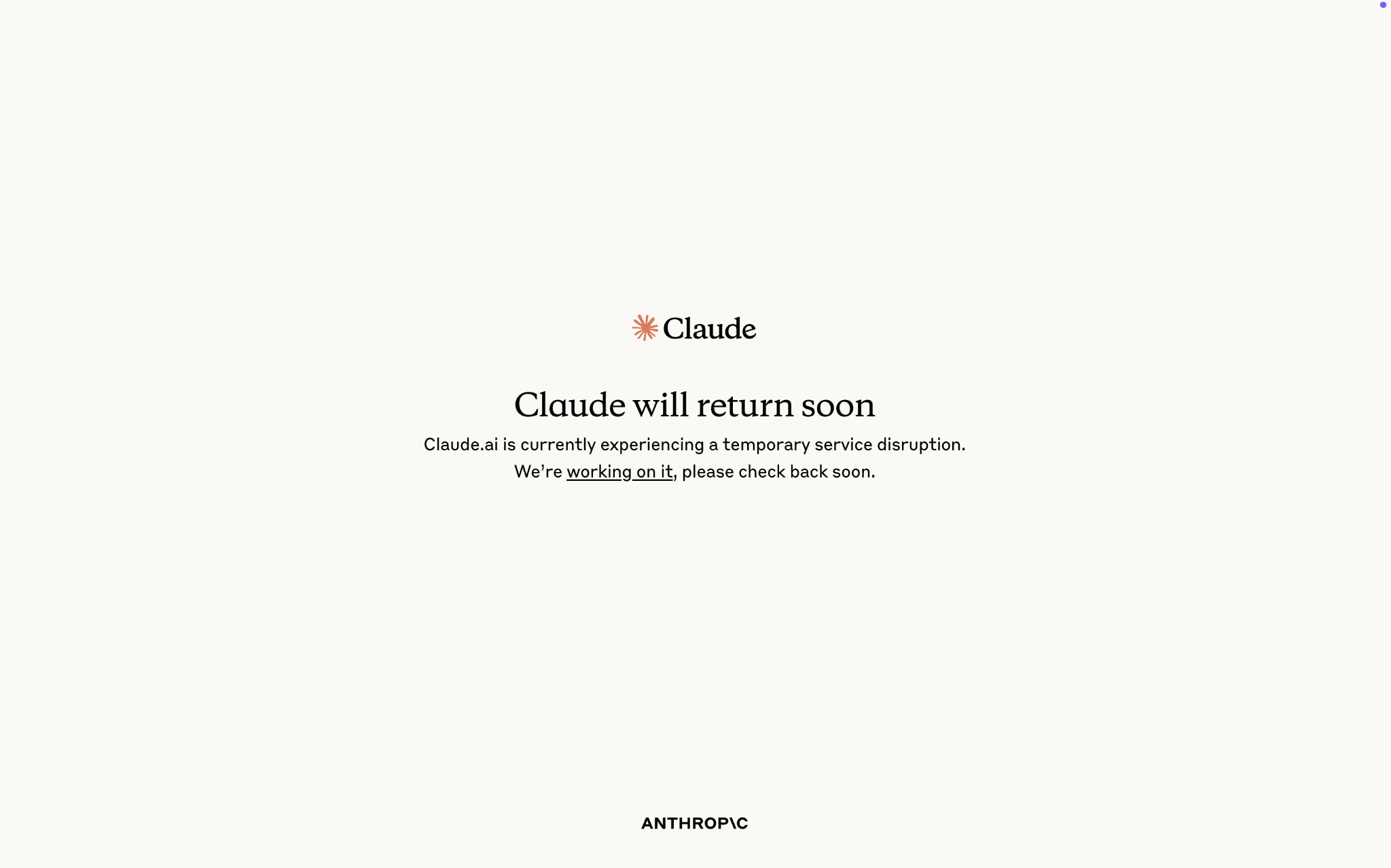
Claude connectors look promising with its desktop connectors and integration features. However, when we tested these connectors in real situations, the results were disappointing. The desktop version creates more problems than it solves, making it unreliable for daily work.
Our Experience with Claude Desktop Connectors
When we tried using Claude's desktop connectors, we faced constant crashes and errors. The Apple Notes integration failed during basic searches, and the Brave Search connector stopped working without any clear reason. Each time a connector crashed, it took down the entire Claude app.
Problems We Encountered:
- Apple Notes connector crashed during simple search tasks
- Almost all the desktop connectors, when used, resulted in a crash.
- Complete app failure when any connector stopped working
- Unable to access normal chat features after crashes
- App restart often failed to load the homepage properly
The Claude desktop version also runs much slower than the web version. Simple tasks that work quickly in the browser take much longer on the desktop app. This speed difference makes the desktop version frustrating to use for regular work.
However, the web connectors work fine on Claude's web version. The browser-based integrations perform reliably without the crashes that plague the desktop version.
Why Elephas Delivers What Claude Connectors Promises
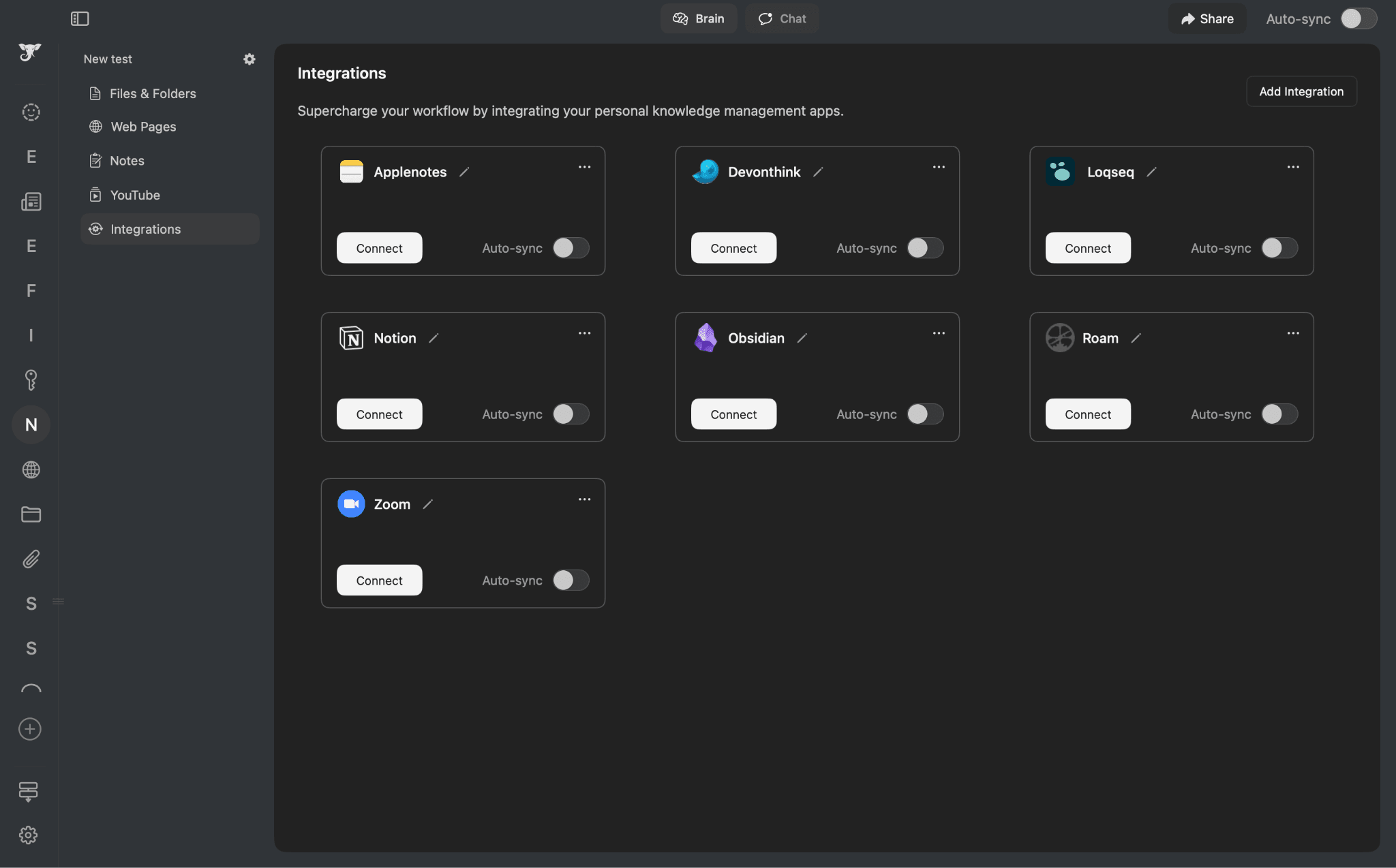
Elephas provides both Notion and Apple notes integration that Claude advertises but actually makes them work properly. The system handles multiple data sources without crashes and offers complete privacy through offline operation.
Unlike Claude's problematic desktop connectors, Elephas integrates smoothly with productivity tools you already use. The connections remain stable during heavy use, and the app never becomes unresponsive.
Reliable Integrations Include:
- Apple Notes for personal note management
- Notion for project organization
- DevonThink for research document storage
- Zoom for meeting transcripts
- Obsidian for knowledge networks
- Roam Research for connected thinking
- Logseq for daily planning
Elephas: The Mac Assistant That Actually Works
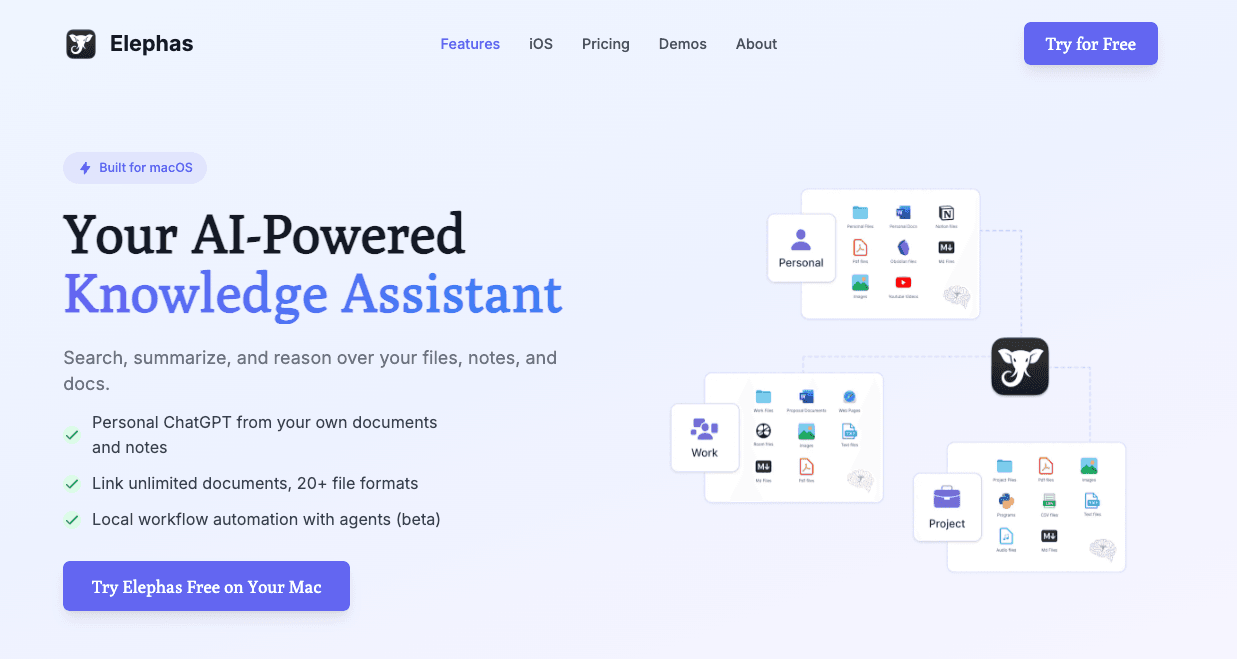
Elephas is a powerful Mac knowledge assistant that changes how you capture, organize, and access information. Built specifically for Mac users who need reliable AI integration, Elephas offers better integration of Apple Notes compared to Claude desktop connectors, and it has better stability and privacy protection.
Unlike Claude's problematic desktop connectors, Elephas delivers seamless integrations without crashes or performance issues. The system works consistently while keeping your data secure through complete offline functionality and stable app connections.
Key Features:
- Super Brain Knowledge System - Build comprehensive knowledge repositories from documents, web pages, and videos in one searchable system
- Complete Offline Mode - Run entirely offline using local AI models while keeping all data private on your Mac
- Multiple AI Provider Support - Switch between OpenAI, Claude, Gemini, Groq, or local models based on your needs
- Advanced Writing Tools - Four rewrite modes, smart content generation, and grammar fixes for professional writing
- Workflow Automation - Create multi-step AI processes for research, summarization, and diagram creation with reliable execution
Conclusion
Claude desktop connectors promise powerful AI integration, but when we tried to use the connectors, we had constant crashes, failed connections, and unreliable performance. The Apple Notes integration breaks during basic tasks, and the desktop version runs significantly slower than the web interface. While Claude's web connectors work properly, the desktop experience remains frustrating and unstable.
Elephas provides reliable integrations for Apple Notes, Notion, DevonThink, and other productivity tools. Elephas works without crashes or performance issues. The Super Brain feature creates comprehensive knowledge systems from all your content, while complete offline mode keeps your data private using local AI models.
Unlike Claude's problematic desktop connectors, Elephas offers stable workflow automation, multiple AI provider support, and advanced writing tools that function consistently. The system handles hundreds of files without slowdowns and maintains reliable app connections throughout heavy use.
Choose Elephas for the AI integration experience that actually works as advertised, with privacy protection and dependable performance for your daily workflow needs.