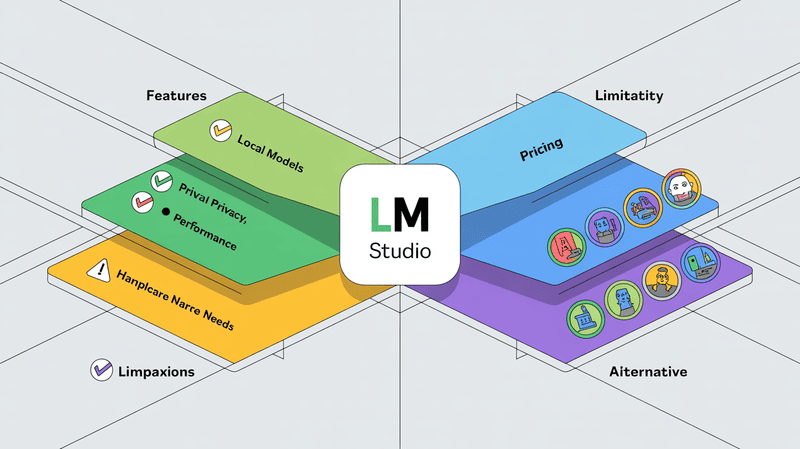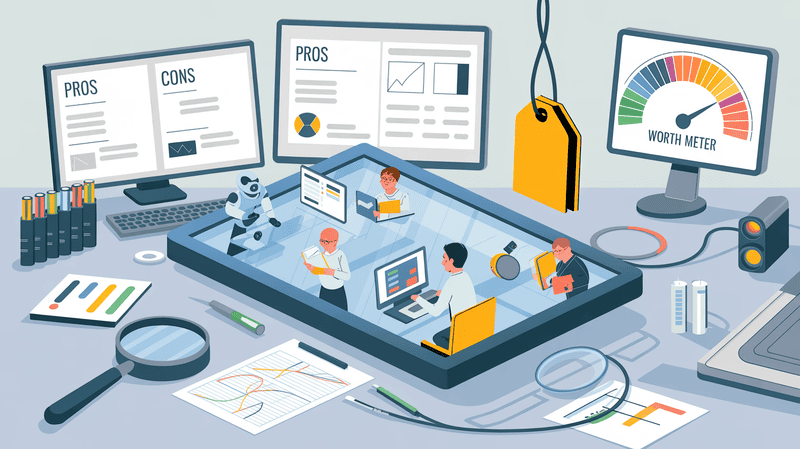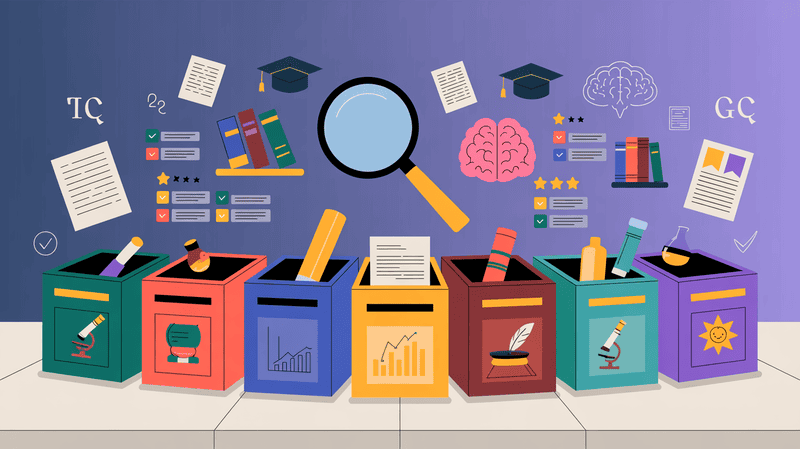Since the arrival of ChatGPT, a lot has changed when it comes to content generation, productivity, and automating tasks. However, familiarizing oneself with chatbots could be a task in itself for a beginner, especially if you are not smart enough with AI tools.
Interestingly, using AI to chat with PDF documents is quite an easy task, and once you get the gist of it, there’s no holding back to what you can accomplish.
You may be wondering if AI can interact with PDFs and in what capacity. You are in for an exciting exploration today if you don't know already.

Contents
- Can AI Interact With PDFs?
- 1. Select the AI Tool for PDF Interaction
- 2. Select PDF Documents for AI Interaction
- 3. Effectively Communicate with AI for PDF Interaction
- 4. How to Use AI for Data Extraction and Analysis from PDFs
- 5. Use a Chat Interface for PDF Interaction
- 6. Integrate With Other Applications
- Conclusion
Can AI Interact With PDFs?
Yes! AI can interact with PDFs by extracting text through OCR to perform tasks like text analysis, data extraction, and document classification. It can also facilitate question-answering, chatbot interactions, summarization, and anomaly detection in PDF documents.
This capability of AI tools is quite significant as it streamlines workflows and opens up new content management possibilities. In terms of practical application, individuals and organizations alike can integrate AI tools that interact with PDF documents.
A practical solution that completely changes the dynamics of work and productivity.
But the question is: How to use AI to chat with PDF documents? Let’s find the answer by discussing beginner-friendly tips.
1. Select the AI Tool for PDF Interaction
There are many AI tools available to interact with PDFs. These tools simplify the process of working with rich PDF content to extract data and manipulate it. When selecting an AI platform for PDF interaction, assess your requirements.
For instance, if you just want to extract text from PDFs, a tool with Optical Character Recognition (OCR) capabilities is ideal. However, you should prefer an AI tool with advanced data analysis features if you want to analyze data within PDFs.
Also, compatibility and integration capabilities with existing systems should be considered. An AI tool that integrates with your current workflow and software ecosystem maximizes productivity.
This could mean choosing AI tools that provide APIs for custom integrations. So, for a tailored experience, look for AI tools that offer APIs. This allows custom integrations to use the tool to your specific use cases and needs.
Elephas is one such AI tool that provides all the features whether uploading PDF documents, data analyzing or integrating your own OpenAI API keys. All these features in one place make your work process efficient from start to finish.

2. Select PDF Documents for AI Interaction
You may have a lot of PDF data, but that doesn’t imply that you need every PDF document. The same scenario applies to AI tools; feed them the data you want to interact with. When you prioritize the content within the PDFs, you help AI tools to manage tasks such as data extraction, analysis, etc, effectively.
Sometimes, the available data is not in PDF format, and you must do the thankless conversions to PDF. Interestingly, Elephas’ Super Brain feature supports many file formats and integrations. You can upload epubs, docs, web pages, text files, and more.
Best Practices to Select PDFs for AI Analysis
Ensure Searchable Text
Convert all your documents to a format that contains searchable text rather than merely images of text. This makes reading and interpreting the document's content more accessible for AI tools. Also, the text should be formatted appropriately and without any syntax errors.
Structured Document Formatting
Create consistent and logical structure in your document formatting. This helps AI tools better understand the layout of information. You can structure the data by type, date, or file size, so it’s easier for the AI tool to provide outcomes.
Searchable Text Versus Scanned Images
AI tools interact more effectively with text that can be searched and selected. If your PDFs are primarily scanned images, the text within these images won't be accessible to the AI tools. If you have such files, make sure to convert them to Optical Character Recognition (OCR) format.
3. Effectively Communicate with AI for PDF Interaction
It is naive to assume that AI is smart enough to perform all your tasks. It is more naive to think that AI will AI replace writers?
AI tools, at best, are your personal assistants who can make your job easier. So, it depends on how you communicate with AI chat to interact with PDF documents.
How you communicate matters because it helps to achieve accurate and relevant outcomes. Therefore, proper phrasing of queries and an understanding of what AI tools are capable of can increase the efficiency of this interaction.
Best Practices for Phrasing Queries and Commands
Be Specific and Direct
Use clear and concise language to minimize ambiguity when issuing commands or queries. Unclear and multiple instructions in one command can cause AI hallucinations. Use specific keywords related to the information you want to extract from the PDF.
Structured Requests
Use your requests in a structured manner that follows the logical flow or format of the PDF document. Also, your requests should be for performing one task individually. It may go haywire if you ask it to do all the jobs simultaneously.
Incremental Information
If initial queries don't provide the desired results, break down your request into more manageable parts or provide additional background information. The feedback loop also helps to acquire the desired results. Just provide more structured information and share feedback with your AI PDF tool.
Use Annotations
Annotate or highlight key sections of the PDF to guide the AI tool towards the most relevant content or context.
Elephas Super Brain feature is super cool when it comes to AI interaction with PDF documents. In fact, it goes one step further as you can use it to chat with your data. You can ask questions, brainstorm, generate content, extract information, analyze information, and a lot more.
It’s like ChatGPT for your personal data.
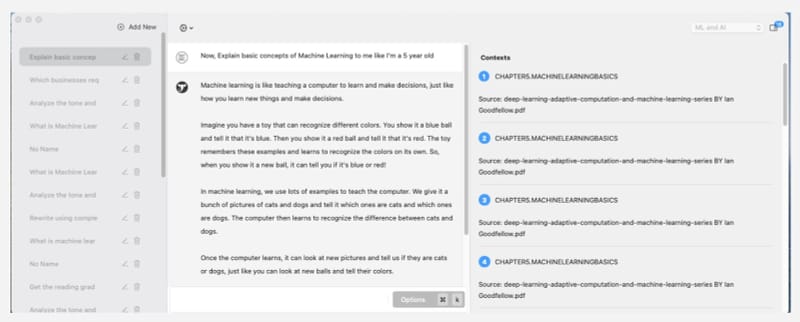
4. How to Use AI for Data Extraction and Analysis from PDFs
You have the data, and you have the AI tools. But if you don’t know how to extract data using AI from PDFs, all the data becomes meaningless. After all, AI has advanced the ease and accuracy of extracting and analyzing data from PDF documents. Let’s see how these capabilities interact with PDFs to turn static documents into rich data sources.
AI Capabilities in Extracting Data from PDFs
Text and Data Extraction
AI tools can accurately parse text and data from PDFs. Once you upload the data, you can phrase queries to extract and analyze the data. Also, you can use the data to draw graphs to make your data visually appealing for your next big presentation.
Structuring Unstructured Data
AI tools can transform unstructured data from PDFs into structured formats. It is useful when you have multiple PDF files and need help structuring your data. Secondly, structured data also helps to extract information accurately.
Summarizing Information
Once you have uploaded the PDF documents to the AI tool, it can search the PDF documents to highlight or summarize key points. This AI PDF summarizer feature is great as it gives quick insights without reading the entire document.
Identifying Key Data Points
For research or business analysis, AI tools can pinpoint critical data points, such as financial figures, statistical data, or specific phrases. In this regard, Elephas’ Super Brain feature works like a charm because it becomes your brain once you upload the data. You can always ask it to identify key data points without uploading PDF documents again.
Content Analysis
AI tools can also conduct comprehensive content analysis on PDF documents. You can use this feature to look into trends, patterns, or anomalies within the text. Content analysis can save hours of work if you are a content marketer, business professional, or academic researcher.
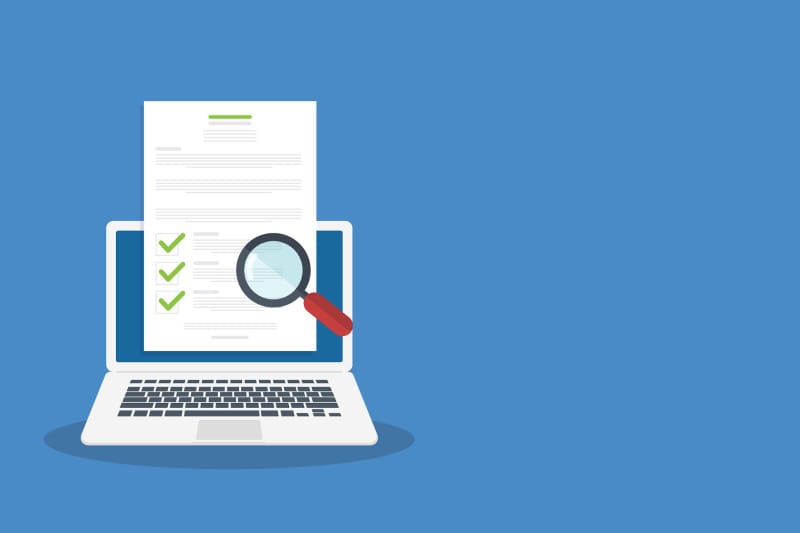
5. Use a Chat Interface for PDF Interaction
Chat interface implementation is a lifesaver feature. Imagine chatting with a PDF document instead of going through the whole document. It is quite easy to implement as you can interact with PDF documents through natural language processing (NLP) models like ChatGPT. Let’s see how you can implement and use a chat interface for PDF interaction.
How to use the AI Chat feature with PDF Documents
Integrate NLP Model
Connect the chat interface with an NLP model. This model should be trained to understand natural language queries and extract relevant information from PDF content.
With the Elephas Super Chat feature, you can easily connect OpenAI keys to Elephas or even use the built in Elephas AI engine at no extra cost.
Add PDF Documents
Once keys to the NLP model are integrated, you can upload documents or URLs to the Elephas Super Chat feature. Elephas indexes your PDF documents, and once the indexing is complete, you can use AI to chat with PDF documents!
Iterate the Feedback
Like the Super Brain feature, you can ask about anything for the PDF document in the Super Chat feature.
Since you upload minimal PDF documents to use the Super Chat feature, the best strategy is to iterate the feedback.
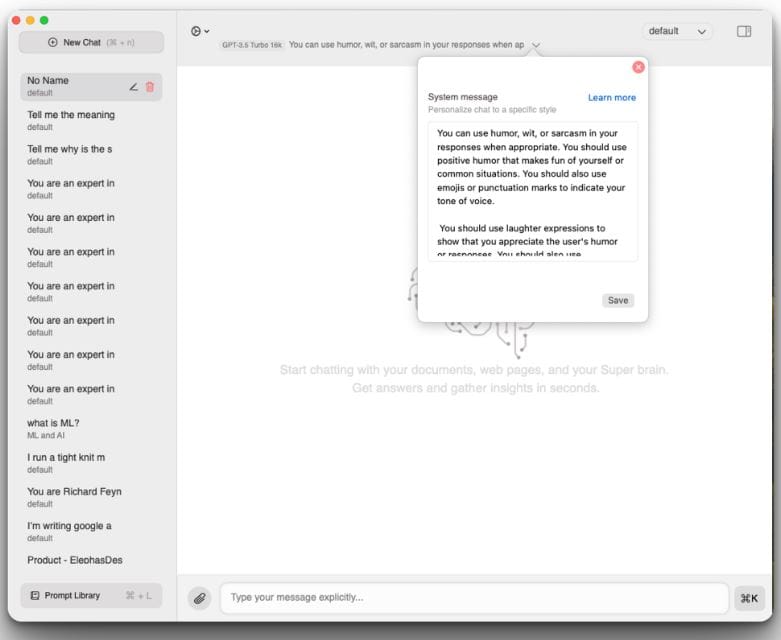
6. Integrate With Other Applications
Productivity isn’t just confined to one space anymore. There are multiple tasks with multiple apps and software solutions for each task. One cannot leave such apps as all these apps provide different solutions when it comes to productivity and work management.
In that scenario, one should choose an AI tool that makes integration easier. So, if you have PDF documents on other platforms, you can easily export them to an AI tool. Here’s what you should look into as a beginner if you want to maximize AI chatting with PDF documents.
Integration and Usability Options
Data Export Options
Apart from exporting PDF documents, AI tools should also integrate other applications. Elephas Super Brain lets you export data from multiple file formats. Data sources include PDFs, ePubs, Docs, web pages, images, text files, markdown files, and selected text from any application.
Integration With Other Tools
If the AI chatting tool integrates with other software easily, productivity and work management become quite easy. Elephas work across multiple platforms, including Slack, Microsoft Teams, Gmail, Microsoft Word, Notion, and many other solutions.
It helps greatly because you can use your PDF document data to interact with these apps. For example, you can reply to Gmail using a context-aware feature of Elephas, and it will reply after learning the context from your PDF documents.
Customized AI Chatting Availability
If you are a professional marketer, you work across multiple niches. Sometimes, you must reply to emails, create content, devise marketing strategies, write social media posts, etc, and you want your customized AI chatting for these tasks separately.
Elephas has a snippet feature for these very customized tasks, and it lets you use separate brains for each task. You can easily select a snippet, and it will do the assigned task without uploading or updating PDF documents. It’s quite easier to build a second AI brain.
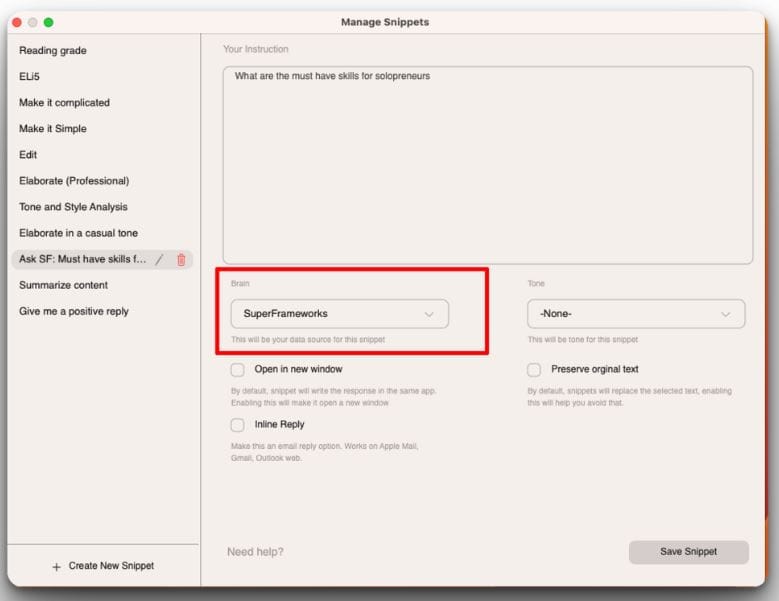
Conclusion
We all know how much ChatGPT has changed the way we work. AI chatbots have become more accessible, but if you are a beginner, you may struggle with where to start.
However, using AI chat interactions with PDFs is straightforward. As we established that AI can engage with PDFs to enable tasks like analysis, summarization, and anomaly detection.
This capability transforms workflows, making AI-powered PDF interaction an invaluable tool for individuals and organizations.
What matters most is choosing the right AI tool with features like advanced data analysis and integration capabilities.
Elephas is a comprehensive solution for these requirements, as it easily lets you upload and export PDF documents, data analysis, and seamless integration with existing workflows.
The Elephas Super Brain feature is a cherry on top, as you can chat with any PDF almost everywhere. Just create your custom brains and use them across app documents to perform various tasks.