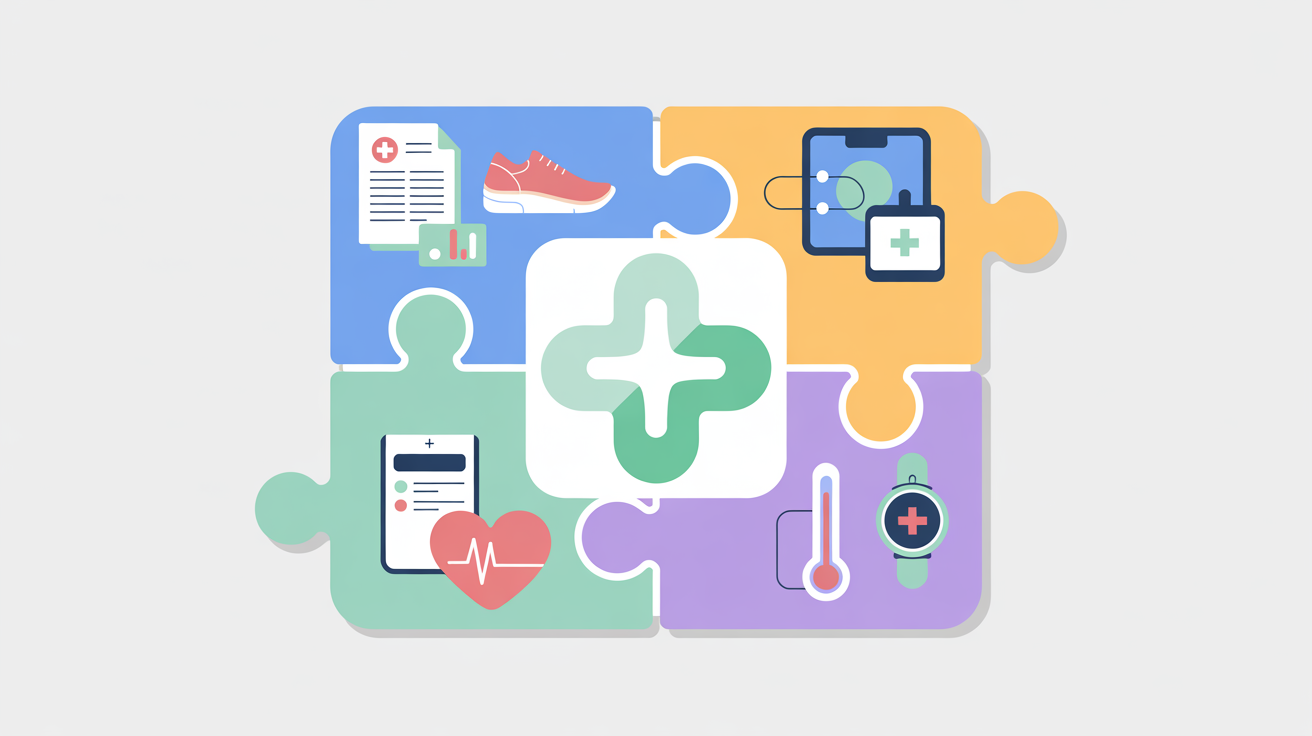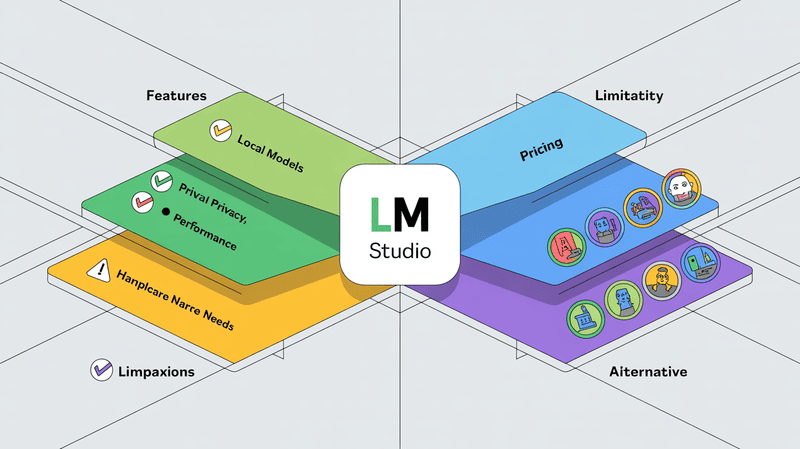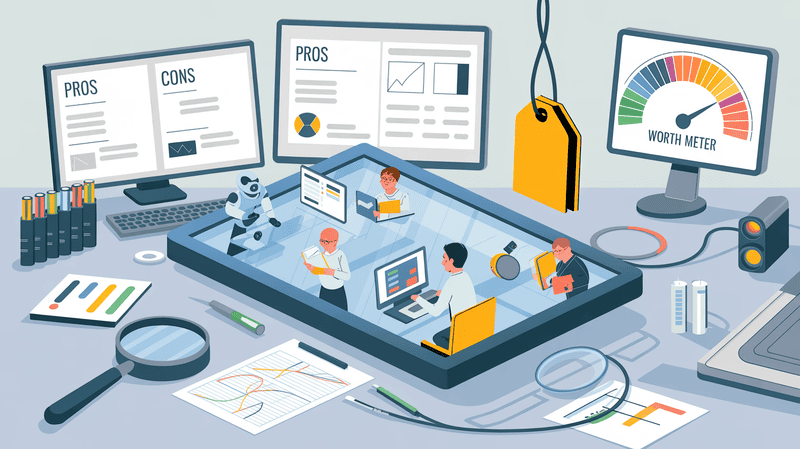Transform scattered notes and documents into an intelligent, searchable knowledge base in minutes
If you're drowning in Apple Notes, PDFs, and documents scattered across your Mac, you're not alone. The average knowledge worker spends nearly 2.5 hours per day searching for information. What if you could ask questions to your own notes and get instant, cited answers?
In our recent demo call, I walked users through setting up Elephas—an AI-powered personal knowledge assistant for the Apple ecosystem. Here's everything you need to know to get started.
What is Elephas?
Before diving into the setup, let's clarify what Elephas does at the 10,000-foot level.
Elephas is designed to be your personal AI knowledge assistant—not a replacement for you, but an enhancement. While ChatGPT is trained on the entire internet, Elephas is trained exclusively on your data: your notes, documents, PDFs, and files that are too sensitive or private to upload anywhere else.
Think of it as your "second brain" that:
- Remembers everything you've written or saved
- Makes connections across different documents and projects
- Answers questions based solely on your information (no hallucinations)
- Works locally on your Mac, iPhone, and iPad
- Keeps your data completely private
The Core Concept: Super Brains
At the heart of Elephas is the concept of Super Brains—individual knowledge bases organized around specific topics, projects, or domains.
For example, you might create separate brains for:
- Work projects
- Personal journaling and reflections
- Research papers and academic work
- Meeting notes and Zoom transcripts
- Marketing campaigns
- Book summaries and highlights
Each brain functions as an isolated, intelligent repository that you can query through natural conversation.
Step-by-Step Setup Guide
1. Create Your First Super Brain
Start simple. Don't try to index everything at once.
To create a brain:
- Open Elephas and click "Create New Brain"
- Give it a memorable name (e.g., "Voice Journals" or "Work Notes")
- Choose an icon to help you identify it quickly
2. Choose Your AI Models
This is where it gets technical, but don't worry—it's simpler than it sounds.
You need to select two types of models:
Embedding Model (for indexing):
- This processes and organizes your content
- Recommended: OpenAI's Text Embedding Large model
- This is a one-time process per file
Chat Model (for conversations):
- This answers your questions
- Recommended: Claude Opus or GPT-4
- You can switch between models anytime
Pro tip: You can use your own API keys for any provider (OpenAI, Anthropic, Google, Groq) or use Elephas's built-in access.
3. Understanding Token Sizes
One common question: "What's the right content token size?"
The short answer: The default of 2,867 works for most use cases.
When to adjust:
- Larger files (1,000+ page PDFs): Increase to 4,000-8,000 tokens
- Short notes (journal entries, quick notes): 1,000-2,000 tokens is fine
- Mixed content: Stick with the default
Think of token size as the "chunk size" Elephas uses to process your content. Larger isn't always better—it just means more data processed at once, which uses more of your monthly allocation.
4. Connect Your Apple Notes
This is the game-changer for Apple users.
To connect Apple Notes:
- Click "Connect" in your brain
- Select "Apple Notes" from the integrations
- Choose which folders to sync
- Enable "Auto Sync" for automatic updates
Important: Start with just one folder, especially if you have hundreds of notes. See how it works, then expand.
Once connected, Elephas will:
- Index all notes in that folder
- Track citations to specific notes
- Auto-sync when you make changes (if enabled)
- Work across iCloud or Google Drive-synced notes
5. Wait for Indexing to Complete
After adding files or notes, you'll see a progress bar. This is the "training" phase where Elephas processes your content.
What's happening:
- Your content is broken into chunks
- Each chunk gets an embedding (a mathematical representation)
- Everything is stored locally on your machine
- Citations are created for later reference
You cannot use the brain until indexing completes—so be patient. A folder with 50-100 notes might take 5-10 minutes.
6. Start Chatting with Your Knowledge
Once you see the green checkmark, you're ready to go.
Click "Chat" and start asking questions:
- "What are the main topics in my notes?"
- "Summarize my thoughts on project management"
- "Find all mentions of [specific client name]"
- "What did I write about productivity last month?"
Key features:
- Citations: Every answer includes references to the source notes
- Export options: Save answers as PDF, text, markdown, or even Keynote
- Multiple chats: Create different conversation threads within each brain
- Brain search toggle: Decide whether follow-up questions search the entire brain again or just use the current context
Going Fully Offline: Maximum Privacy
One of Elephas's most powerful features is complete offline capability.
Why Go Offline?
- Privacy: Your data never leaves your device
- Security: Perfect for sensitive medical, legal, or confidential business information
- Independence: No internet dependency after setup
- Cost: No API charges after initial model download
How to Set Up Offline AI
- Go to Settings → Offline AI
- Download one chat model (recommended: Llama 3.2)
- Download one indexing model (recommended: Multilingual E5 Large)
- Click "Start" on both models
- Create a new brain and select your offline models
System Requirements:
- Minimum: 16GB RAM, Apple Silicon (M1 or newer)
- Recommended: 16GB+ RAM, M2 or M4 processor
Trade-offs:
- Uses more RAM and processing power
- Slightly slower than cloud-based models
- May slow down your computer during heavy processing
Power tip: After you're done working, go back to Settings and click "Stop" on your offline models to free up system resources.
Best Practices for Success
Based on questions from the demo call, here are key tips:
Start Small
Don't index your entire digital life on day one. Start with one project or folder, understand how it works, then expand.
Organize by Purpose
Create separate brains for different contexts:
- One for work projects
- One for personal development
- One for research
- One for meeting notes
Use Auto-Sync Wisely
Enable auto-sync on folders you actively update. Disable it on archived or reference materials to save processing.
Experiment with Models
Different AI models have different strengths:
- Claude Opus: Great for nuanced, detailed responses
- GPT-4: Excellent for general knowledge synthesis
- Llama (offline): Best for privacy-sensitive work
Leverage Citations
Always check the citations. They tell you exactly where information came from and help you dive deeper when needed.
Beyond Apple Notes: Other Integrations
While we focused on Apple Notes in the demo, Elephas supports 20+ file formats and integrations:
Documents:
- PDFs, Word docs, Excel files
- Markdown, text files, code files
Note-taking apps:
- Obsidian vaults
- Notion databases
- Logseq
- Roam Research
- DEVONthink
Media:
- YouTube videos (auto-transcribed)
- Audio files (transcribed)
- Zoom recordings (from local folder)
- Video files
Web content:
- Saved web pages
- Bookmarks
- Articles and blog posts
Each integration works the same way: connect the source, wait for indexing, then start chatting.
Real-World Use Cases
From our community, here's how people are using Elephas:
Academic Researchers:
- Index entire literature reviews
- Find connections across papers
- Generate research questions from notes
Consultants:
- Create client-specific brains
- Quickly pull insights for proposals
- Maintain institutional knowledge
Writers:
- Organize research for books
- Track character details and plot points
- Store interview transcripts
Executives:
- Centralize board meeting notes
- Track strategic decisions
- Quick access to company metrics
Medical Professionals:
- Research literature review (offline)
- Patient note patterns (privacy-protected)
- Treatment protocol references
Common Questions Answered
Q: Is my data sent to OpenAI or other services?
A: Only if you use cloud-based models. The data is sent in small chunks for processing, but it's never used for training AI models and isn't stored on external servers. For complete privacy, use offline models.
Q: How much does processing cost?
A: Very little. A 1,700-page PDF costs approximately $0.40 to index using OpenAI's API. After indexing, only your queries use tokens.
Q: Can I use the same brain across my iPhone and iPad?
A: Yes! Brains sync across all your Apple devices. The iPhone and iPad apps are being updated with enhanced features in the coming weeks.
Q: What if I have 1,000+ notes?
A: Start with a subset. Create targeted brains rather than one massive brain. This gives you better, more focused results.
Q: Can I share brains with my team?
A: Not yet, but collaborative features are on the roadmap. For now, Elephas is designed for personal knowledge management.
Upcoming Features:
The Elephas team is actively developing:
- Workflow automations: Agentic AI that can execute multi-step tasks
- Enhanced iOS/iPad apps: Full feature parity coming soon
- Additional integrations: Slack, Gmail, Calendar
- Team collaboration: Shared brains for organizational knowledge
Getting Started Today
Ready to transform your scattered information into actionable knowledge?
Here's your action plan:
- Download Elephas (free plan available)
- Create one brain focused on a single project or topic
- Connect your Apple Notes or upload 5-10 PDFs
- Ask 3 questions to test the system
- Iterate: Adjust models, token sizes, and organization as needed
Final Thoughts
The future of knowledge work isn't about replacing humans with AI—it's about augmenting human capabilities. Elephas represents a philosophy: AI as enabler, not replacement.
When you have an AI assistant that knows your work, understands your context, and respects your privacy, you can focus on what humans do best: creative thinking, strategic decisions, and meaningful connections.
Your knowledge is valuable. Make it accessible. Make it actionable. Make it yours.
Watch the full demo: YouTube link
Try Elephas free: Elephas Pricing
Questions? Drop a comment below or reach out to our team directly.
Elephas is available for Mac, iPhone, and iPad. Plans start at $14.99/month with a free tier available. All plans include core AI features with varying token limits and device allowances.