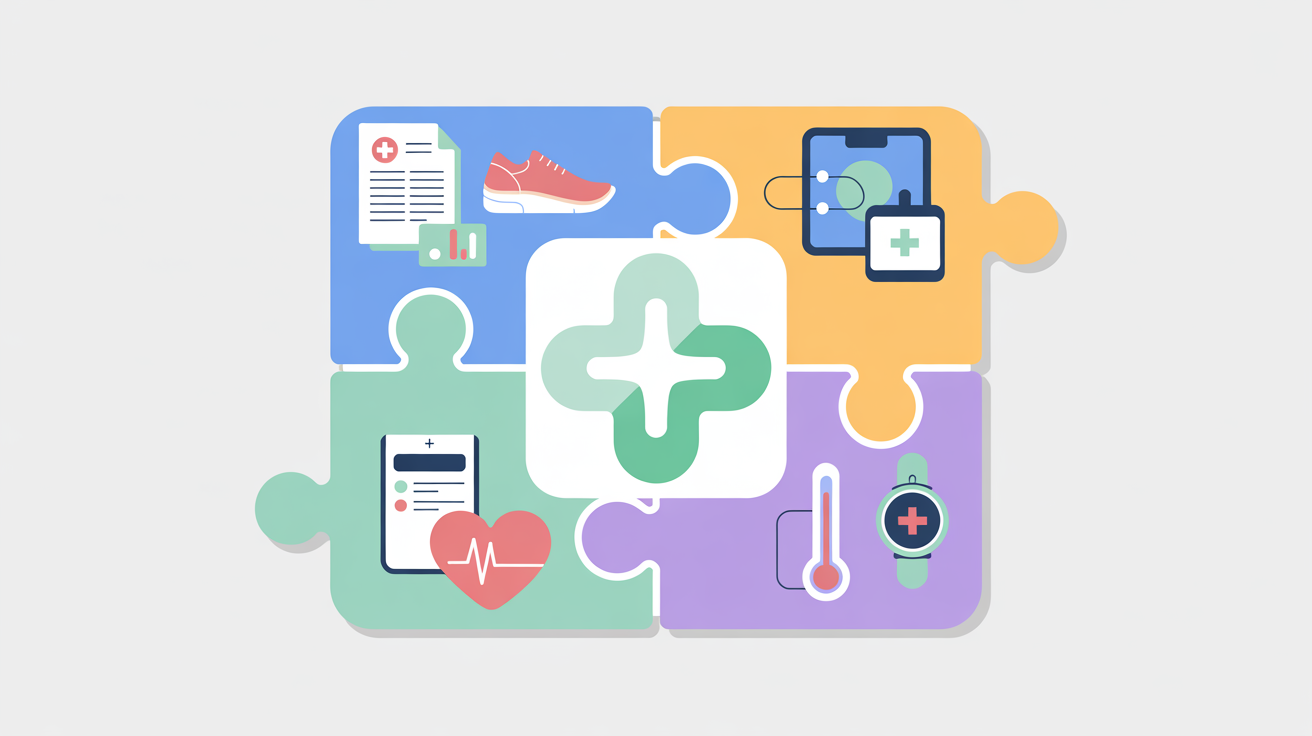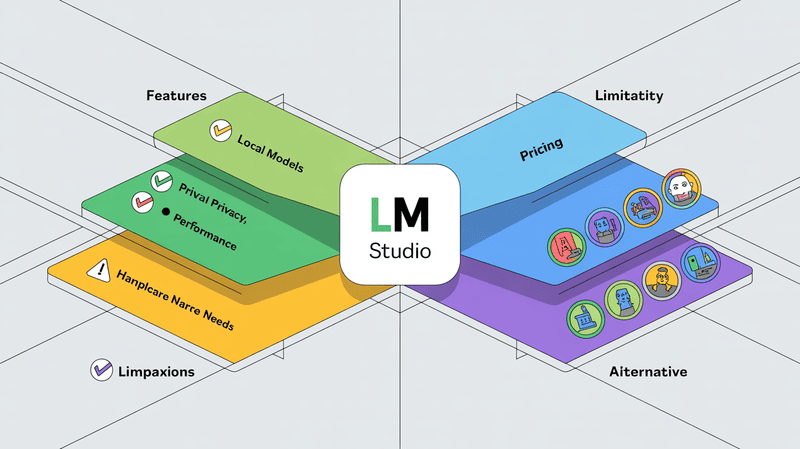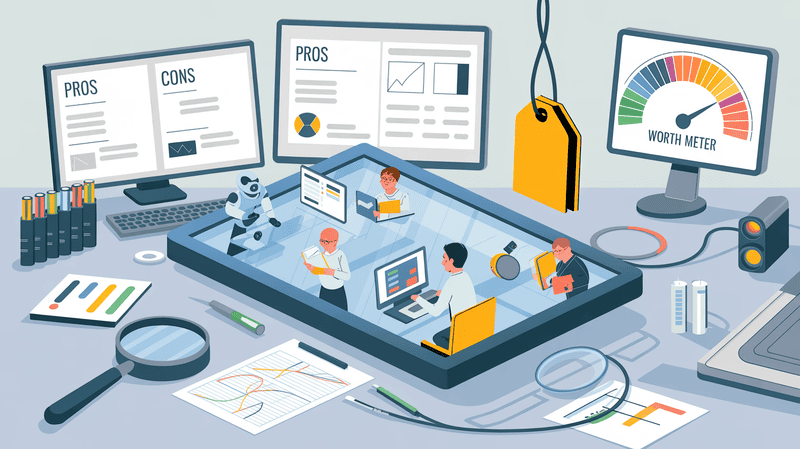Are you feeling overwhelmed by information overload? Need help to connect your ideas and boost your knowledge retention? In today's information age, staying organised and capturing your thoughts effectively is crucial. This is where Obsidian, a powerful and free note-taking app, comes in. But how to use Obsidian effectively might seem daunting at first. Fear not! This comprehensive guide will equip you with everything you need to master Obsidian and transform your note-taking process.
But how to use Obsidian goes beyond linking notes. Obsidian helps you to personalize your workspace through themes and plugins, catering to your specific needs and preferences. Want a minimalist interface for laser focus? A vibrant theme is just a click away.
We will dive into our topic on how to use Obsidian for everyday tasks, explore its advanced features, and learn valuable tips to optimize your note-taking journey. By the end, you will be able to use Obsidian with confidence, capturing, organizing, and connecting your ideas in a way that propels you towards greater productivity and knowledge mastery.
Contents
- What is Obsidian?
- What are the Main Features of Obsidian?
- What are the Advantages of Using Obsidian
- Who Should Use Obsidian?
- How to Use Obsidian?
- Advanced Features of Obsidian
- How to Use Obsidian for Day To Day Activities (Real-Life Case Studies )
- Obsidian Reviews
- How Much Does Obsidian Cost?
- Conclusion
- FAQs
Obsidian Pros:
Flexible organization: Organize notes in folders and link them together for complex projects.
Connects ideas: Link related notes for better understanding and recall.
Daily notes: Capture daily tasks, ideas, or fleeting thoughts.
Templates: Save time with pre-formatted templates for repetitive tasks.
Free and open-source: Free to download and use, with a vibrant community.
Offline access: Work on your notes even without an internet connection.
Customizable: Change themes and install plugins to fit your needs.
Markdown: Simple formatting language for easy note-taking
Obsidian Cons:
Learning curve: Can take time to learn the best way to use Obsidian's features.
No built-in task management: Not ideal for complex to-do lists (plugins can help).
Limited visual elements: Focuses on text-based notes, not ideal for heavy image use.
Mobile app: While functional, not as feature-rich as the desktop version.
Syncing: Free syncing requires third-party tools or a paid subscription.
What is Obsidian?

Obsidian is a versatile note-taking app designed to help you organise your thoughts and information. It goes beyond basic note-taking by allowing you to link your notes together, creating a web of interconnected ideas. This makes it easier to see the relationships between different topics and concepts.
Obsidian is built around the idea of using local files, which means your notes are stored on your device rather than on a cloud server. This gives you more control over your data and ensures that your notes are always accessible, even if you don't have an internet connection.
But what truly sets Obsidian apart is its focus on linking notes together. By creating links between your notes, you can build a knowledge base that is not only comprehensive but also interconnected. This allows you to see the relationships between your ideas and get a deeper understanding of your topics.
Obsidian is also extensible, which means that you can add new features and functionality to the app through plugins. This makes it a great choice for power users who want a note-taking app that can grow with their needs.
Obsidian is a powerful tool that can be used for a variety of purposes, including taking notes, journaling, writing research papers, and creating knowledge bases. If you're looking for a way to improve your note-taking and information organisation, Obsidian is a great option to consider. How to use Obsidian is a vast topic and we gonna cover it further in our discussion.
What are the Main Features of Obsidian?
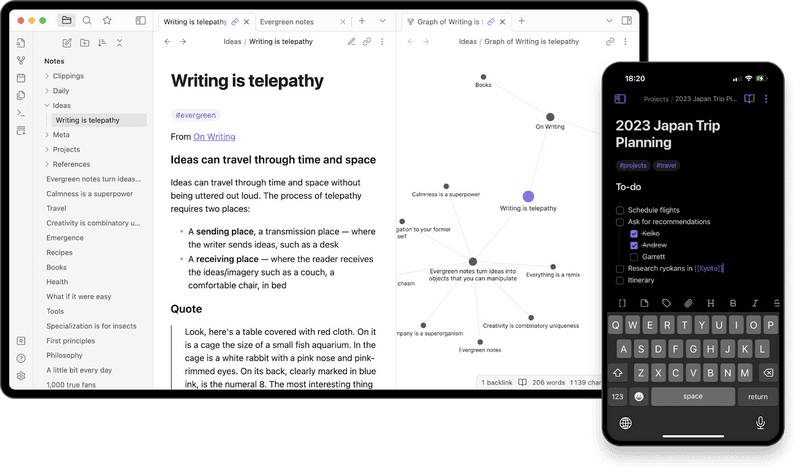
Obsidian is a popular and free note-taking app that helps you organise your thoughts and information. Unlike traditional note-taking apps, Obsidian allows you to create a network of interconnected notes, similar to how web pages link to each other. This makes it a powerful tool for students, researchers, and anyone who needs to manage complex information.
Here are some of the main features of Obsidian:
Internal linking: One of the most powerful features of Obsidian is the ability to link notes together. You can create links between notes using double square brackets, like this: [[This is another note]]. Clicking on a link will open the linked note in a new pane. This allows you to create a web of interconnected notes, making it easy to see how different ideas and concepts are related.
Graph view: Obsidian's graph view allows you to see all of your notes and how they are linked together in a visual format. This can help get a bird's-eye view of your notes and identify any areas where you may need to create additional links.
Daily notes: Obsidian has a built-in feature for creating daily notes. This can help keep track of your daily tasks, thoughts, and ideas.
Templates: You can create templates in Obsidian to help you standardize your note-taking process. For example, you could create a template for meeting notes, project notes, or research notes.
Customization: Obsidian is a highly customizable app. You can change the look and feel of the app by installing themes and plugins. Themes allow you to change the colour scheme of the app, while plugins can add new features and functionality.
Files and Folders: Obsidian stores your notes as files in a hierarchy of folders. This makes it easy to group related notes, like projects, classes, or hobbies.
Markdown Editing: Obsidian uses Markdown for formatting text. Markdown is a simple language that uses symbols to create things like headings, bullet points, and bold text. There are many resources online to learn Markdown, but it's easy to pick up the basics.
Command Palette: With so many features, finding what you need in Obsidian can be overwhelming. The command palette (Ctrl + P) lets you quickly search for and access any Obsidian function.
Canvas: Canvas is a new feature that lets you create visual mind maps and workflows for your notes. You can link existing notes and folders together on a canvas to see how they relate.
Mobile apps: Obsidian is available for all major operating systems, including Windows, Mac, Linux, iOS, and Android. This means that you can access your notes from anywhere.
Community plugins: There is a large community of developers who create plugins for Obsidian. These plugins can add new features and functionality to Obsidian, such as calendars, to-do lists, and flashcards.
This is just a brief overview of how to use Obsidian's main features. With its flexibility and customizability, Obsidian can be a powerful tool for anyone who wants to organize their thoughts and information.
What are the Advantages of Using Obsidian
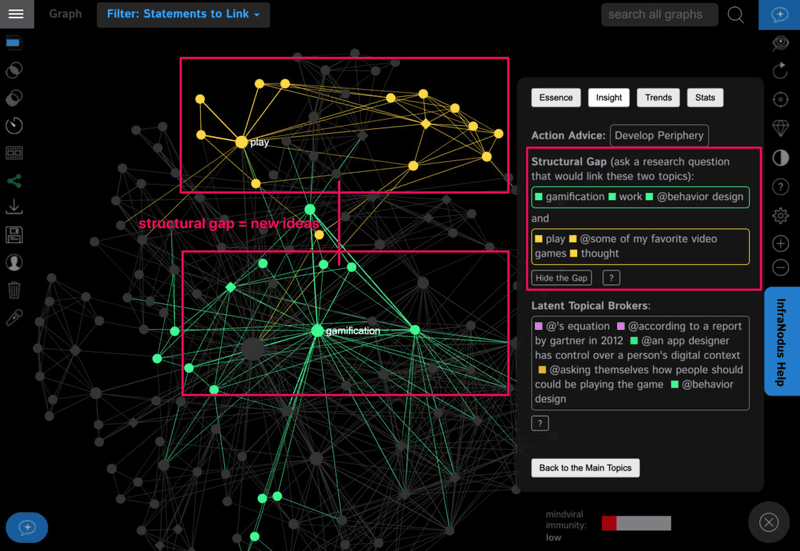
Obsidian is a unique app that allows you to connect your ideas in a way that traditional note-taking apps simply can't. So let's look into the main advantages that Obsidian provides to different types of users.
Here's a quick glimpse into the advantages of using Obsidian:
Effortless Note-Taking: How to use Obsidian is surprisingly straightforward. With a clean interface and intuitive features, Obsidian allows you to capture your thoughts and ideas effortlessly.
Linked notes: Unlike traditional note-taking apps, Obsidian allows you to link your notes together. This creates a web of information, making it easy to see how your ideas are related. This is a powerful feature that can help you make new connections and deepen your understanding of complex topics.
Flexible organization: There are no rigid folders or tags in Obsidian. You can organize your notes in any way that works best for you. This makes it a great tool for people who think outside the box.
Markdown support: Obsidian uses Markdown, a simple formatting language that is easy to learn and use. This means that your notes will be plain text files, which makes them future-proof and accessible from any device.
Free and open-source: Obsidian is a free and open-source application. This means that you can use it for free, and you can also customise it to fit your specific needs. There are also paid plugins available that offer additional features.
Improved Knowledge Retention: By linking related ideas, Obsidian helps you form a deeper understanding of the topics you're studying or researching. This interconnectedness strengthens your knowledge retention and makes it easier to recall information later.
The Second Brain Concept: Obsidian goes beyond just note-taking. It helps you to build a "second brain" – a digital repository of your thoughts, ideas, and learnings. This external knowledge base becomes an invaluable resource you can access and reference anytime.
How to use Obsidian effectively might take some practice, but the initial learning curve is well worth the benefits. With its unique linking system and focus on knowledge organization, Obsidian can transform the way you take notes and manage information.
If you're looking for a note-taking app that can keep up with your dynamic thinking style, give Obsidian a try. You might be surprised at how much it can improve your workflow and knowledge retention.
Who Should Use Obsidian?
Obsidian is a powerful note-taking app that can be a great fit for many people. Here are some signs that Obsidian might be a good choice for you:
Your brain feels overloaded: If you constantly feel like you have too much information to remember, Obsidian can help you capture and organize your thoughts.
You struggle to remember things: If you often forget important details or lose track of ideas, Obsidian's linking system can help you connect related information and make it easier to find things later.
Past note-taking methods haven't worked: If you've tried other note-taking apps or methods that haven't stuck, Obsidian's unique approach might be a game-changer.
You enjoy journaling, writing, or research: Obsidian is a great tool for anyone who enjoys capturing and exploring ideas in writing.
You're curious and want to learn more: Obsidian's flexibility makes it a great tool for anyone who is curious and wants to learn more about the world around them.
How to Use Obsidian Can Benefit You
If you fall into any of these categories, then you should consider giving Obsidian a try. It's a free app with a ton of features, and there are plenty of resources available to help you learn how to use Obsidian effectively.
There are many resources available online that can teach you how to use Obsidian. A simple search for "how to use Obsidian" will point you in the right direction or you can scroll below where we mentioned in detail on how to use Obsidian for your day-to-day activities.
Obsidian may seem complex at first, but with a little practice, you'll be surprised at how much it can improve your workflow and thinking process.
How to Use Obsidian?
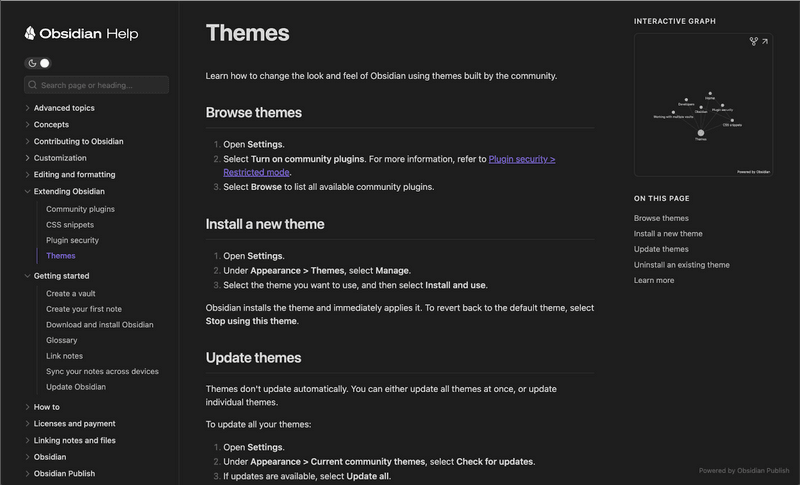
There is no doubt that Obsidian is, and will continue to be, a powerful note-taking app that helps people capture, organize, and connect their ideas. It's a great tool for anyone looking to improve their note-taking habits and boost productivity. If you want to get started using Obsidian and learn how to use obsidian, here is the perfect guide for you.
How to Use Obsidian
Download and Install: Head over to obsidian.md and download the app for your operating system (Windows, Mac, or Linux). Once downloaded, install it like any other program.
Create a Vault: When you first open Obsidian, you'll be prompted to create a vault. Think of a vault as a container for all your notes. Choose a location on your computer to store your vault and give it a name.
Choose a Theme: The default theme can be a bit overwhelming for beginners. Click on the gear icon in the bottom left corner and navigate to the Appearance tab. Here, you can choose a different theme, such as the minimalist theme, for a cleaner look.
Create Your First Note: Now that Obsidian is set up, it's time to create your first note! Click the "New Note" button in the top left corner. This will open a blank note where you can start typing.
Home Note: A great way to get started is to create a "Home Note." This note will act as your starting point whenever you open Obsidian. It can include a list of your most important notes or any other information you want to see right away.
Linking Your Notes
One of Obsidian's core strengths is its ability to link notes together. This allows you to create a network of interconnected information, making it easier to find related ideas and navigate your knowledge base.
Wiki-style Links: Use double square brackets [[like this]] to link to other notes in your vault. As you type, Obsidian will autocomplete existing notes, making it easy to find the note you want to link to.
Working with Markdown
Obsidian uses Markdown for formatting your notes. Markdown is a simple way to format text using plain text symbols. It may seem unfamiliar at first, but it offers several benefits:
Future-proof: Your notes will remain readable and accessible even if you decide to switch from Obsidian in the future.
Editable Anywhere: Markdown notes can be edited in any text editor.
Faster Writing: Once you get the hang of it, Markdown allows for quicker writing compared to using a program like Word.
Here are some basic Markdown commands to get you started:
Headings: Use # followed by your heading text to create headings. The number of # symbols determines the heading size (## for subheading, ### for sub-subheading, etc.).
Bold/Italics: Surround text with asterisks (*) for italics or underscores (_) for bold text.
Lists: Create ordered lists using numbers followed by a period for each item. Unordered lists use asterisks (*) or minus signs (-) instead of numbers.
There are many more Markdown features available, but these should be enough to get you started. You can find many resources online to learn more about Markdown.
Saving Articles into Obsidian
There are several ways to capture the information you find online and store it in Obsidian for future reference. If you have multiple tabs open on your computer, it can be hard to manage all of them, especially when reading articles on the web. Obsidian helps by allowing you to save your favourite articles. Here is how:
Bookmark It: Easy but often ineffective, as bookmarks are hard to manage and easy to forget.
Copy and Paste: Manually copy text from a webpage into a new Obsidian note. Remember to include the URL for reference.
Write It Out and Reference It: Summarize the article in your own words. This helps in better understanding and future retrieval.
Use a Bookmarklet: Install a bookmarklet to automatically clip content into Obsidian. It’s a simple click to save articles or highlights.
Use a Service: Tools like Readwise allow you to highlight specific content and sync it with Obsidian. Readwise is a premium tool, but Omnivore offers a free alternative.
Honorary Mention: The Obsidian Importer
The Obsidian Importer plugin helps transfer notes from other note-taking systems like Evernote, Notion, and Google Keep.
Experiment with these methods to find the best fit for you. These techniques ensure you make the most of the information you find without overwhelming yourself with open tabs.
Organizing Your Notes
As you take more notes, you'll want to develop a system for organizing them. There's no one-size-fits-all approach, but here are some ideas to get you started:
Maps of Content (MOCs): A popular method in the Obsidian community is using MOCs or Maps of Content. MOCs are essentially note indexes that link to other related notes on a particular topic. This is a great way to visualize the structure of your knowledge base.
PARA Method: Another popular organization method is PARA, which stands for Projects, Areas of Responsibility, References, and Archive. This system involves creating folders for each category and storing your notes accordingly.
Zettelkasten Method: The Zettelkasten method is a note-taking system that emphasizes creating permanent, atomic notes (focused on a single idea) and linking them together.
These are just a few ways to organize your notes in Obsidian. Experiment and find what works best for you and you can find a new way on how to use Obsidian.
Advanced Features of Obsidian
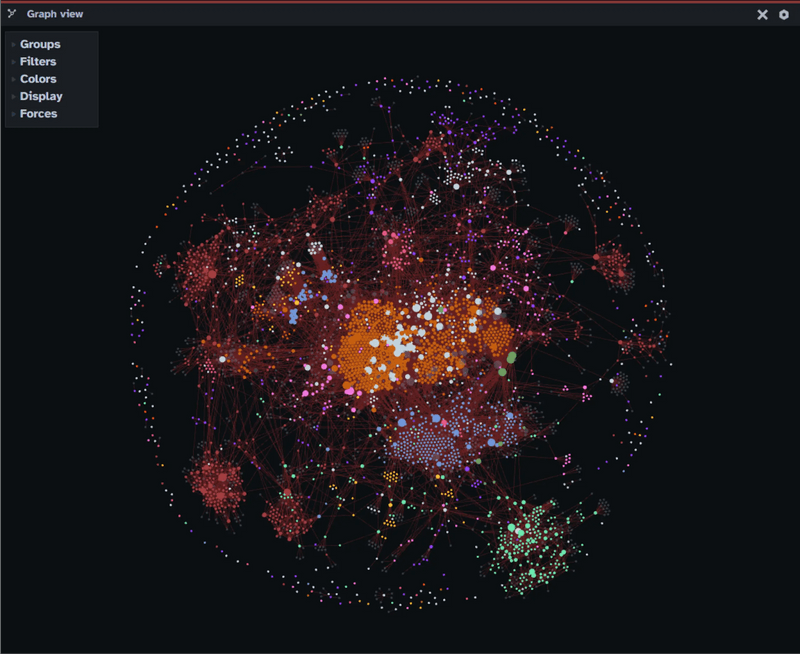
Obsidian is a powerful note-taking app that goes beyond simple note-taking. While it excels at the basics, its true strength lies in its advanced features. Let's delve into some of these features that can transform your Obsidian experience and supercharge your workflow.
1. Properties: Metadata Magic
Imagine adding an extra layer of organization to your notes. Obsidian's "Properties" feature allows you to do just that. Properties are essentially metadata (data about your data) that you can add to your notes.
A common use case for properties is "tags". Tags allow you to categorize your notes with keywords, making them easier to find later. But properties can hold much more information. You can add due dates to project notes, mark references as "articles" or "books", or even assign a complexity rating to your ideas.
2. Keyboard Shortcuts: Efficiency at Your Fingertips
Just like any powerful tool, Obsidian offers a vast array of keyboard shortcuts to streamline your workflow. Mastering these shortcuts can significantly improve your speed and efficiency within the app.
Here are a few essential shortcuts to get you started (assuming you're using a keyboard):
Super + , - Opens settings
Super + b - Bolds text
Super + i - Italicizes text
Super + k - Inserts a link
Super + p - Opens the command palette (more on that below)
Super + Shift + p - Opens the quick switcher
Super + n - Creates a new note
Super + w - Closes the current tab
Super + t - Opens a new tab
Remember, you can also customize these shortcuts in the settings to match your preferences.
3. Command Palette and Quick Switcher: Mastering the Hidden Gems
Obsidian's Command Palette and Quick Switcher are hidden gems waiting to be explored. While you might not need them immediately, familiarizing yourself with them can unlock a new level of control within the app.
The Command Palette: Think of it as a central hub for all Obsidian's functionalities. Access it with Ctrl + p (or Cmd + p on Mac). Here you can search for and execute any command Obsidian offers, from formatting text to creating notes, adding tags, embedding files, or even exporting your note as a PDF. It also allows you to search for a command and see the corresponding keyboard shortcut (if available).
The Quick Switcher: This powerful tool, accessed with Ctrl + Shift + p (or Cmd + Shift + p on Mac), lets you rapidly switch between existing notes in your vault. As your note collection grows, this becomes an invaluable tool for quickly finding the note you need.
4. Backlinks: Unveiling the Connections
Obsidian's magic truly shines when you start linking your notes together. But how do you keep track of these connections? Enter "Backlinks".
The Backlinks pane, located in the right sidebar, displays a list of all the other notes that link to your current note. This offers a fantastic way to visualize the relationships between your ideas and navigate through your knowledge base. The more links you create, the more insightful this pane becomes.
5. Advanced Searching: Finding Your Knowledge Needle
With a vast collection of notes, finding the specific information you need can become a challenge. Obsidian's robust search functionality comes to the rescue.
The search bar is located in the top left corner of the Obsidian interface. Just like any search engine, type in your query, and the relevant notes will appear as you type. But Obsidian's search goes beyond basic keyword matching. You can explore advanced search options to refine your results and pinpoint exactly what you're looking for.
These are just a taste of the advanced features that Obsidian offers. As you explore them, you'll discover a world of possibilities to customize your Obsidian experience and use it to its full potential. Remember, experiment and have fun with these features to unleash the power of Obsidian and transform your note-taking journey.
How to Use Obsidian for Day To Day Activities (Real-Life Case Studies )
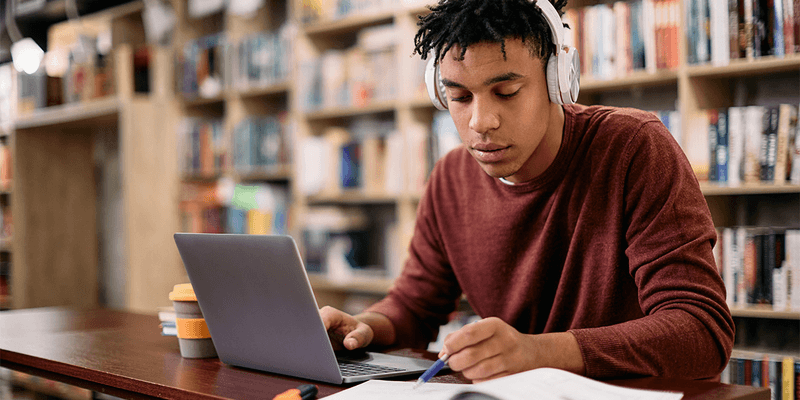
In today's world, we are bombarded with information. From work deadlines to personal errands, keeping track of everything can be overwhelming. This is where Obsidian comes in. Obsidian is a free, powerful note-taking app that can help you organize your thoughts and tasks in a way that makes sense for you.
Getting Started with Obsidian
Obsidian's interface is simple and easy to learn. The centre of the screen is your writing area, where you can create and edit your notes. On the left side is a sidebar where you can navigate your notes and folders.
Unlike traditional note-taking apps, Obsidian doesn't rely on WYSIWYG (What You See Is What You Get) formatting or checkboxes. Instead, it uses Markdown, a simple markup language that allows you to format text, add bullet points, and create checklists.
Real-Life Case Studies of Using Obsidian
Here are some real-life examples of how people use Obsidian for day-to-day activities:
Student: A student can use Obsidian to take notes in class, create study guides, and track assignments. They can link related notes together, creating a web of information that makes studying more efficient. For instance, a student taking a biology class can create separate notes for each lecture, and then link them to a master note that contains key concepts and terminology.
Writer: A writer can use Obsidian to brainstorm ideas, develop plots, and track their research. They can create character profiles, world-building notes, and scene outlines, all linked together in a central project folder.
Project Manager: A project manager can use Obsidian to keep track of project tasks, deadlines, and dependencies. They can use backlinks to link related tasks and notes, ensuring that everyone on the team is on the same page.
Obsidian's Powerful Features
Obsidian offers several features that make it ideal for day-to-day use:
Daily Notes: Obsidian allows you to create daily notes, which are essentially dated journals. This can be a great way to capture your thoughts, ideas, and to-do lists for each day.
Graph View: Obsidian's graph view lets you see how all of your notes are interconnected. This can be a helpful way to visualize your workflow and identify areas where you may be able to improve your organization.
Templates: You can create templates in Obsidian to streamline your workflow. For example, you could create a template for meeting notes, project proposals, or even grocery lists.
Mobile App: Obsidian is available as a free app for iPhone and Android devices, so you can access your notes and to-do lists on the go.
Is Obsidian right for you?
Obsidian is a great option for anyone who wants to take their note-taking to the next level. If you are looking for a free, powerful, and flexible way to organize your thoughts and tasks, then Obsidian is worth checking out.
Obsidian Reviews
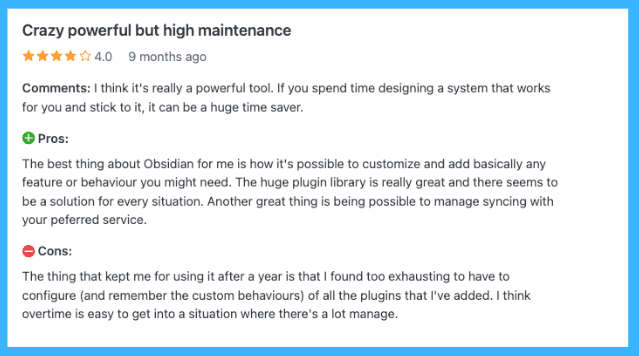
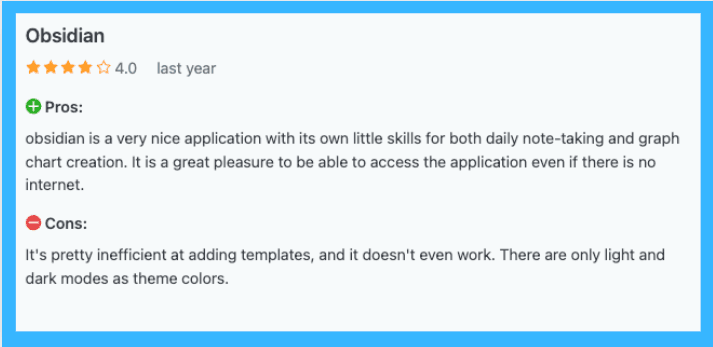
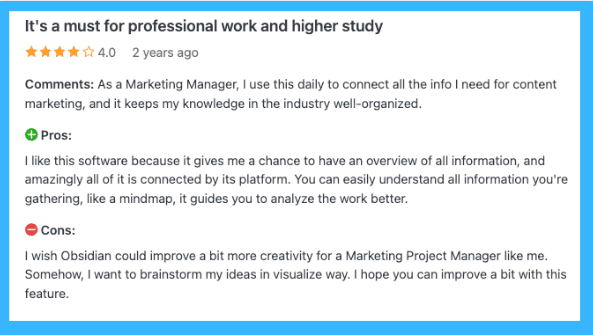
How Much Does Obsidian Cost?
Obsidian is free to use for personal purposes. This means you can download the app, use all its features, and customize it with themes and plugins without paying anything. There is no need to create an account or sign up.
However, if you need Obsidian for commercial purposes, you will need to use the Obsidian license, which costs $50 per user per year. This is ideal for businesses or teams that want to use Obsidian for work-related tasks. The commercial license includes priority support, which can be helpful if you need assistance with the app.
Feature | Personal Use | Commercial Use |
Pricing | Free | $50 per user, per year |
Download Obsidian | Free | Free |
All app features | Included | Included |
Account required | No | No |
Themes, plugins, and API | Included | Included |
Community support | Included | Included |
Commercial use license | Not applicable | Included |
Priority support | Not applicable | Included |
Conclusion
Obsidian is a game-changer for anyone who wants to improve their note-taking and information management. While it may have a bit of a learning curve at first, with its unique linking system and focus on knowledge organization, by knowing how to use Obsidian you can easily process information.
If you're looking for a note-taking app that can keep up with your dynamic thinking style, give Obsidian a try. You might be surprised at how much it can improve your workflow and knowledge retention.
Here's a quick recap of the key takeaways on how to use obsidian effectively:
Embrace Flexibility: Unlike traditional note-taking apps with rigid structures, Obsidian helps you to organize your notes in a way that works best for you. No more feeling limited by pre-defined folders or tags.
The Power of Linked Notes: This is where the magic happens! How to use obsidian revolves around creating a web of interconnected information through backlinks. This fosters deeper understanding and makes navigating your knowledge base a breeze.
Leverage Markdown's Simplicity: How to use obsidian is further enhanced by its use of Markdown, a plain text formatting language. This ensures your notes are future-proof, accessible from any device, and promote faster writing compared to clunky WYSIWYG editors.
Explore Advanced Features: As you become comfortable with the basics of how to use obsidian, get into its treasure trove of advanced features. From properties for adding metadata to keyboard shortcuts for boosting efficiency, Obsidian offers a vast array of functionalities to supercharge your workflow.
Obsidian is more than just a note-taking app; it's a powerful tool for building your own "second brain" – a digital repository of your thoughts, ideas, and learnings. If you're a student, writer, project manager, or anyone who craves a way to organize the information overload, Obsidian is worth exploring.
FAQs
1. Is Obsidian worth it?
Obsidian shines for personal knowledge management. It excels at linking ideas, letting you build a digital brain of interconnected thoughts. If you value privacy, it's local storage and free tier are attractive. However, collaboration features are limited, so if teamwork is crucial, Obsidian might not be the best fit.
2. What can you do with Obsidian?
Obsidian lets you take notes, but its true power lies in connecting them. You can build a knowledge base where ideas link to each other, fostering deeper understanding. It also supports daily notes, templates, and Markdown editing for a flexible note-taking experience.
3. Is Obsidian better than Notion?
Obsidian excels at individual knowledge management, while Notion caters to collaboration. Notion boasts features like shared workspaces, real-time editing, and wikis, making it ideal for teams. If you prioritize individual note-taking and linking ideas, Obsidian's strength lies there. Ultimately, the "better" option depends on your needs.