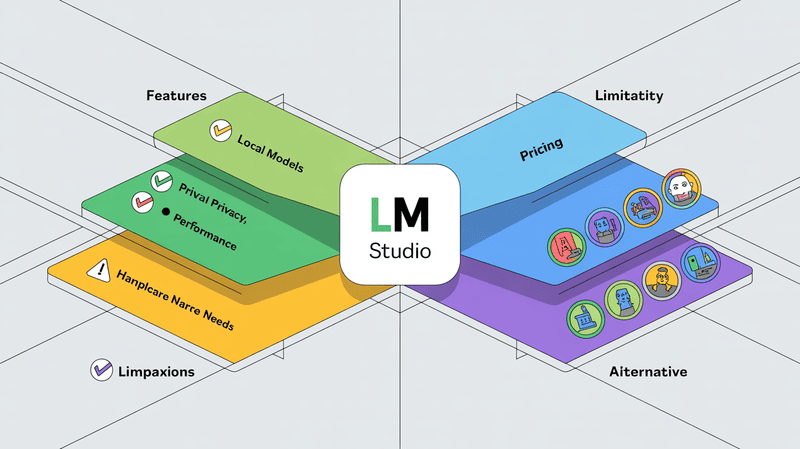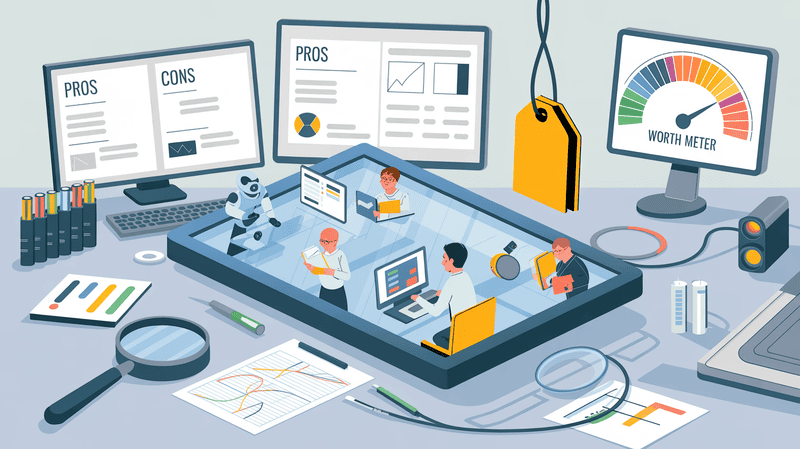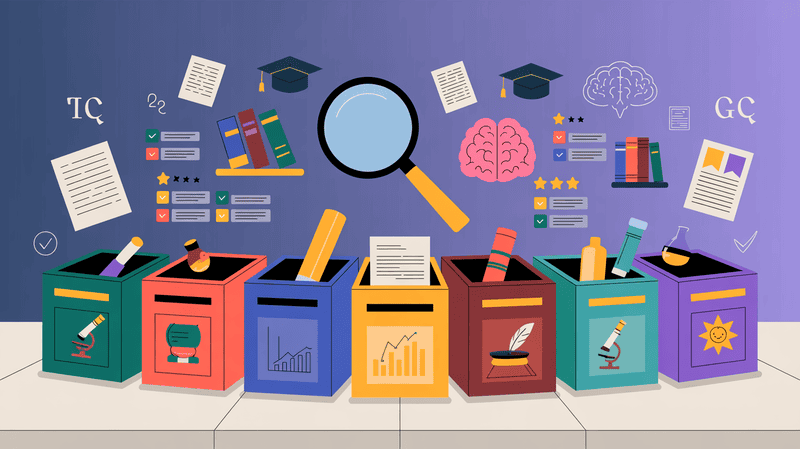Introduction
We are living in an age of information overload. There’s so much information and data that one might need an extra lifetime to digest. The option of an extra lifetime is not available, however.
Your time is super valuable.
Finding extra time to gain information and knowledge is next to impossible at this stage.
So, how can one keep up with the latest news, trends, and particularly work-related research?
Artificial Intelligence is the answer.
Artificial intelligence (AI) has made it easier to streamline daily tasks to increase productivity. It is particularly useful for article summarization, which allows you to quickly summarise the key points of lengthy texts without having to spend the extra time to actually read it.

How AI Summarizes Articles
AI uses advanced natural language processing techniques. These techniques identify key phrases, extract important sentences, and determine the relationships between different text parts.
Once the AI processes the article, it generates a concise summary by selecting the most relevant information and presenting it in a readable format. AI summarizing can also handle complex topics, no matter the domain.
Although the context window is limited, some tools offer large context windows or tokens to support large data sets. This feature is helpful if you have a lot of information to summarize.
Professional Use Cases of AI Article Summarization
The use cases of AI Article summarisation are limitless. It doesn’t matter what field you are from. Let’s discuss which professional can use AI and the use cases.
Journalists and Content Marketers
For efficiently digesting and repurposing extensive information into reports, news summaries, or marketing materials.
Researchers and Legal Professionals
Researchers and students can review scholarly articles and studies for academic writing or research purposes. Legal and Medical professionals can use AI summarization to understand legal documents, case law, medical research, and clinical reports.
Business Analysts and SEO Specialists
Business analysts can condense market research and strategic documents. SEOs can analyze and improvise data for better online content visibility. They can also combine background material or research into eBooks or articles by using AI summarization.
Policy Makers
Policymakers can use AI summarization to synthesize policy documents, legislative materials, and public submissions and create comprehensive, data-backed policies.
Benefits of AI Article Summarisation
After discussing the use cases and which field professionals can use, let’s discuss some benefits.
Time Efficiency
Article summarisation significantly reduces the time required to digest lengthy articles or reports. Instead of spending hours reading through complex documents, you can grab the key points in a fraction of the time. It makes up for better time management and gives you more time to perform other productivity tasks.
Better Understanding
AI doesn’t just summarise articles; it also helps to understand them better. Sometimes, the information is complex and could be difficult to understand. However, instead of giving a difficult summary, you can ask AI to summarise the key points in simple language. It is handy if you have extraneous details, theoretical or statistical data.
Better Research and Analysis
Researchers, analysts, and academics can use AI article summarization for document reviews, literature reviews, data synthesis, and conclusions of large academic texts. It also allows for comparing and contrasting various studies, reports, or articles to identify trends and gaps without reading each text in-depth. It significantly helps to accelerate the research process, especially when writing research papers.
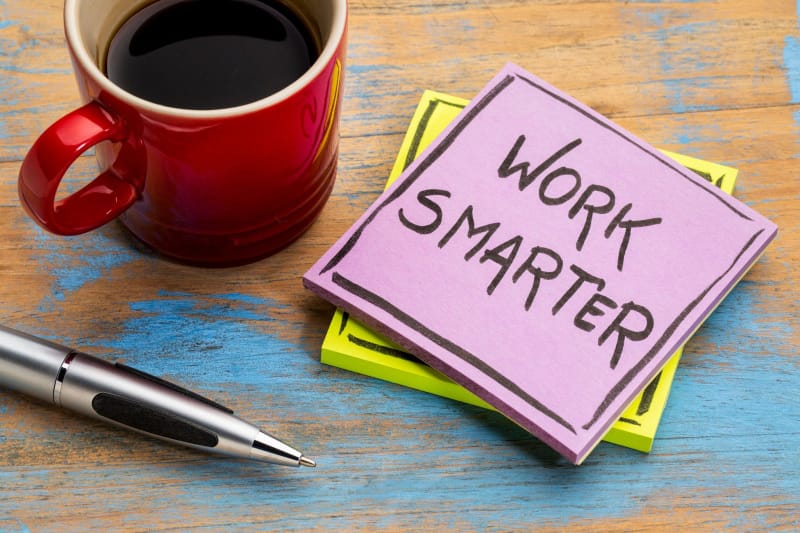
AI Tools For Article Summary
There are many AI tools available that you can use to summarise articles. Some are mainstream, like ChatGPT, Bing, Gemini, Anthropic, etc. However, these mainstream GPTs don't have native apps for Mac computers, and their summarisation functionality is limited.
ChatGPT and other mainstream AI tools struggle to understand the context, relevance, and ability to distil essential information from lengthy passages. Similarly, the output is only generic, which is opposite to what you want to extract.
There are also some third-party apps for Mac that provide summary features. Some provide a Chrome Extension, and some only summarise YouTube videos. Very few apps work across the board and summarise all sorts of text, whether extracting text from a YouTube video summarising a large text or extracting and chatting with PDFs.
Elephas is one such AI-powered tool that provides an all-in-one solution. Its Super Brain feature and the Super Command feature make completing tasks feel like a breeze.
Let’s discuss how to use Elephas’ Super Command feature to summarise articles.
How to Summarize an Article on Mac: Step by Step Guide
The article summarization is relatively easy. Select the article and follow the steps below.
Select the Article
Consider the content's relevance and complexity when deciding which article to summarise. Look for articles from sources that directly relate to your needs. The ideal article should be rich in information so that you can get the maximum information out of it. The tip for such articles involves looking for credible and reputable sources.
Select the Text on the Mac
On a Mac, you can easily access text selection tools using your trackpad or mouse. To select text, click at the beginning of the text you wish to choose, hold down the trackpad or mouse button, and drag to the end of the text.
Alternatively, you can use keyboard shortcuts: press and hold the Shift key and use the arrow keys to extend your selection. Right-clicking on the selected text will create a context menu where you can copy the text. The Command key combined with A (⌘+A) selects all text in a document or webpage, while Command + C (⌘+C) copies the selected text.
Highlight Key Points
It is better to identify and highlight key points by scanning the text for facts, claims, or conclusions central to your work. Titles, headers, and subheaders provide clues to the main ideas. Look for sentences or paragraphs the author emphasizes through repetition, comparison, or contrast.
Copy and Paste the Text
After selecting the desired text in an article, you can copy it to your clipboard by right-clicking on the highlighted area and selecting "Copy" from the context menu. Alternatively, keyboard shortcuts can streamline the process: Command + C (⌘+C) for Mac users. To paste the copied text into Elephas, right-click and select "Paste," or use the Command + V (⌘+V) shortcut on Mac.
Super Tip
Elephas Super Command is a fully context-aware AI assistant for Mac users. It offers on-demand assistance no matter where you are on a Mac screen.
You can easily access Super Command with a simple Ctrl + /shortcut to integrate AI assistant into any task.
Custom Use Cases
Tailored assistance based on the content of your current screen for a personalised experience.
Everyday Use Cases Include:
Summarizing a YouTube video
Summarising a webpage
Summarising Word documents, PDF files, etc.
Rewriting text and much more
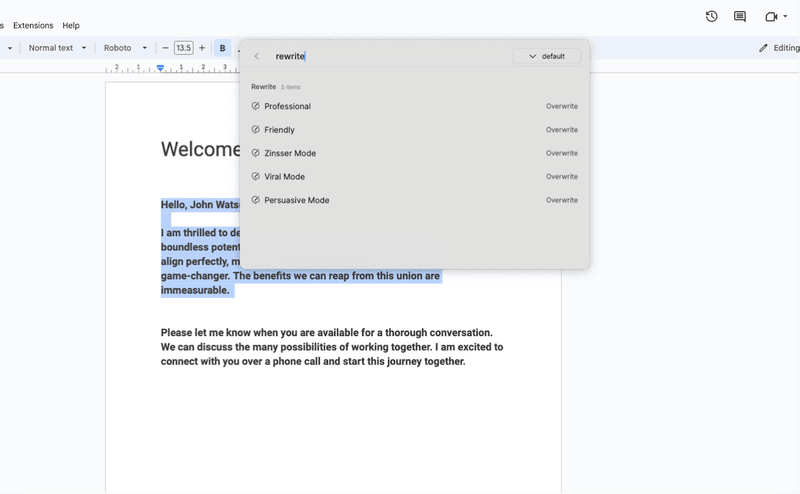
How To Utilize Elephas Super Command Feature
Follow the steps below to utilise the Super Command feature fully.
Open the Elephas on your Mac screen. Copy and paste the text you want to summarize as instructed previously.
On the text input area, enter your text.
Run the command to start the summarization.
Once completed, Elephas Super Command will show a condensed version of the original text, highlighting key points and main ideas.
Refine the Summary
Once the output is complete, check for any missing context or details that are important for summarized points but may be missing. You can also adjust the length and detail level according to whether you aim for a quick overview or a detailed precis. Remove unnecessary information, and you are good to go.
However, if refining the summary seems like a lot of work, worry not. There’s an even better and easier solution that other software like ChatGPT, MacGPT, and others don’t offer. It’s Elephas Super Brain feature!
Intrigued already? Let’s see how it makes article summarisation even more cooler.
Streamline Article Summarisation Using Elephas Super Brain
Elephas Super Brain is a super cool feature that lets you import all your data from multiple sources. You can use the imported data to create a ‘brain’ around your topic.
Elephas Super Brain feature allows data upload from multiple sources: PDFs, EPubs, Docs, web pages, Notion, Obsidian, Roam, images, text files, markdown files, and selected text from any app.
This feature, along with the Super Command feature, is really great as you can get summaries of your text according to your custom requirements and style.
More Exciting Use Cases of Elephas Super Command
Elephas Super Command feature works as an AI article summary and has other exciting features that you may not find with other tools like MacGPT.
Let’s discuss those.
Summarize a YouTube Video
Open a YouTube video of your choice.
Press CTRL + / to open the Super Command menu.
Select the “Summarize YouTube Video” option, which will appear automatically.
Click on it to proceed.
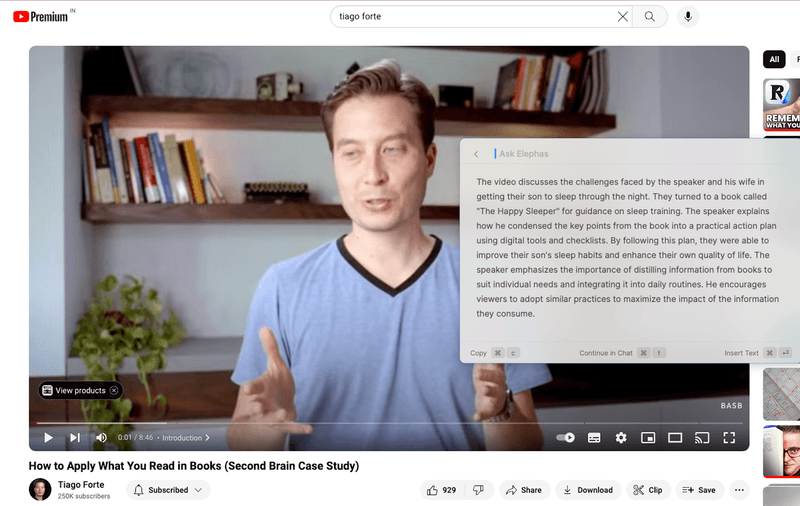
Rephrase the Text
Select any text on your Mac.
Press CTRL + / to activate the Super Command menu.
Type “rewrite” to display all available rewriting options inline.
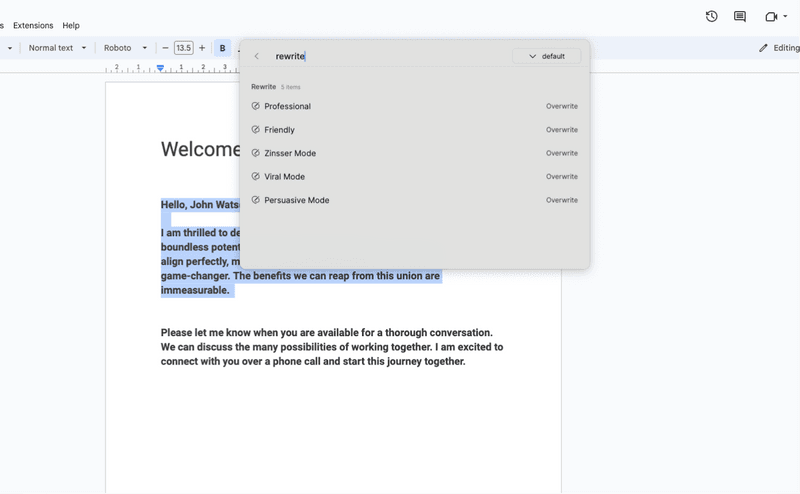
Summarize Web Page
Open a web page you wish to read.
Press CTRL + / to open the Super Command menu.
The “Summarize Web Page” option will automatically appear.
Click on this option to proceed.
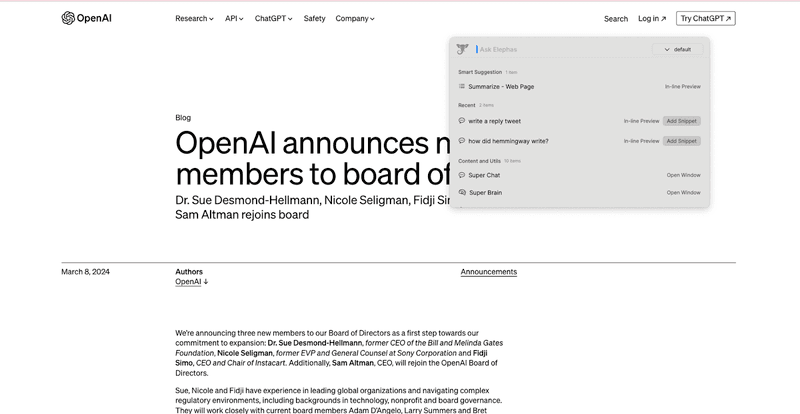
Conclusion
The Elephas Super Command feature completely changes how we interact with data on our Macs. It simplifies and streamlines the task of summarizing articles to save time. The convenience of accessing through a simple shortcut means you can save 3 hours of daily work.
Moreover, when used with Elephas Super Brain, the functionality offers a personalized and highly efficient approach to data handling. This combination makes summarizing articles a breeze, enriching your user experience and productivity.
What are you waiting for? Sign up for a free trial now!