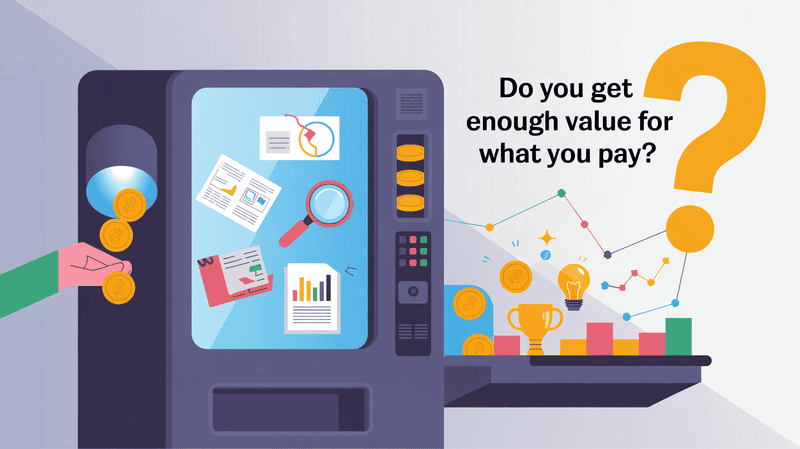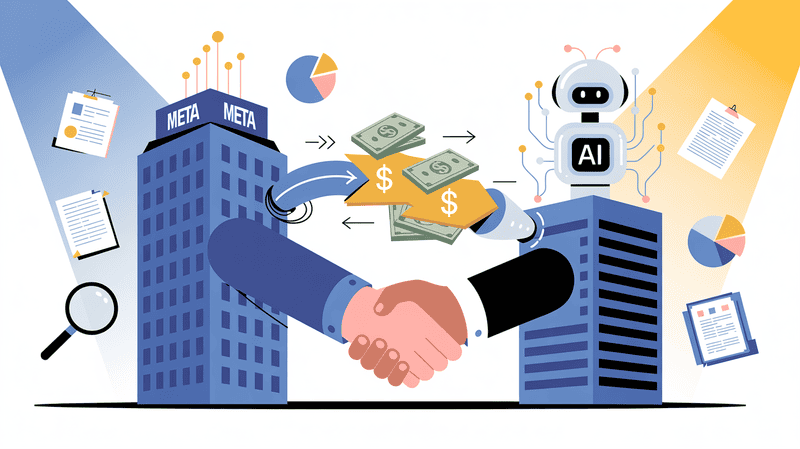Recently, NotebookLM got a lot of traction on Reddit for its podcast generation feature and also other research and note-taking features.
But what is NotebookLM exactly, and how useful is it in day-to-day tasks?
Most importantly, is NotebookLM really worth it?
Let's know what NotebooLM is all about, and we will also try to run some actual day-to-day task tests and see how it performs.
So let's get started.
What is NotebookLM?

NotebookLM is an AI-powered note-taking tool and AI research assistant that was created by Google, and it is widely known for its podcast generation feature from the uploaded documents.
In NotebookLM, you upload different documents, PDFs, YouTube videos, or other materials related to a topic or task, like creating a knowledge base for that task. Once you create the knowledge base, you can chat with it or ideate from the uploaded knowledge base, etc.
Basically, NotebookLM creates a general customized AI model using Gemini 2.5 flash at its core for that knowledge hub, and it only answers or gives outputs based on your uploaded knowledge base documents, YouTube videos, or other materials.
Most importantly, there will be no hallucinations (false answers or outputs) like we usually see in LLM models such as ChatGPT, Claude, etc., because NotebookLM is “source-grounded”—meaning it restricts its responses to the content you upload.
What Makes It a "Productivity Tool"?

NotebookLM greatly reduces the time it takes to learn new topics or conduct research. It cuts more than half of the time. Because mostly in traditional research papers, users have to go through several documents to learn a topic, whereas NotebookLM can simply provide a summarization of the uploaded documents, YouTube videos, and web pages related to the topic or task.
Also, the user can even chat with the knowledge hub. Suppose he didn't understand a topic ‘x’; he can simply ask it to explain in more detail or to explain it like he is 5.
The NotebookLM will explain it much simpler, or the user can just prompt it to give an overview of the topic, and it will provide an overview of all the documents uploaded.
Students and researchers, or even casual users, when they want to cite certain information from research papers or any long documents, usually take up so much time, but NotebookLM can easily cite documents.
-Best Productivity Mac Apps for ADHD
Just upload the file and ask it to cite the information, and it even shows it in the document.
I tried citing an author in a long research paper, and this is how NotebookLM did it.

It also has a feature called Discover the Sources. Although it does not have the best output for simple topics, users can utilize it. Just type the topic, and NotebookLM will search the web and provide the best sources for that topic. It will greatly reduce research time and also help students when learning about new things.
And there is a Podcast feature which NotebookLM is known for: just upload documents and plug in your earphones and learn the topic on the go.
How Does It Help With Podcasts?

NotebookLM doesn’t actually help in editing podcasts; what it does is create custom podcasts based on your uploaded knowledge base.
In the podcast, a male and female voice will explain the topic in a very conversational way, and you can upload your information to get a customized podcast based on your uploaded documents, YouTube videos, slides, etc., so you can listen on the go.
There is also a new feature called the interactive mode, which is still in beta testing, so you might expect some bugs in usage. Basically, in the interactive mode, you can talk with the hosts in the podcast in real time.
Suppose they are explaining a topic about ‘x’; then you can jump in and ask why ‘x’ is useful, where it is useful, etc., and they will explain those questions in real time. Basically, instead of chatting, you can directly interact with the hosts and understand topics in real time, which is pretty awesome.

Step-by-Step: How to Use NotebookLM
Now that we know what NotebookLM is and some of its features and usage, let's learn how to actually use NotebookLM
Step 1: Go to https://notebooklm.google/ and login using your Gmail
Step 2: Once you log in, you can see the “Create New Notebook” option at the bottom of the screen. Click it.

Step 3: Then you get to the documents upload page. Now you need to upload your documents, docs, websites, slides, copied text or youtube videos urls. Based on your topic you want to know/ learn.
If you don't have any sources, just click on the discover sources and type in the topic; you will automatically get some sources based on your topic.
In the below example, I entered what is a “Model Context Protocol” in the discover sources tab, and it gave me different sources. From there, I can add them to the knowledge base.


Step 4: Once you upload the documents, NotebookLM will automatically give you a summary of all the documents, and if you need any more information, you can just type in the chat about your questions, and it gives you outputs based on the uploaded documents.

How to Generate Podcasts in NotebookLM (Audio Overview)
Generating podcasts for your uploaded documents is straightforward in NotebookLM.
Once you upload your documents, in the right bar you can hit the generate button. If you want to customize your audio, like if you want to go in-depth about a certain topic, then you can give custom instructions to the podcast by clicking on the customize button.
You can say, "go deep into the topic 'x'" or the topic 'y.' You can also say, "explain to me like I am a 5-year-old," and it will provide simple explanations.
I usually prompt it as “Explained like a 5-year-old and give an overview of the topic and how it would help for ‘x’ type of users.” You can customize the podcast however you want.

If you want to access the interactive mode, then once you create a podcast, you get an option to access interactive mode; you cannot directly go to the interactive mode unless you create a podcast.

Key Features of NotebookLM
Well, let's see all the features of NotebookLM and what you can do with NotebookLM. Once you upload all of the required documents, YouTube videos, webpages, etc., and create a good knowledge base for your task.
Chatting and Summarizing of Documents
The first thing you can do with your knowledge base is to get a complete summary of all the documents you uploaded, and you can also chat to understand a topic much deeper. Alternatively, you can choose from the suggested questions under the chat tab.
You can ask anything about the documents uploaded, like “Summarize it and give me the key points.” Based on what you want to know, you can naturally ask in the chat.

Create content or Brainstorm new Ideas
Based on the uploaded documents, you can create new content. Let’s take the MCP knowledge Notebook created previously.
I asked it to create a 100-word intro to the concept of MCP, and this is what it came up with. It is not the best, but it gets the task done.

At the same time, you can also ask it to brainstorm ideas, or in my case, I asked it to brainstorm some ideas on why not to use MCP on humans. Well, that was not a good example, but i think you get the idea.

Creating Mind Maps
Just like chatting with documents and creating new content, you can also ask it to create mind maps on topics so you get a visual understanding of the topic that is easy to learn and remember.
NotebookLM has a separate option for it at the start. Just scroll up in the chat, and you will find it at the beginning.
Here is the example created for the MCP notebook. As you understand each topic, you can open new subtopics.

Discovering new sources
If you don’t like to research, then you can use the discover new sources option to automatically find different sources on the topic.
Although they might not be the best sources you can get, for simple topics or quick research, it comes in handy. You can choose which source to add and which not to when you see the complete list of sources. So you can choose based on your references and based on the topic.

Podcast Generation
NotebookLM is known for its Podcast Generation, and it is worth the hype. The podcast generation is based on the uploaded files, documents, etc., into a notebook, and based on them, a podcast is generated. In it, two hosts (Male & Female) will discuss the topic in depth. So, custom podcasts for every topic you need.
Or you can also use the beta version of interactive mode, where you step into the discussion when the hosts are talking and ask them to explain things. It feels natural, like asking a human.

Sharing Notebook with others
One of the best features of NotebookLM is that you can share your notebooks with others, but it is not like downloading the complete notebook and sending it. Rather, you can share access with other Gmail users just like Google Docs sharing, or you can make the sharing link publicly available if you want to, so anyone can access it with the link (best for communities).

Note taking
The major feature of the NotebookLM is note taking, and that is the core concept of the tool. It has many features related to it.
While chatting, creating content, and mind maps, etc., are one side of the NotebookLM, you can also use it as a digital notebook.
While researching or studying a topic, you can quickly take notes on the side and then add them as a new source. Let's say while researching, you found new information that is not in the sources or a list of formulas you collected from your friend; then you can simply note it in the sidebar and add it as a source.
So next time you can retrieve that particular formula or info you want.
Also, every output of the chat can be added to the notes too, so if you think a certain information needs to be noted instead of noting it separately on a different tab or paper, just add it as a note and later retrieve it.

NotebookLM Studio Features
Along with the Podcast feature and the interactive mode, there are also some good features just down below the podcast feature on the right tab that are very useful, but they don't come into the limelight like the podcast feature did.
Well, the other studio features of the NotebookLM are briefing docs, study guides, FAQs, and timelines.
The FAQs give you a list of interesting questions based on the documents you provided, so you can get to know questions that you never would have thought of, which would be great for students during their examinations.
Briefing doc feature is just like the summarization, but it would be much more detailed compared to normal summation.
The study guide, as the name suggests, gives a detailed guide on the topics covered in the uploaded documents, which is also very useful for students or even researchers.

One of my favorite features after the podcast and interactive mode is the timeline feature. It is actually really good. So if you have a document with different time periods say it is created in the 1900's and this revolution came in the 1800's etc that are spread across the different docs.
The timelines feature will organize all of these dates and explain what happened during each time period in a sequence according to the topic. Then you can add it as a source. Now you can chat with the timeline data about what happened when and why or retrieve information related to the dates. Which is pretty awesome.
Here is a example of the timeline feature of the NotebookLM

Limitations of NotebookLM
Although NotebookLM is a great tool, it does have some major limitations such as
- You can only upload 500,000 words or 200MB of documents for each note
- A user can only create up to 100 notebooks in NotebookLM
- Each Notebook works independently, so you cannot interlink different notes together
- The Youtube video indexing is not very accurate, sometimes it may miss some parts of the Youtube video.
- It is rare, but NotebookLM can still sometimes give false outputs, so it is better to double-check and cite information.
- Although it is stated that NotebookLM won’t use your data to train the model, it still copies the documents uploaded to process the information, so it is best not to upload any personal information to NotebookLM.
- The uploaded YouTube video or webpage is not automatically updated if the main source is updated, so you need to manually update them if there is a major change in the webpage or YouTube video.
Cost of NotebookLM
NotebookLM is generally free to use, and I think the free version is enough for most users. However, NotebookLM does have a paid plan that you can get using the Google One AI Premium plan, which is $20 per month. With this plan, you get features like 5x more audio overviews, customization of the response, etc.


How a Casual User Uses NotebookLM and Benefits from It?
NotebookLM can be used by everyone who wants to learn things faster or create a knowledge base for citing or retrieving tasks. But let’s see how casual users can use NotebookLM and benefit from it.
Let’s say the user is learning about the topic of “How to conduct a SWOT analysis” and has never heard of it. ChatGPT recommended this topic to me.
Gathering Sources
As this topic is not for research and is for casual purposes, I am using “Discover Sources” to gather documents and other sources. So we have basically removed the research process for the topic. We have already saved a lot of time.

Learning the topic
So for the actual learning of the topic, I didn't actually get the summary, so I asked it to explain it to me again in simple terms, and it gave a good answer.


I also chatted about it with a few more responses, and I got to know what “SWOT Analysis” is. As we are only using it for casual purposes, we don't need to use other features such as study guides, briefing documents, FAQs, or timelines, but they can be useful if there are more in-depth topics.
We can also use podcast generation, but I don’t think it is necessary for a simpler topic like this. If it is a more complicated subject, then a podcast can be a great way to learn.
What benefits did we get using NotebookLM?
It should be noted that we took a very simple topic, so we got to know what the topic is through simple chatting. But I think for most casual users, this will be more or less the same. So the benefits we get are
- Drastically reduce time for research and gathering topics as we used discovered sources to collect documents and web pages related to the topic
- No need to switch between different web pages to learn the topic, as we get a natural chat interface to chat with documents
- Get to learn any topic in mere minutes compared to traditional learning, such as going through different web pages and YouTube videos
- Create a centralized knowledge base with different custom notes on a topic
- Easily share the knowledge base and the notebook chats, notes, etc. with others, so it is easy to create study guides
The major benefit we get with NotebookLM is that the studying time is almost negligible compared to traditional learning methods, and we get the added benefits like easy sharing, a centralized knowledge base for the topic, etc.
Who is NotebookLM best for?
NotebookLM is not a tool that is useful for a set of users; anyone who wants to be productive and learn things faster can make use of NotebookLM and benefit from it. As we have already seen how fast we can learn a topic in the example study we conducted.
Although anyone can use NotebookLM, for researchers and students it will be a great tool. Researchers can use it to learn new topics and also at the same time use NotebookLM to cite information from long documents.
It would be a great assistant for researchers, and the same applies to students; it can help them learn topics faster and create notes for different subjects, making it a perfect solution for studying.
How Does NotebookLM Differ from ChatGPT and Other LLM Models?

NotebookLM is quite different from ChatGPT and other LLM models like Claude, Mistral, etc. ChatGPT and other LLM models usually work on pre-trained datasets, and these are general-purpose AI models that know many things, are good at many things, and can be used for ideation, creating images, searching the web, etc.
Whereas the NotebookLM uses “source grounded”—meaning it restricts its responses to the content you upload. So it is best at the documents you uploaded and it is trained on your knowledge base.
Therefore, specific tasks related to your knowledge base will be performed well by NotebookLM compared to ChatGPT or other LLM models, such as citing information in long documents.
Also, one other major difference is that NotebookLM context is limited to the current notebook, whereas ChatGPT or other LLM models can remember previous conversations. And NotebookLM has fewer hallucinations (incorrect outputs), which relates to higher accuracy.
Users can also use ChatGPT, Mistral, Claude, and other LLM models as their knowledge base and use it as NotebookLM. Just like Claude projects, but you cannot upload as many sources (documents, YouTube videos, webpages) as you can in NotebookLM in other LLM models, and they also forget quickly as the conversation increases because the context window is much smaller compared to NotebookLM.
- NotebookLM vs Claude Projects
- NotebookLM vs ChatGPT Projects
- NotebookLM vs Elephas
Also, NotebookLM is a complete research assistant and AI note-taking tool, so it is a full-on research tool that helps in taking notes, creating study guides, creating timelines, etc., compared to general AI models like ChatGPT, Claude, etc., which cannot do such things with accuracy as NotebookLM.
Most importantly, in other LLM models, you cannot generate podcasts with uploaded documents, but you can with NotebookLM.
Is there a better alternative to NotebookLM?
Yeah, there is a better alternative to NotebookLM, and it is Elephas.
Elephas is a Mac knowledge assistant, and it is very similar to NotebookLM, but it is much better than it.

So Elephas has a knowledge base known as Superbrain where you can add YouTube URLs, webpages, documents, etc., but in NotebookLM you can only add Google Docs, Slides, webpages, and YouTube URLs.
In Elephas, you can add more than 10 sources including Excel, JSON, CSV, etc., and you can also integrate Elephas with Obsidian, Notion, Roam, Bear, and other note-taking tools.

One of the major differentiations of Elephas is that it can work offline, so your document processing will be done on-device, so you don't have to worry about your data being used to train LLM models or potential misuse of the information.
Also, with Elephas, you can choose different LLM models to work with, like Claude, ChatGPT, Gemini, Mistral, etc., if you like certain AI provider responses then you can choose that AI provider for all the responses.

Elephas also has many writing tools like the instant Grammar fix, rewrite modes, continue writing( for writer blocks), mimicking writing style and many more.
Personally, in my usage of Elephas, I liked the notes feature. The notes feature allows users to add snippets of information from the web that they find interesting or need for research.
Just copy the text from the web or an image and then perform a shortcut (you can customize shortcuts), and it will be added to the super brain and can be retrieved afterwards.
In NotebookLM, you can do a similar thing by pasting the information or adding a note and then making it a source, but in Elephas, it is more streamlined, and you don’t have to switch tabs.
Additionally, in Elephas, the sources are much more organized, like YouTube videos, webpages, notes, etc., compared to NotebookLM.
Conclusion
To wrap it up, NotebookLM is an AI note-taking tool and a research assistant that drastically reduces the time to learn a topic or subject.
Some of the unique features of NotebookLM are podcast generation features and real-time interactive mode with podcast hosts, as well as note-taking features like timeline, study guide, brief doc, etc and it is mostly free to use.
With the help of NotebookLM, you can create a knowledge base for different topics by uploading documents, YouTube URLs, webpages, etc., and chat with the documents to get summaries or in-depth information in a conversation format, or obtain audio summaries through podcasts.
However, NotebookLM does have some major drawbacks, such as it does not run on-device processing, so user data is processed on servers. Although it is stated that the documents users upload will not be used to train AI models, it is best to avoid sensitive or personal information.
If you want a better alternative to NotebookLM that also offers on-device processing, then try Elephas. It has all the features of NotebookLM, like chatting with documents, creating summaries, etc., and also some additional features for writing tasks like rewrite modes, grammar fixes, etc.
The best part is that you can make Elephas run offline and handle the document processing on device, or you can choose your preferred AI model like Claude, Gemini, ChatGPT, etc to run Elephas.
FAQs
1. Does NotebookLM remember document context across sessions?
NotebookLM maintains document context within each notebook, but notebooks work independently. You can't connect information between different notebooks. Your uploaded sources stay available for future sessions until you delete them.
2. Can it output in LaTeX or markdown for research workflows?
NotebookLM doesn't offer direct export to LaTeX or markdown formats. You can copy content from NotebookLM and format it yourself. For research workflows requiring these formats, you'll need additional tools to convert the text.
3. Can it export content in academic formats?
NotebookLM can cite information from your documents, but it doesn't have built-in export features for academic formats like APA or MLA. You would need to manually format the citations it provides for academic use.
4. Can I upload research papers, books, or large datasets?
Yes, NotebookLM lets you upload research papers and books, but with limits. Each notebook accepts up to 500,000 words or 200MB of documents. You can create up to 100 notebooks total, making it good for most research needs.
5. How does it differ from tools like Semantic Scholar, Zotero, or ChatGPT?
NotebookLM is "source-grounded," meaning it only uses your uploaded content to answer questions, unlike ChatGPT which uses pre-trained data. Unlike Zotero, it offers AI chat and podcasts. It focuses on understanding your specific documents rather than searching across many papers.
6. Does it support real-time Q&A with my research materials?
Yes, NotebookLM offers real-time Q&A with your uploaded materials. You can chat naturally about your documents, ask for summaries, explanations, or specific information. It even supports an interactive podcast mode where you can ask questions verbally.
7. Can I ask things like "What are the key findings of Study A vs Study B?"
Yes, NotebookLM can compare documents within your notebook. You can ask about differences between studies, compare findings, or request summaries that highlight contrasting results. The tool will cite specific sources when providing these comparisons.
8. Can Google or anyone else access my unpublished manuscripts or datasets?
Google processes your uploads but states they won't use them to train AI models. You can share notebooks with specific Gmail users or make them public with a link. For truly confidential materials, consider tools with local processing like Elephas.