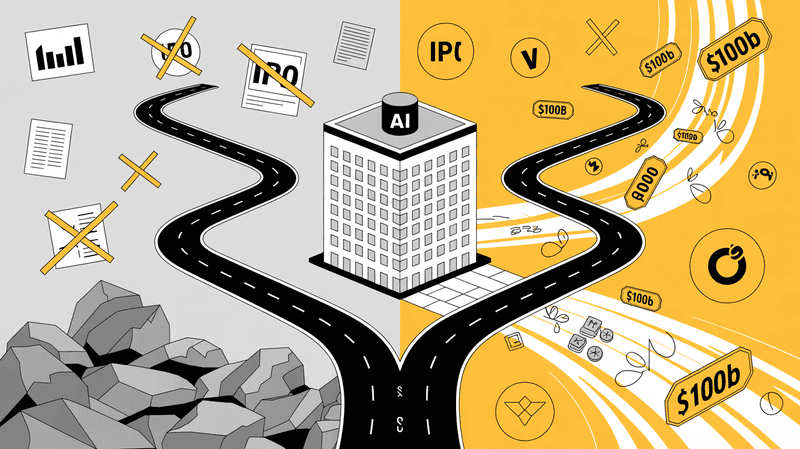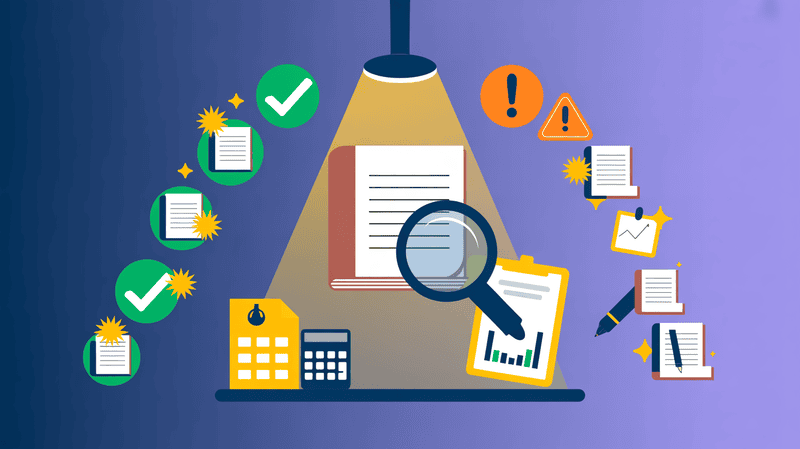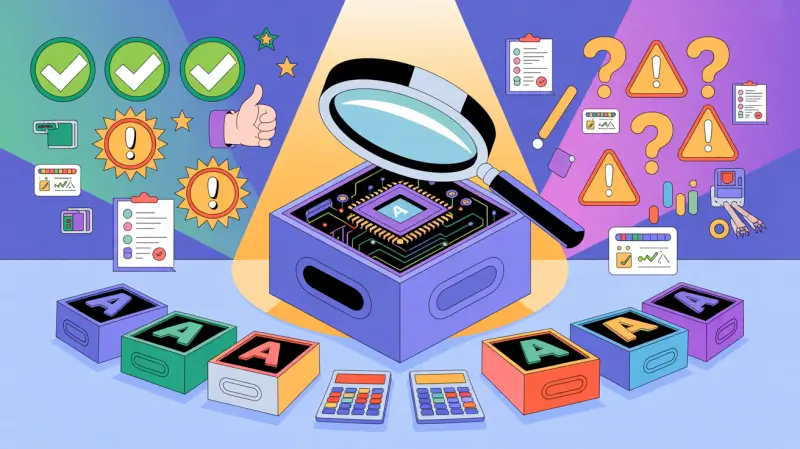It is no surprise that ChatGPT, a chatbot developed by OpenAI, has
now become an essential tool for every kind of user. ChatGPT’s ability to understand and generate human-like text based on the input has made it easier for users to be more productive.
Its ability to write code, write emails, cover letters, and blog posts, and give output to even casual conversation means endless possibilities.
However, there’s a slight downside as there’s no official ChatGPT app by OpenAI for MacOS users.

This means that you can access ChatGPT on the Safari browser but not on the menu bar of your Mac laptop.
No Mac user can deny the importance of the menu bar as it runs along the top of the screen on your Mac.
A Mac user can use menus and icons in the menu bar to choose commands, perform tasks, and check status.
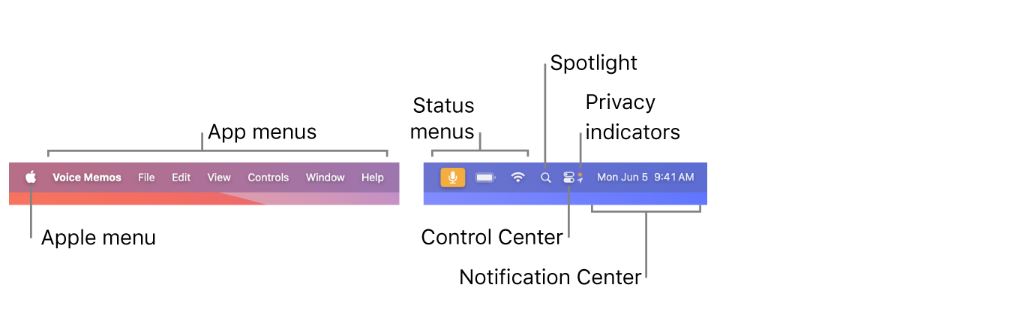
If you are a content creator who can get a native ChatGPT app on the menu bar, content creation becomes much more accessible. As a Mac user, you can leverage ChatGPT's capabilities directly from your desktop through native macOS apps.
Is there an Official ChatGPT App?
Yes, You can now chat with ChatGPT directly on your desktop. The official desktop ChatGPT app was announced by the OpenAI team on May 13th, 2024. The mobile version of ChatGPT has been available for both iOS and Android devices for the past few months.
What's the Advantage of the ChatGPT App?
The app offers two key benefits:
- Synced Conversations: No more starting over! The app keeps your chat history with ChatGPT in sync across all your devices. This means you can pick up a conversation on your phone and continue it on your computer, or vice versa.
- Always Up-to-Date: OpenAI's ChatGPT is constantly learning and improving. By using the app, you can be sure you're always interacting with the latest version of the technology.
What Can You Do with ChatGPT App?
ChatGPT is a versatile tool that can help you with a variety of tasks. Here are just a few examples:
- Get Answers: Need a quick answer to a question? ChatGPT can help you find it.
- Get Advice: Stuck on a problem or decision? ChatGPT can offer personalized advice on a wide range of topics.
- Boost Creativity: Looking for a spark of inspiration for your writing, art, or brainstorming session? ChatGPT can help you get those creative juices flowing.
- Professional Polish: Need to write an email, presentation, or other document but want to ensure a professional tone? ChatGPT can provide suggestions and improve your writing.
- Learning Made Easier: ChatGPT can explain complex concepts in a way that's easy to understand, making learning more fun and effective.
If you are looking to download Elephas on your Mac, you need to hold on.
There's currently no official ChatGPT app for Mac computers. However, OpenAI has announced that a Mac app is coming soon, so stay tuned for updates!
However, there has been an unofficial ChatGPT Desktop version link uploaded on the community page of OpenAI. You can use it to download the ChatGPT app, but you need to remember that it is not the official download link. If you want to know more about the ChatGPT Desktop app, you can check out the official OpenAI page.
ChatGPT on Mac: Alternatives in the Meantime
While you wait for the official Mac app, there are other options available. One of the best is Elephas, an AI writing assistant that offers many features similar to ChatGPT. With Elephas, you can leverage the power of AI on your Mac to improve your writing and explore creative ideas.
So, whether you're a Windows or Android user enjoying the new desktop app, or a Mac user looking for alternatives, there are plenty of ways to chat with ChatGPT and unlock its potential to enhance your productivity and creativity.
Benefits of Native ChatGPT Apps for Mac Users
The macOS menu bar offers quick access to system functions, application controls, and utilities. If you can integrate ChatGPT for MacOs directly into the menu bar using native apps, you can increase productivity and streamline workflows. Here are some of the benefits.
Instant Accessibility
With ChatGPT functionalities in the menu bar, you can immediately access the AI tool without opening a Safari or Google Chrome web browser or a separate application. This direct access helps in quick queries and multitasking and allows you to work on full-screen applications.
Streamlined Workflows
As a content creator, you can use ChatGPT to enhance your productivity. Whether drafting emails, generating code snippets, creating content, or solving complex problems, ChatGPT at the menu bar means more productivity and less disruption.
Customizable Interactions
Many native ChatGPT apps for Mac come with customization options. From setting keyboard shortcuts for quickly launching the app to customizing responses for specific tasks, these personalized settings make the tool convenient.
Chat Feature On Screen
There are many native ChatGPT apps that provide chat features on every Mac screen. It is a handy feature as you don’t have to minimize the screen and open Safari repeatedly to ask for information.
Elephas Chat is one excellent feature that stays with you no matter where you are on Mac.
It will do all the tasks for you whether you are using Google Docs, want to summarize an article on Safari, or reply to an email on Gmail or Apple’s official Mail app.
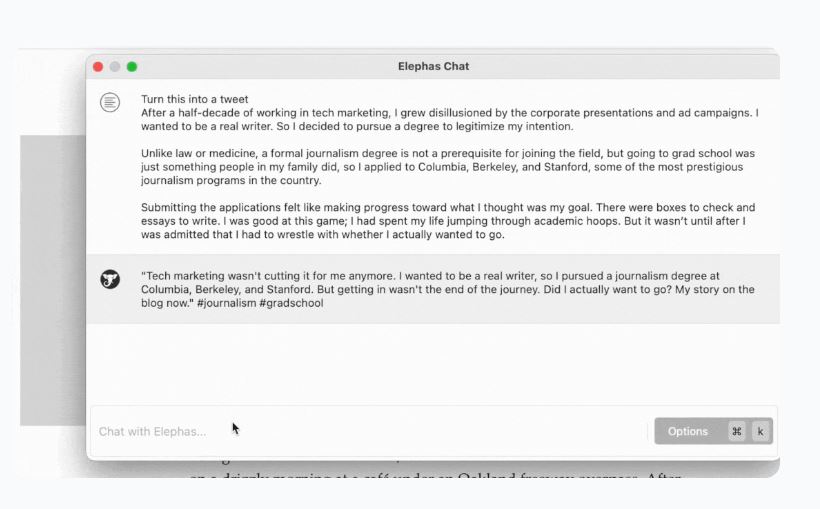
Efficient Resource Use
ChatGPT apps for macOS are designed specifically for Mac users, so they are more efficient than web applications. This means better performance, lower battery consumption, and completing tasks at your fingertips.
Smart Reply Feature
Not all, but many of the best AI apps for Mac provide a smart reply feature option. So, if you have received an email and want to reply instantly, use the smart feature. Are you using Instagram? Write a caption with one click.
Elephas Smart Reply feature works wherever you want it to work. With just one click, you can use the smart reply feature on productivity, social media, and other apps! There is no longer a need to copy-paste an email on ChatGPT and ask it to write a reply.
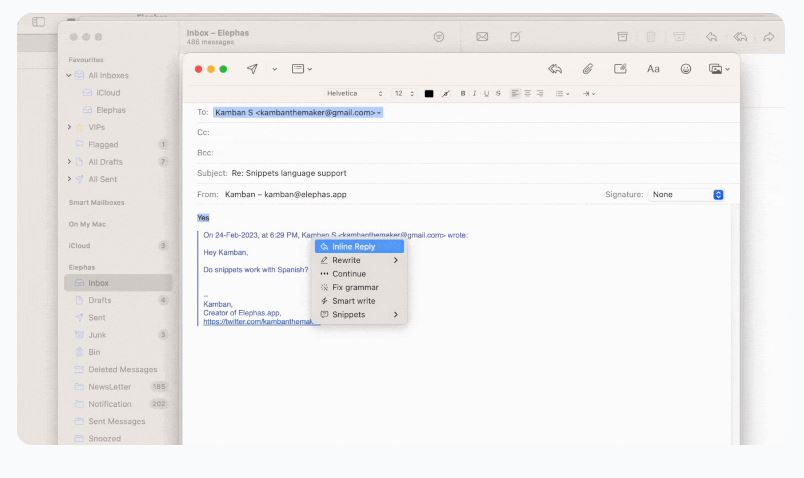
5 Ways To Use ChatGPT on Mac
The best thing about open-source APIs is that the possibilities are endless. However, only some developers can develop the best AI apps that cater to the user experience and requirements. Similarly, there are many ChatGPT Mac apps that you can download.
However, the question is: do they provide seamless installation and user experience on the menu bar? It depends on your work’s nature. If you are a social media marketer, content writer, business professional, or technical professional, you need a personal AI writing assistant on the menu bar.
Here are five innovative ways to use ChatGPT on Mac, leveraging native apps and macOS to get the most out of this AI tool.
1. Content Creation and Writing Assistance
If you are a blogger or social media marketer or just need drafts for work emails, native ChatGPT apps can help streamline your writing process. You can use it to generate ideas, create outlines, or get suggestions to improve your drafts.
Elephas app is one of the best AI apps that runs your macOS menu bar. It helps to write content and works as your AI and task assistant. You can even use it to overcome writer's block by using creative writing prompts.
2. Customize ChatGPT Native App
The great thing about native apps for ChatGPT is customization flexibility. Unlike the ChatGPT browser experience, where you have to train and iterate the model whenever you want to produce content as per your style. However, ChatGPT native apps only need one-time customization and training, and it can do wonders.
The Super Brain feature of the Elephas app for MacOS exactly does that! Once you download the app, you can feed data from any source to train AI model. Just click on the ‘Create New Brain’ button at the bottom left of the screen and upload your data. It will process the data to become your ‘brain.’
Once trained, content creation drafting cover letters, newsletters, or emails will be as easy as counting to 10. On top of that, the output will be just like your writing style, saving you hours of tedious writing tasks.
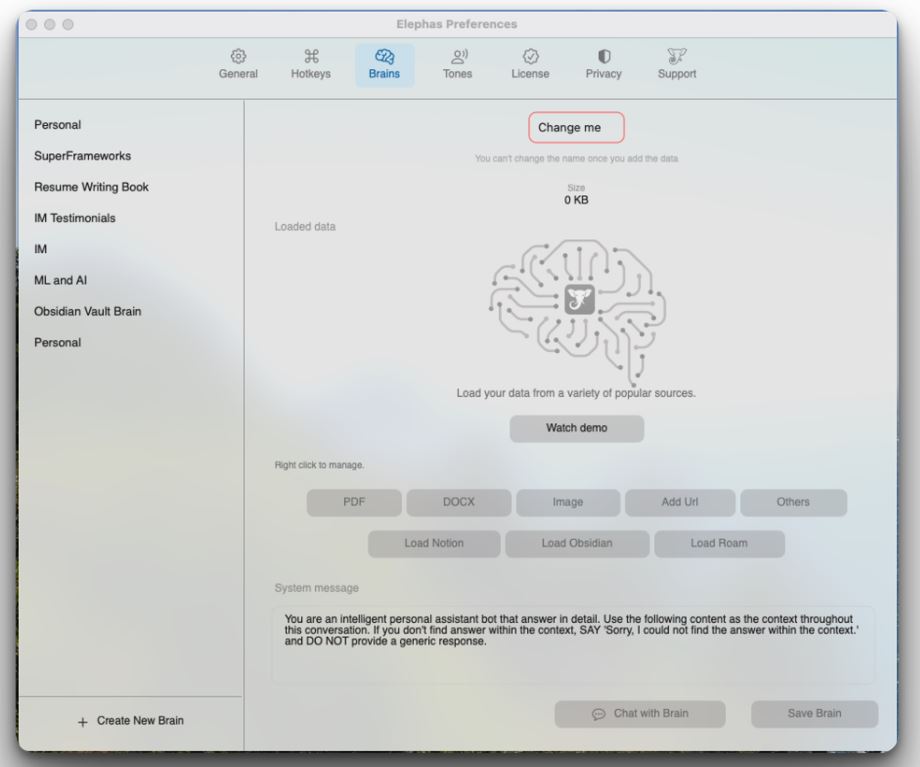
3. Educational Tutoring and Research
The best AI apps are built with the users’ intent kept in mind. AI tools are not just writing assistants; they are also research assistants as well. It all comes down to how the user utilizes these tools.
The experience for students and researchers becomes even better when a native ChatGPt app can run on Mac's menu bar. As a student and researcher, you can not only use it as a writing assistant but also as a research assistant.
Brainstorm on the research topic, ask for simple explanations of mathematical concepts, a summary of historical events, or understand scientific theories; the ChatGPT app for MacOS does everything. It’s like having a tutor on your macOS menubar.
4. Language Learning and Translation
If you are learning a new language, ChatGPT on Mac, the menu bar can be an invaluable tool. Use it to practice writing in your target language, get translations, or understand grammatical concepts.
You can also talk with the ChatGPT app for MacOS in the language you’re learning to improve your fluency. The smooth integration of the Elephas app on the menu bar means you are just one click away from a translation on your screen.
Writing an assignment but worried about writing style and grammatical errors? No worries! Give a simple command to Elephas right on Word, Google Docs, or any other software, and Elephas will fix the grammatical and spelling errors.

5. Productivity and Task Management
The biggest benefit of ChatGPT native apps is their productivity and task management capabilities. Consider it a virtual assistant that provides productivity while staying on the menu bar. You can use it to draft emails, create to-do lists, or organize your calendar.
You can even ask ChatGPT native apps for MacOS for time management advice or strategies to tackle your workload efficiently. With Elephas, these functionalities can be integrated into your daily work that you can access directly from your desktop.
Elephas works with all applications, browsers, and windows, so you don’t need to switch between different applications. Drafted an email and suddenly realized that it needed to be sent later in the week. Well, ask Elephas to add to your to-do list.

How To Make The Most of ChatGPT on Mac
There is no limit to what you can do with ChatGPT on Mac.
Similarly, there’s no limitation on app availability. Therefore, some criteria should help you choose and download the best ChatGPT for macOS apps. To fully utilize the potential of ChatGPT on your Mac, consider the following tips:
Choose the right app
Depending on your needs, you may prefer a ChatGPT app specializing in a specific area, such as writing or coding. Some apps provide limited features, while others offer features at a high price.
Always look for the native ChatGPT app that balances price and features. Elephas provides premium features at affordable prices and offers a free trial. All these perks make Elephas one of the best AI apps for all your writing-related tasks and as your personal virtual assistant.
Explore integrations
Some ChatGPT apps for Mac offer integrations with other software, such as note-taking apps, email clients, or IDEs. These integrations help to streamline your workflow.
With Elephas, integration with apps like Slack, Microsoft Teams, Notion, Obsidian, Gmail, Microsoft Outlook, Word, Google Sheets, and Google Docs works like a charm. You name the app, and Elephas is ready to work alongside you.
Customize Your Setup
There’s no need to spend money if you are not going to take advantage of the customization options many ChatGPT apps offer. Customization doesn’t mean keyboard shortcuts to make accessing ChatGPT quicker. It is strange, but many ChatGPT native apps sell this as a premium feature.
Elephas goes beyond that, as customization is something personal that should be across the board, not just keyboard shortcuts. With the Super Brain feature of Elephas, customization is easy, and producing content as per your writing style is easiest.
How to use ChatGPT on Mac
To increase productivity and streamline your interactions with the AI, you can download ChatGPT native apps on your Mac.
Here's a step-by-step guide on how to get started with ChatGPT native apps on macOS.
Download the Elephas ChatGPT app from the developer's website. Follow the installation instructions provided.
Once downloaded, the app may request specific permissions. The Elephas Mac app uses its smart system powered by OpenAI APIs. You can even use your own OpenAI keys if you want. Here's how you can get your Open API Keys.
Configure settings and preferences before using the app. Customize behavior, set shortcuts, adjust appearance, and address privacy or security settings.
Start using the ChatGPT native app for MacOS by typing in any text editing app like Google docs, Mail, Slack etc. Use it for writing assistance, coding help, general knowledge, or any supported task.
Explore advanced features in your ChatGPT app, such as saving queries and customizing AI responses with the Super Brain feature.
Explore integrations with other apps and services offered by some ChatGPT apps for Mac. Link with email clients or task management tools to increase utility.
Customize your menubar if the ChatGPT app is located there. Adjust appearance and notification settings for a more tailored experience.
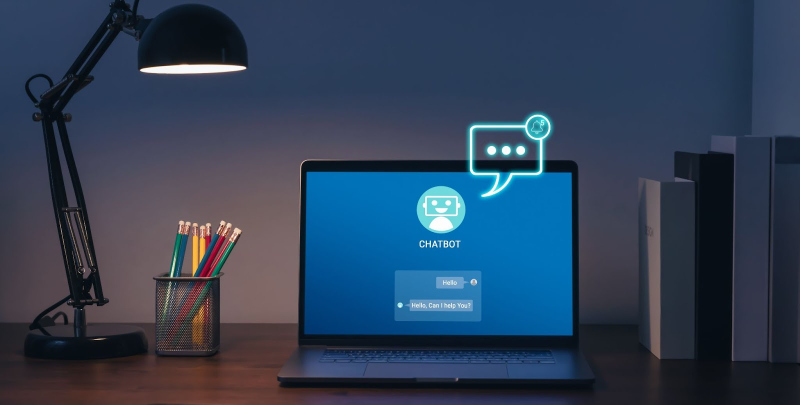
Conclusion
ChatGPT from OpenAI is a helpful tool, but it has its limitations. For starters, you cannot personalize ChatGPT, integrate it on your Mac’s menu bar, or use it as a personal writing assistant on writing, productivity tools, email apps, and many other places.
If you are a blogger, social media marketer, technical writer, or need a personal AI writing assistant on the menu bar and on your Mac screen all the time, native ChatGPT for macOS apps can help. These best AI apps provide premium features such as menu bar integration, customization flexibility, and many personalization options.
Elephas is one of the best AI apps that addresses ChatGPT’s limitations, as it provides direct access, a premium customization feature of Super Brain, and on-screen chat features.
All these features don’t compromise functionality or put a dent in your pocket. In return, you can multiply your productivity management and content creation process.
Excited already? Download Now!