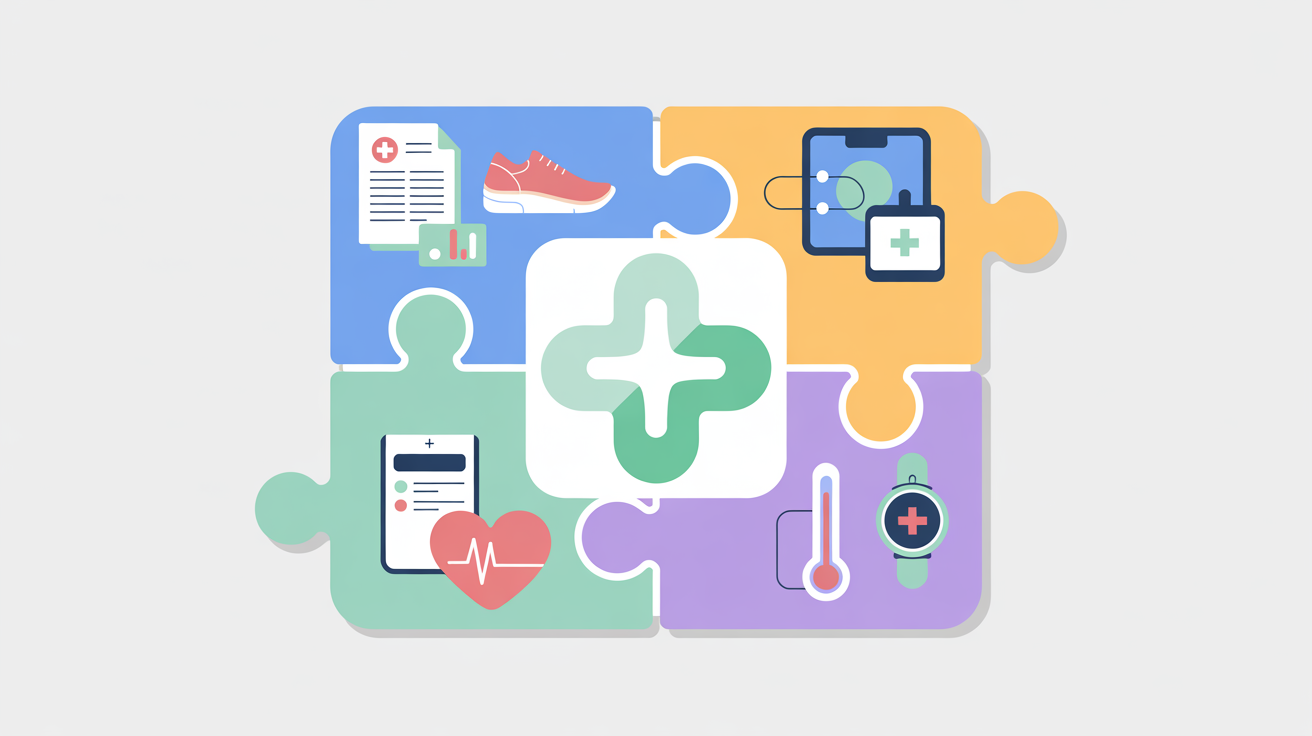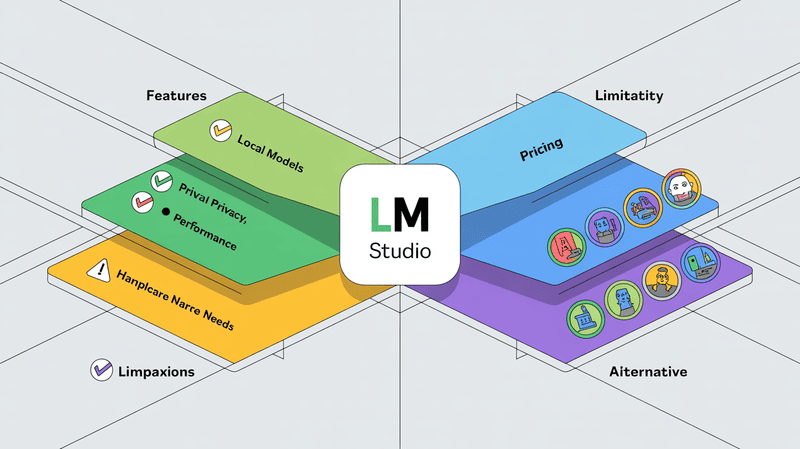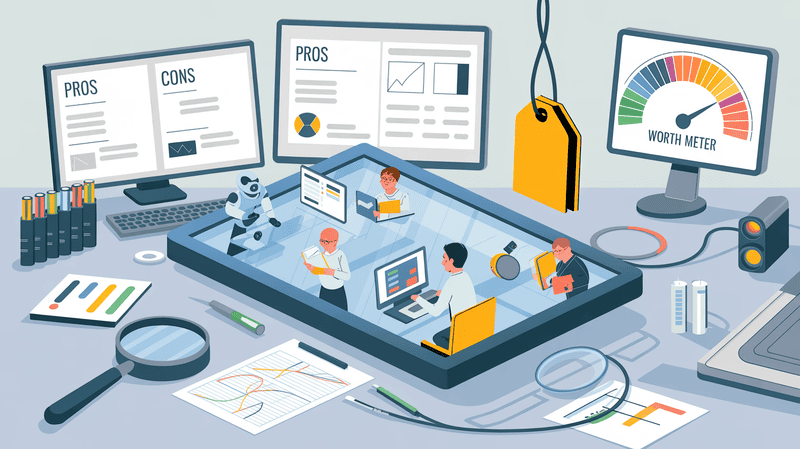Notion is one of the most powerful tools in the personal knowledge management(PKM) space.
You can use it for capturing your knowledge, making notes, organizing your tasks, to do lists, for Kanban boards and even as a second brain.
And now, Notion has also introduce Notion AI to help you with content creation within Notion. It has some powerful features, but the it still misses out on a critical piece of the puzzle.
There is still no way to use your Notion second brain in a true ChatGPT style chatbot. If you have your second brain in Notion, you will find it very hard to actually “chat with your brain”.
A crucial part of Tiago Forte’s second brain system is the abillity to distill and express.
The second brain system is fundamentally divided into 4 steps -
- Capture
- Organize
- Distill
- Express
Notion is very useful for the first 2 steps - Capture and Organize.
But it lacks critical functionality with the last 2 steps - Distill and Express.
This is where Elephas can help.
Let’s see how you can use Elephas to “chat” with your Notion second brain -
Step 1 - Export your Notion Second Brain
Let’s say you have created a Notion page to capture and organize all your knowledge into a second brain.
Now, you need to go to that page, and click on the “Export” button.
Once you do that, you will get an option to choose the format of the export.
Please pick “Markdown & CSV”.
Then click on the export popup.
So step 1 is -
- Go to second brain page > Click Export > choose “markdown & CSV” > Click Export
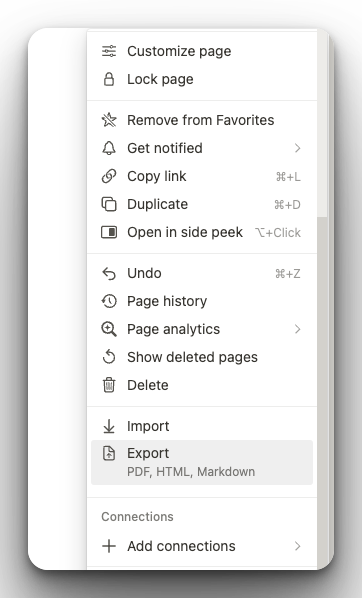
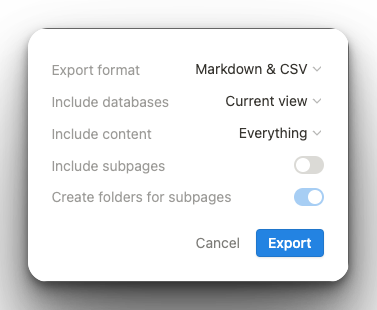
This will export your second brain into a Zip file at a file location of your choosing.
Go to that location and unzip the file into a folder.
Step 2 - Get Elephas
Now that you have exported your Notion second brain and exported into a folder, you should move on to Elephas - Your very own Mac AI assistant.
If you don’t have Elephas already, you can download it and try it for free from the Elephas home page.
You can sign up in less than 5 minutes.
With Elephas, you need to use your own ChatGPT API key, and here's a simple tutorial on how to obtain your keys -
Now we’re all set for our final setup step - Creating our brain.
Step 3 - Create a Super Brain with Elephas
It’s a simple 3 step process -
- Click the Elephas icon in the status bar
- Click the “Preferences” button
- Go to the “Brains” tab and click the plus (”+”) button.
Now, you will have the option to create your brain.
You can load any type of data into the brain as you like. You can set a unique name for your brain and even set a custom system message.
Currently, Elephas super brain supports data to be loaded from the following 8 types of sources -
- PDFs
- Docs
- Images
- URLs
- Notion pages
- Obsidian vaults
- Roam databases
- And others
Here’s the screenshot of the popup to create a brain -
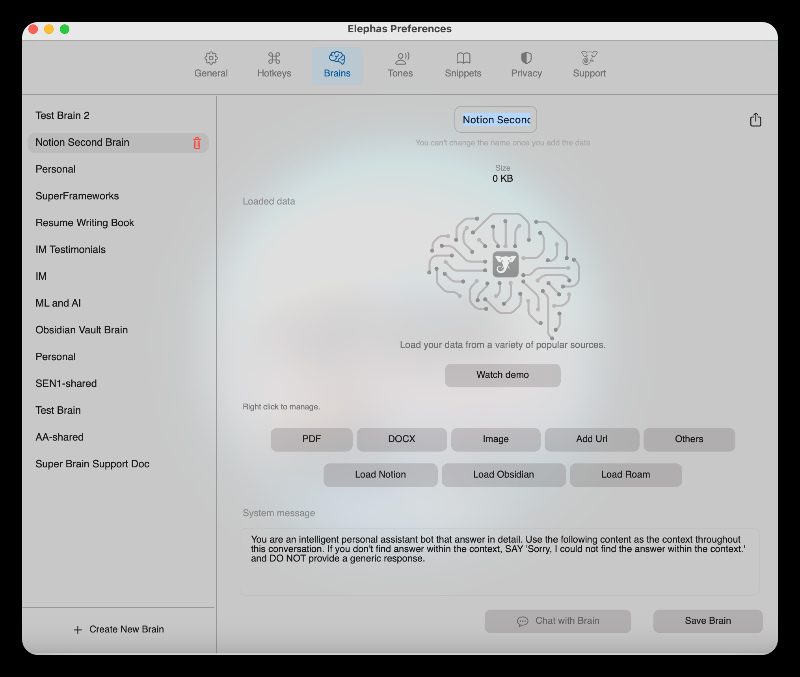
Now click on the “Load Notion” button. It will open up a file picker dialog.
You will be asked the location of your Notion second brain. This is the location where you exported and unzipped your Notion page in Step 1.
There will be a few “MD” files in that location.
Please pick the parent folder of these files.
Elephas recursively scans every MD file inside the parent folder to load your Notion data.
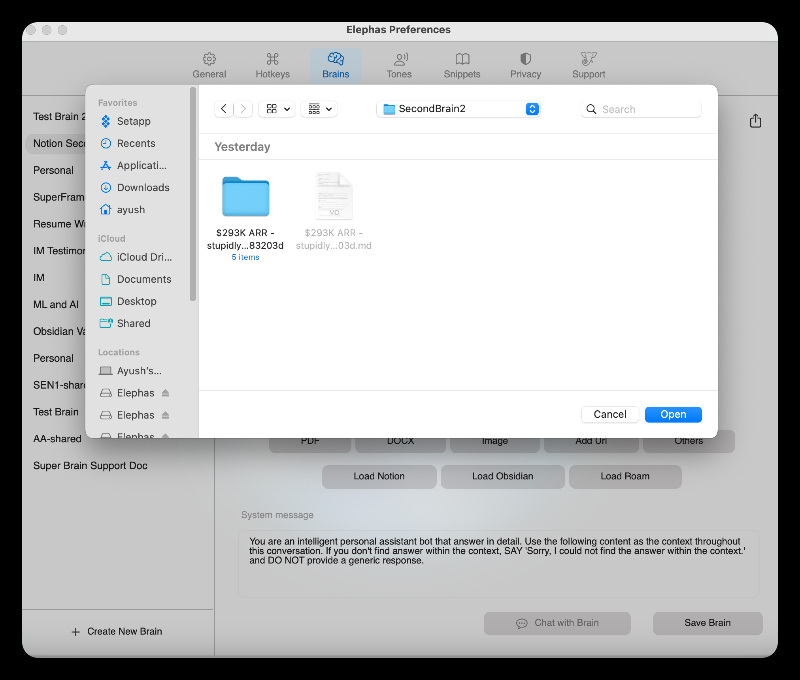
Now, when you click open, Elephas will load all the .md files in this folder into your Super Brain.
Once done, you will get the “Data loaded successfully” popup from Elephas.
Information about second brain
You can also see the size of your Notion second brain and all the items inside it. You can even choose to delete files from the super brain. Just need to right click the concerned file, and click the delete button.
Here’s how it looks -
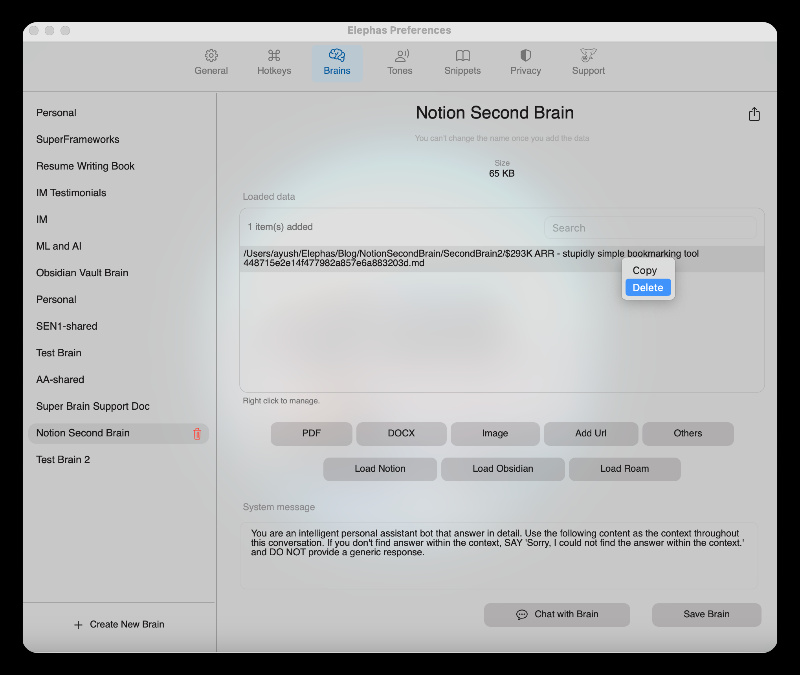
Why Elephas is powerful
This kind of flexibility is impossible to get from any other AI tool. Most tool allow you to load single PDF files to chat with.
Or they just let you capture a lot of information, and don’t give a way to use AI to distill and express from your second brain.
This is where Elephas stands out from the crowd.
Once you have loaded your Notion information into your super brain, you’re all set to chat with it, ask it questions, brainstorm with it and create content with it.
You can click the “Chat with Brain” button and start talking your Notion second brain.
Here’s what it looks like -
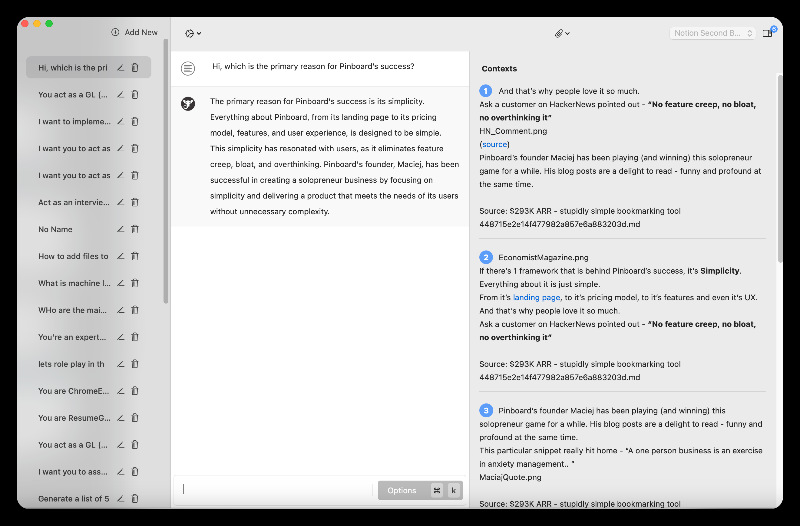
With every prompt, your own second brain data will be used to come up with an answer. In fact, Elephas will also cite the contexts it uses from your own data to come up with the answers.
This is like having your own private ChatGPT right on your own Mac.
It’s magical!
So there you have it. This is how you can use the power of AI to chat with your Notion second brain. As we said before, a second brain system is a combination of 4 steps - Capture, Organize, Distill and Express.
Notion can help you with the first 2 steps. But Elephas can help you use AI for the last 2 steps - Distill and Express.
Hope this helps.
If you have any questions or need help, please don't hesitate to reach out. We are always here to help.
You can find more details about Elephas Super Brain on this page -
And here’s a detailed article about how to create your own AI powered second brain -
Thanks,
Kamban, Maker of Elephas.