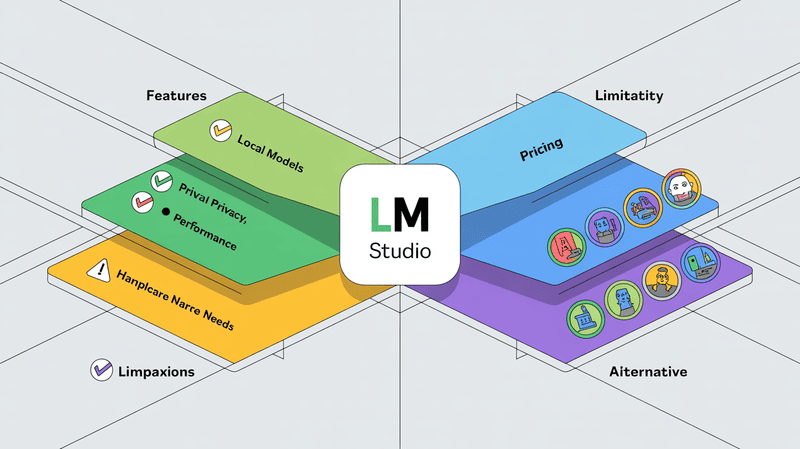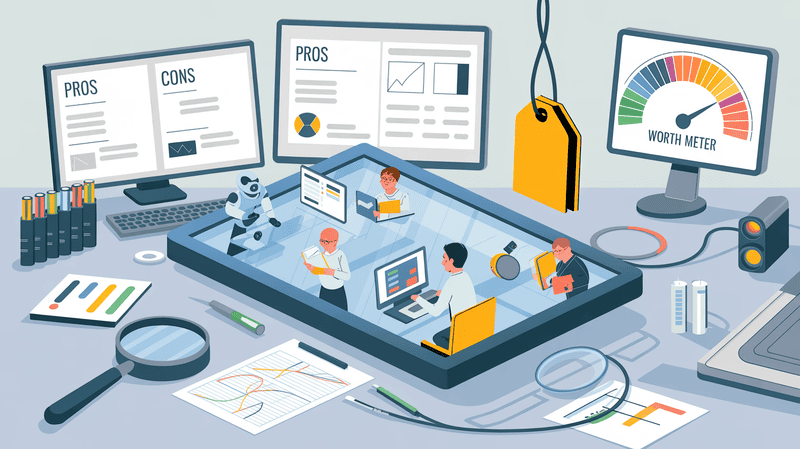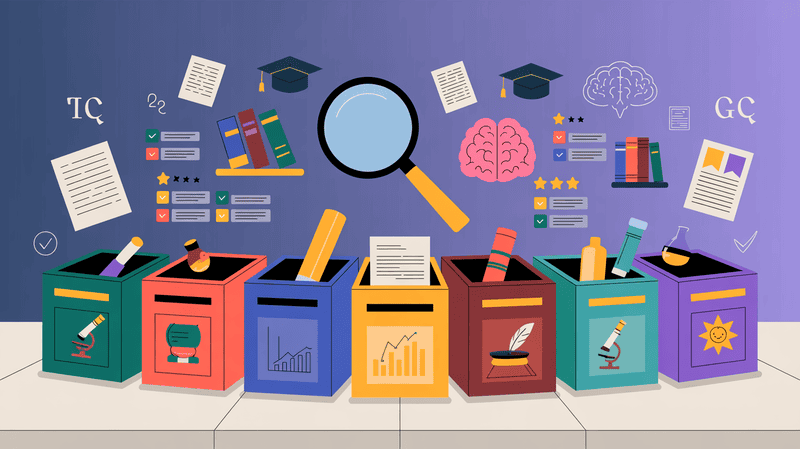Introduction
Teamwork is a term that we often get to hear at jobs. In fact, there is a lot of emphasis on the importance of teamwork by the leaders, executives, and office walls also adore quotes for motivation. There’s no denying that when two or more than two members join a task, they can achieve a lot. After all, teamwork increases productivity, making completing hectic tasks easier.
How about the concept of online teamwork where you can combine your favorite tools to multiply productivity as an individual?
Many individuals and professionals use AI in their workspaces to increase productivity, but they still miss out on one of the biggest potentials of AI- integration with other productivity tools.
To many people, AI integration is a daunting task but it is quite easy.
So, let’s discuss how you can use Obsidian efficiently and increase your productivity by integrating it with AI.

What Is Obsidian Notes
Obsidian Notes is a note-taking and knowledge management application designed to organize, connect, and explore ideas and information.
It utilizes a system known as a "knowledge graph" which allows users to create and link notes in a non-linear manner.
You can use a blinking feature that connects related notes to keep your information interconnected.
This is what the "knowledge graph" looks like when you just start out -
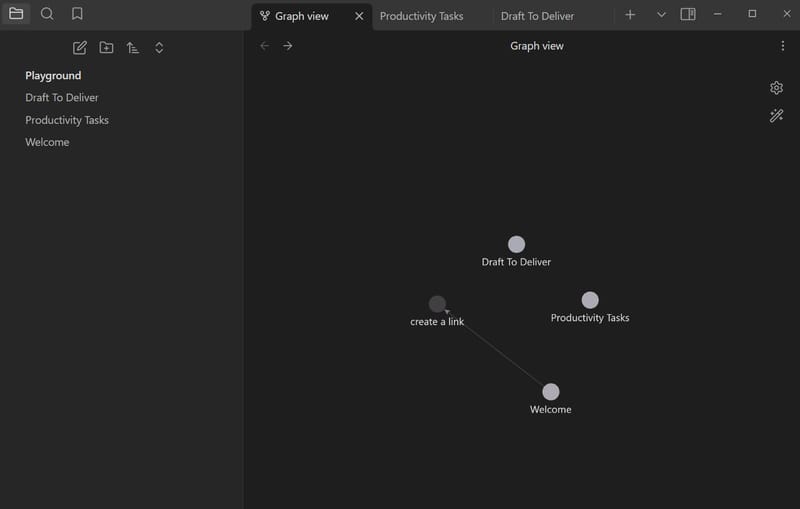
This is what a "knowledge graph" looks like when you have thousands of notes across many topics -
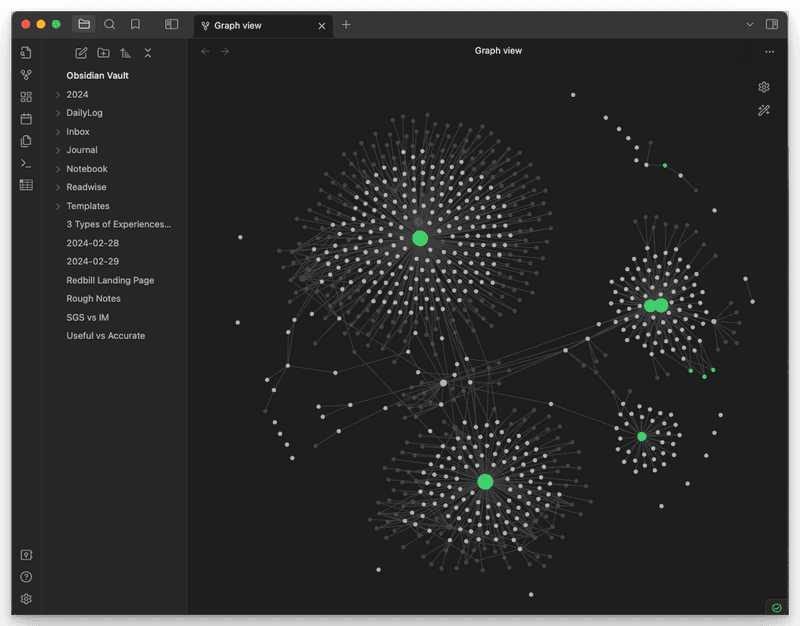
If you like a simplified, text-based approach, you can also create and edit notes using plain text with markdown support.
The bidirectional linking feature means that if you link one note to another, the connection works both ways.
Obsidian also supports plugins, themes, and customizations. Community-developed plugins extend their capabilities beyond note-taking, including task management, calendar integration, AI integration, and advanced graphical visualizations.
The mix of Markdown support, local file storage, and customization options makes Obsidian one of the best note-taking and knowledge-management tools.
The biggest benefit? Obsidian is forever free for personal use.
With a free account, you get to enjoy all app features, themes, plugins and API.
Click to download the Obsidian.
Obsidian and AI Integration
The integration of AI in order to increase the note-taking experience and productivity is no longer a stranger.
It’s because building a second brain with AI tools is quite easier and your note and productivity apps, alongside AI tools, become your personal assistants. Mem, Napkin, and Notion are some examples of note-taking apps using who have integrated AI to boost productivity.
Since Obsidian is an open-source application, it opens a whole lot of new avenues for AI integrations. Developers can build plugins to integrate with AI. However, there are AI tools that readily integrate with Obsidian so you can focus on productivity rather than wasting time on technical steps. Elephas is one such AI tool that smoothly integrates with Obsidian.
What Is Elephas Superbrain
Before discussing the superb Elephas Super Brain, you should know the ‘second brain’. The second brain is not some supernatural term. It has a specific meaning when it is associated with AI and productivity.
A second brain is like a digital assistant for your thoughts, notes, and ideas. It helps to organize and store all kinds of information. You can easily access insights, recall previous thoughts, and save important information you might forget.
So. It's like a digital version of your memory to keep important details about your work accessible. Elephas Super Brain exactly does that and some more.
The best thing about Elephas Super brain features is that it works seamlessly with productivity apps like Notion, Obsidian, and Roam besides all types of document formats. Once you train it using your data, it becomes your ‘second brain’, a personal digital assistant.
When Elephas Super Brain becomes your second brain, you don’t need to input long prompts to follow your style.
It can reply to emails, extract data, write documents, and even chat with PDF documents.

How Elephas Super Brain Helps You Achieve More
There is a lot more that you can achieve with Elephas Super Brain which is impossible with a simple AI tool.
The reason is that it becomes your second brain which has a digital memory and remembers information about your documents, preferences, and style. Here’s what it can help you achieve.
Information Processing and Data Extraction
Elephas Super Brain can process a lot of information. Not only can it process the information, but it also helps sort and organize data. This is helpful if you are trying to keep track of ideas and information.
Also, with Super Brain, finding specific information is much easier. It uses machine learning to search through all your data quickly and accurately. This means you can find something fast when looking for something specific. This feature saves time and ensures you can always find the info you need without digging through piles of notes.
Knowledge Management and Collaboration
Elephas Super Brain also helps you write personalized content and organize information. Once it becomes your Super Brain, you can use it to chat with PDF documents and automate the document review process, summarize your PDFs, and a lot more. You can also use it to analyze data, organize data, and extract information from a given dataset.
Furthermore, Elephas Super Chat changes how you collaborate and communicate with AI. It simplifies the exchange of ideas and information, making teamwork more effective. It works on almost every screen, whether in a browser, MS Word, Google Docs, etc., so you are just shy away from productivity.
Learning and Refining
Training and iterating AI as your second brain is not a one-time process. The best AI tools are those that are adaptable to learning, refining and iterating processes. With Elephas Super Brain, you can always update the data. Secondly, you also have the option to iterate the training to get the output you want.
As a starter, provide clear and detailed prompts to guide Elephas Super Brain in understanding specific needs. However, you should not trust it blindly. It is advisable to do manual review and editing to verify the accuracy and coherence. As you include context in prompts, it also helps Elephas better understand your document and style.
You should treat the training process as iterative till you get the expected generated output. If possible, provide feedback on the content to improve the model further.
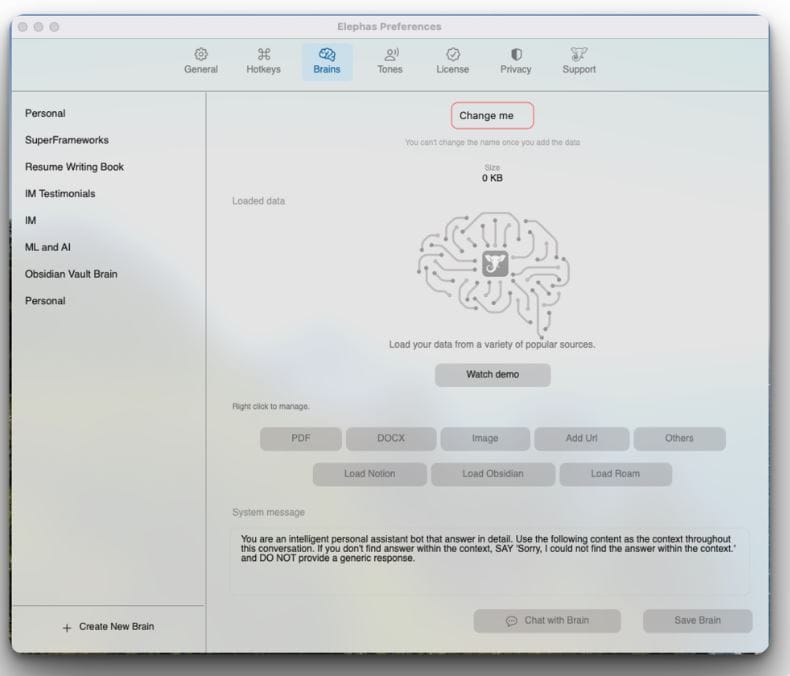
Elephas Super Brain and Obsidian Integration
As discussed earlier, a lot can be achieved when teamwork happens. And same is the case with Obsidian and Elephas Super Brain features.
When both are integrated, the possibilities are endless as you no longer need to do manual tasks. You can easily integrate both tools and see your productivity multiply. This integration allows for a smoother workflow, streamlining processes and making your work more efficient.
The convenience of harmonious work when data from your Obsidian vault seamlessly flows into the Elephas Super Brain. This integration is even more effective when you have to do creative and productive tasks, as the automated processes take care of the routine steps themselves.
How To Integrate Elephas With Obsidian Vault
The integration of Elephas with Obsidian Vault is quite easy. Once integrated, you can use the Elephas Super Brain feature to chat with your Obsidian vault. If you don’t know already, Obsidian Vault is a folder where all your notes and related files are stored locally. It's the central space where you organize, create, and manage your interconnected notes.
As Obsidian Vault is already your knowledge base, you don’t have to export anything. Now, let’s discuss how to integrate Elephas with Obsidian Vault.
Access your Obsidian Vault
Open Obsidian on your Mac computer and click the Open tab to access your vault. If you don’t have the Obsidian vault, you can create and store it locally on your Mac OS device.
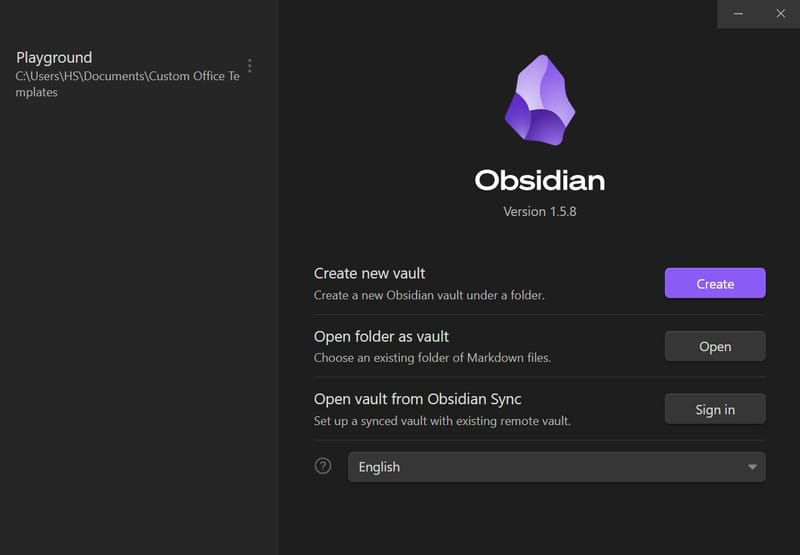
Open Elephas
If you have never used Elephas before, you can start a free trial to experience the magic for yourself. Elephas offers a 30-day free trial, and its price range is also very affordable and competitive with other AI tools.
It also gives the flexibility to choose between monthly, and yearly or you can choose the best offering- a lifetime deal!
Let’s Create Elephas Super Brain!
Productivity and Integration has never been this easy, as it’s just like counting on your finger. Follow the steps below to create an Elephas Super Brain to experience the magic.
1. Click on the Elephas icon on your Mac screen.
2. Press the "Preferences" button.
3. Click on the "Brains" tab and click the plus “Create New Brain” button on the left bottom of your screen.
4. Now, you'll see the option to create your own brain. Elephas also lets you create multiple brains without any extra cost! Besides, it is also quite handy if you have data related to different topics.
5. Once you click on “Create New Brain”, give it a name, add a brief description, and load data from different sources as you prefer. Elephas supports multiple format files so you don’t have to do any file conversions.
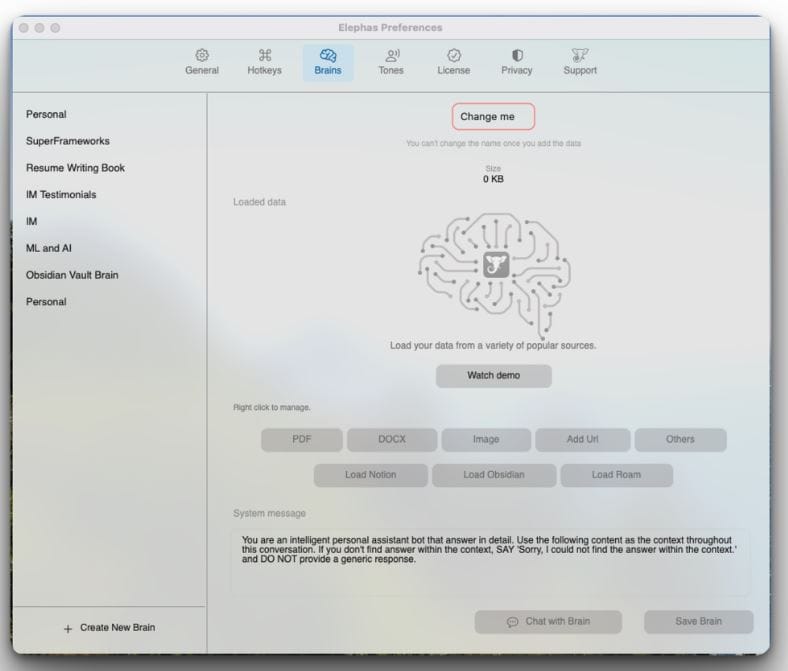
Supported Documents for Elephas Super Brain
Elephas supports various file types for Super Brain training, including PDFs, ePubs, Docs, web pages, Notion, Obsidian, Roam, images, text files, markdown files, and selected text from any app.
The best way to build Elephas Super Brain is to organize your data so it’s easier to iterate your personal AI assistant.
Train the Elephas Super Brain
When you click on the Brains on the Elephas app, the following window will appear. The menu on the left side contains all your Super Brains, integrated applications, and work-in-progress tasks.
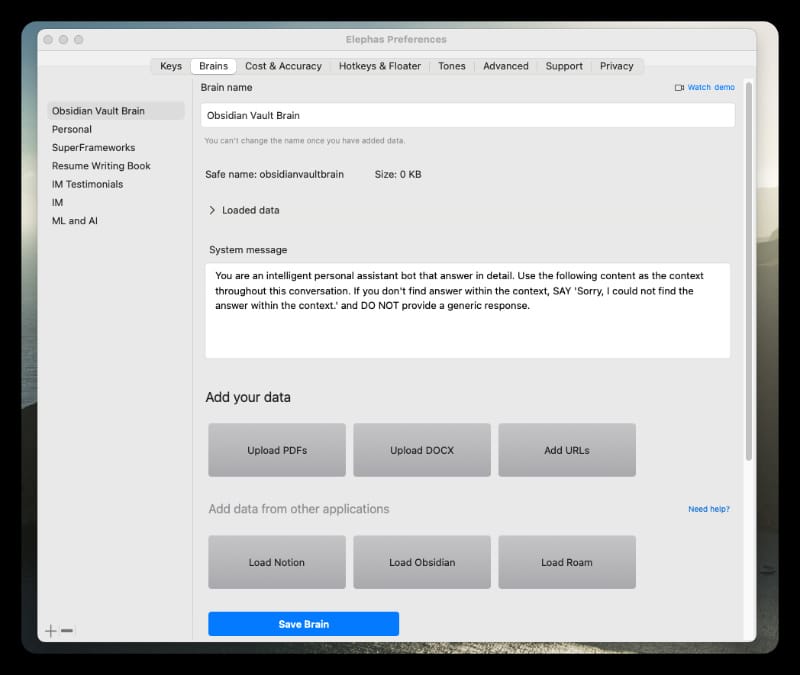
1. Click the "Load Obsidian" button at the center bottom of the screen.
2. A popup will appear that asks you to choose the location of your Obsidian vault.
3. Remember the location that we discussed in Step 1. The vault location is a local storage area, so it should be easier to find.
4. Go to that location and select it.
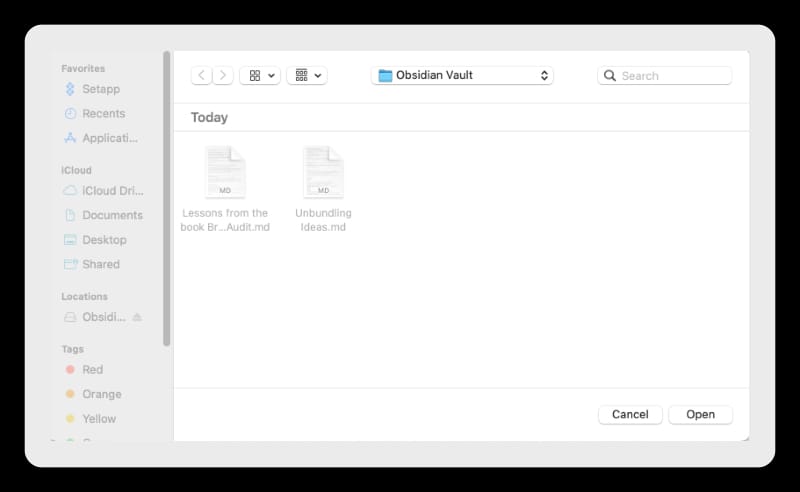
5. After clicking "Open," your Obsidian Vault will load into the Elephas Super Brain. Although the data upload doesn’t take much time, processing takes a few moments.
6. Once finished, you'll see a popup saying "Data loaded successfully" from Elephas.
7. Now, you're ready to chat with your data! You've created your own AI personal assistant using your Obsidian Vault.
Once Elephas gets access to your Obsidian Vault, it trains automatically and takes some time.
Once the process is completed, you can start using, the ‘Elephas Super Chat’ feature.
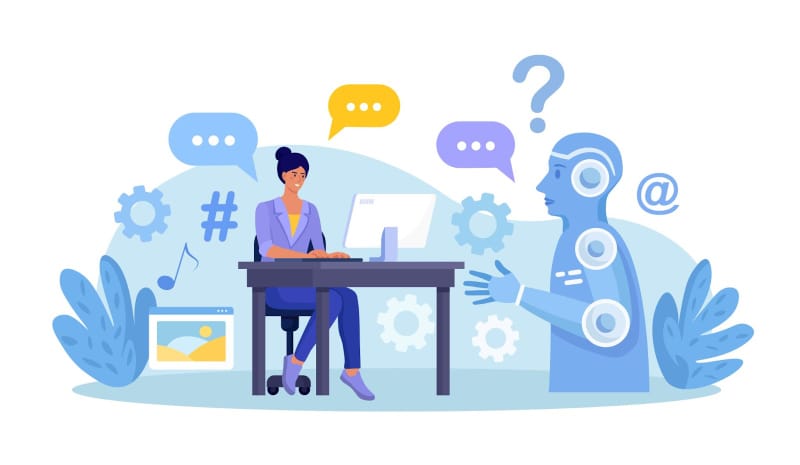
Conclusion
Since the arrival of AI tools, a lot has changed the way we imagine and do work. AI especially has benefited a lot of individual professionals as productivity is the cornerstone of these AI tools.
Gone are the days when individuals were constrained by the budgets to follow their passions.
AI tools have made it easier to multitask. As a professional, you can write content, create social media posts, write code, summarize and extract chunks of data with just one AI tool without breaking the bank.
AI tools become way more exciting when you can integrate them with your other favorite productivity tools. Elephas is one such AI tool whose Super Brain and Super Chat features not only ease your work but also integrate with other apps.
It easily lets you export data from Notion, Obsidian, Roam, and other productivity tools. As discussed in detail above, integrating Obsidian with Elephas is super easy. Once integrated, you will see your productivity sky through the roof. So, what are you waiting for? Choose your subscription plan now!