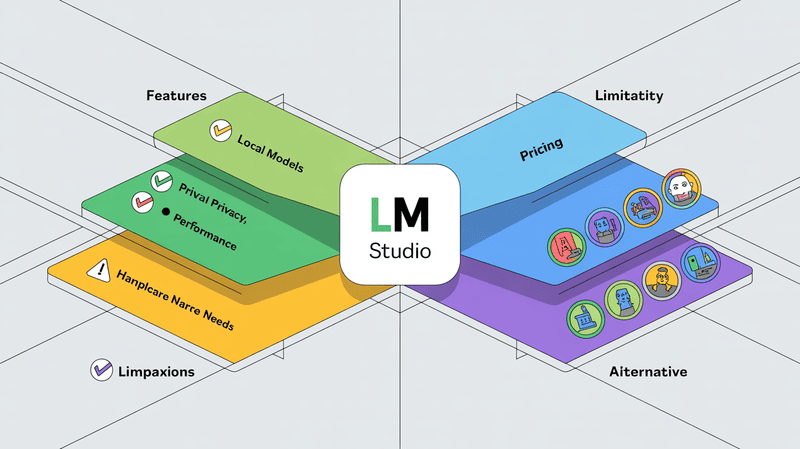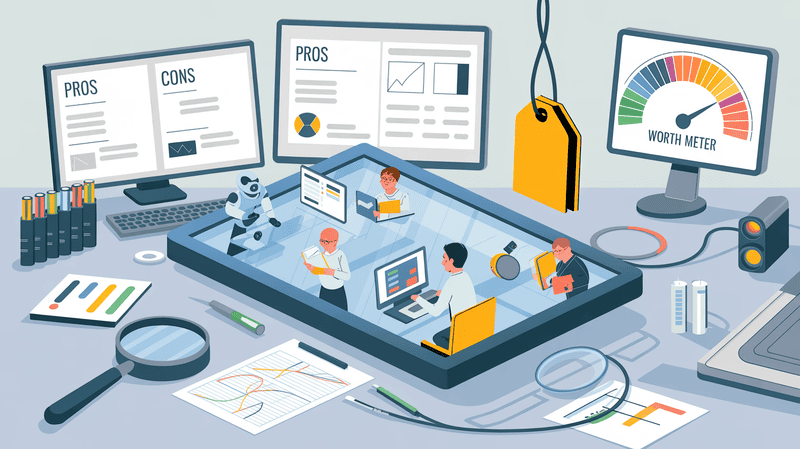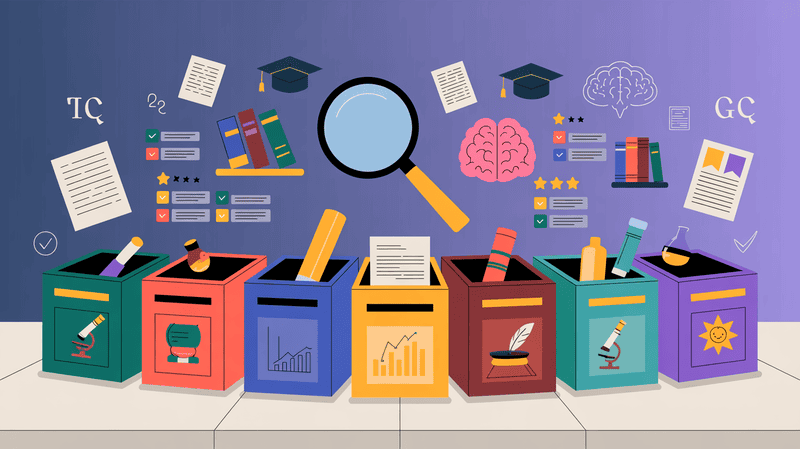Do you dream of writing code that builds amazing websites and apps? Or maybe you craft beautiful stories that captivate readers? Whatever your passion is, having the right tools can make all the difference. For writers and coders on Mac, a text editor is your digital workspace. It's where you pour your ideas onto the screen and bring them to life.
But with so many text editors out there, how do you choose the one that's perfect for you?
Don't worry, we've got you covered. We will help you find the best text editor for your Mac. We'll explore different features, consider your needs, and introduce you to some popular options. We will also introduce an AI writing assistant that can help you in all activities of your daily workflow. So let's get started.
Best Text Editor for Mac at a Glance
Sublime Text: Best for blazing-fast, highly customizable editing across large projects.
Visual Studio Code: Best for comprehensive, feature-rich coding with extensive customization options, all for free.
Atom: Best for open-source flexibility and real-time collaboration with a vast package library.
Vim: Best for experienced programmers seeking powerful, keyboard-centric code editing with extensive customizability.
Espresso: Best for web development with real-time editing and a sleek, intuitive interface.
CodeRunner: Best for multi-language support and real-time code execution, ideal for beginners.
Brackets: Best for front-end development with live previews and inline editing.
BBEdit 14: Best for web development and extensive HTML editing with advanced search capabilities.
UltraEdit: Best for handling large files and diverse languages with powerful search and customization features.
Nova: Best for web development with deep integration and extensive customization for Mac users.
Top 10 Best Text Editors for Mac in 2025
Text Editor | Best for | Pricing |
Sublime Text | Efficient coding | $80 one-time payment |
Visual Studio Code | All-round development | Free and open-source |
Atom | Customizable development | Free and open-source |
Vim | Experienced programmers | Free and open-source |
Espresso | Boosting coding productivity | $79 one-time payment |
Coderunner | Beginners and small projects | $14.99 one-time payment |
Brackets | Front-end development | Free and open-source |
BBEdit 14 | Web development with extensive features | $49.99 single-user license |
UltraEdit | Handling large files | $99.95 per year |
Nova | Web development with built-in debugging | $99 single-user license |
1. Sublime Text
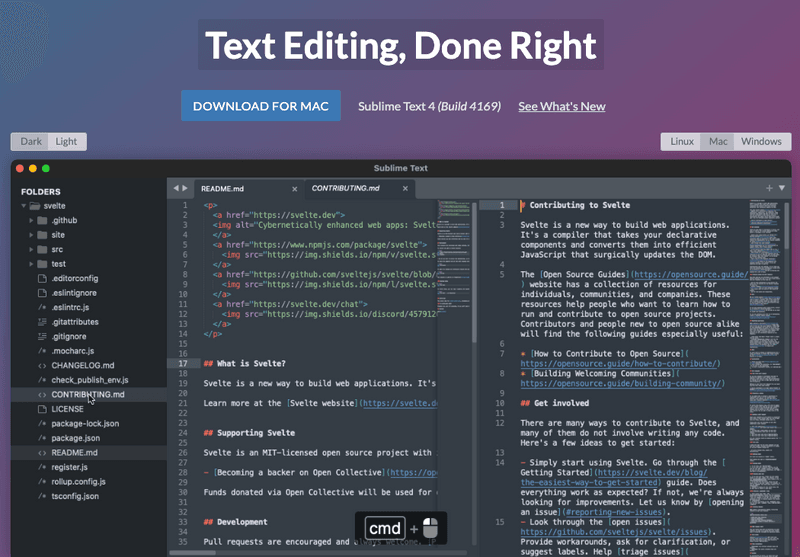
Sublime Text is a powerful, feature-rich code editor designed for Mac users. It has a sleek interface, lightning-fast performance, and extensive customisation options. Its key features include split-screen editing, Goto Anything for instant symbol/line searching, and a vast plugin ecosystem for extended functionality, making it a serious contender for the title of the best text editor for Mac. If you're looking for a powerful and versatile editor to streamline your coding workflow, consider giving Sublime Text a try.
Sublime Text Key Features
Blazing Fast: Experience smooth and responsive editing, even with large projects.
Highly Customizable: Customize the editor to your workflow with custom keybindings, themes, and more.
Effortless Navigation: Quickly jump to symbols, lines, or words using the powerful "Goto Anything" feature.
Split Editing: Edit multiple files simultaneously for efficient project management.
Powerful Package Ecosystem: Increase functionality with a vast library of plugins and extensions.
Sublime Text Pros
Easy to use and intuitive interface
Feature-packed for efficient coding
Extensive customisation options
Lightweight and fast
Cross-platform compatibility (Mac, Windows, Linux)
Sublime Text Cons
Some plugins can impact performance
Sublime Text Pricing
Free trial available
Individual license: $80 one-time payment
Sublime Text Reviews
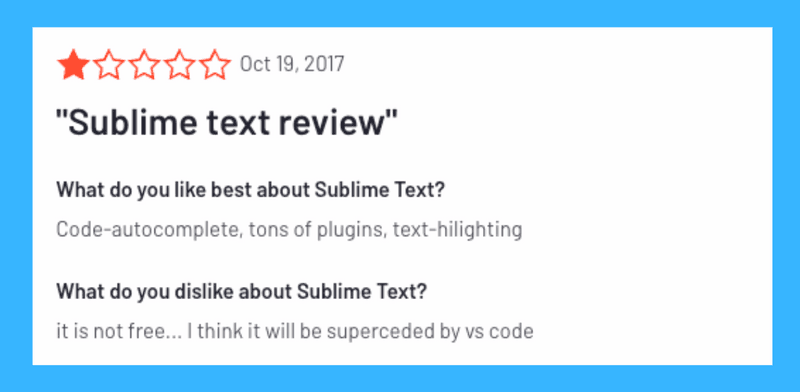
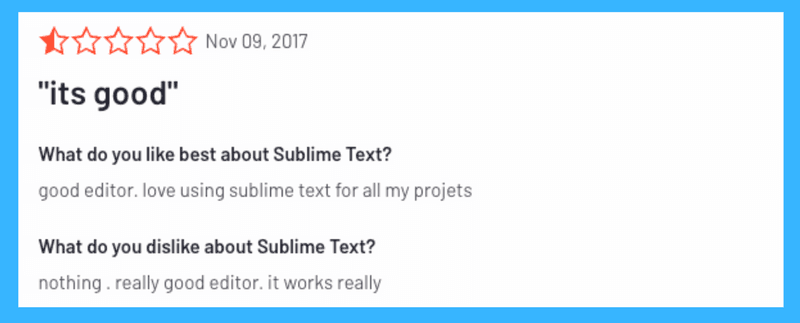
2. Visual Studio Code
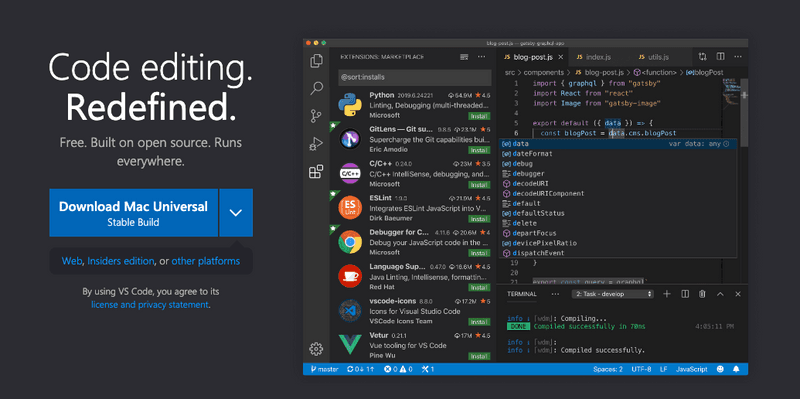
Visual Studio Code has a wide range of features, customization options, and a free price tag, it is a great choice for Mac developers of all levels. If you're looking for a powerful, versatile, and free text editor for Mac, VS Code is the perfect choice. With its extensive features and customisation options, it's no wonder it's considered the best text editor for Mac by many developers. This free, open-source code editor from Microsoft is packed with features that make it a favourite among developers.
Visual Studio Code Features
Supports tons of languages: Write code in HTML, JavaScript, Python, C++, and many more with built-in syntax highlighting and IntelliSense for smart completions.
Feature-rich: Enjoy a built-in terminal, Git integration, debugging tools, and a massive extension marketplace to customize your workflow.
Clean and customizable interface: The easy-to-use interface keeps things simple, while extensions allow you to personalize the look and feel.
Cross-platform: Work on your code seamlessly across Mac, Windows, and Linux machines.
Free and open-source: No hidden costs! VS Code is completely free to download and use.
Visual Studio Code Pros
Free and open-source
Supports a wide range of languages
Highly customizable
Integrates with Git and other SCM tools
Powerful debugging features
Visual Studio Code Cons
May require installing extensions for advanced features
Can have a slight learning curve for beginners
Occasional bug reports
Visual Studio Code Pricing
VS Code is completely free and open-source software.
Visual Studio Code Reviews
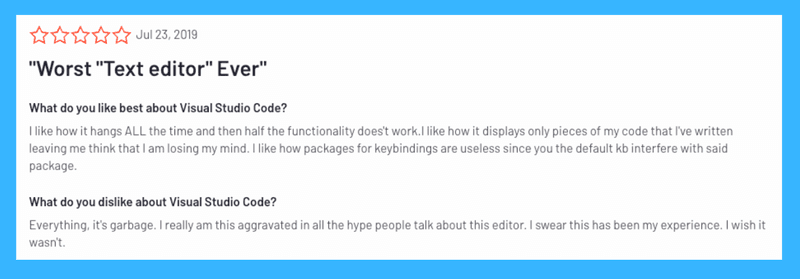
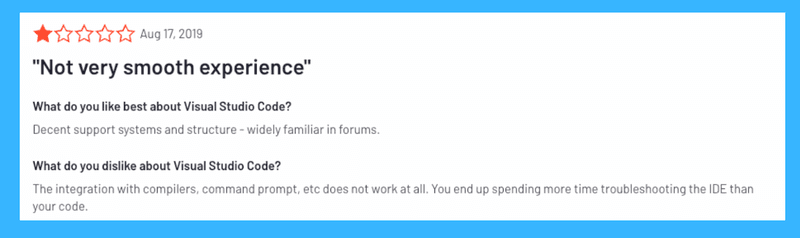
3. Atom
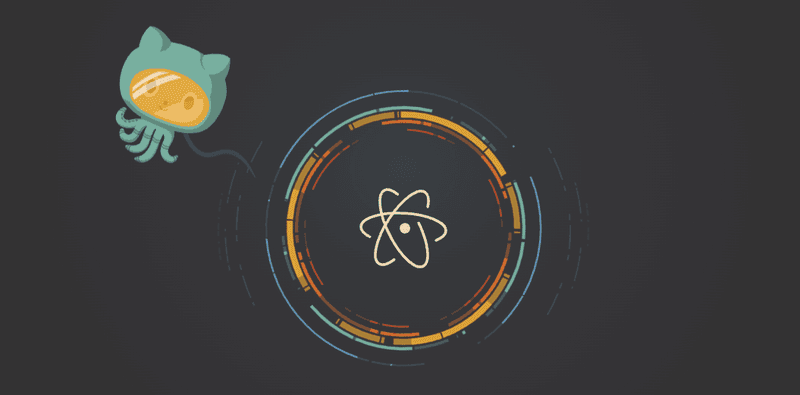
Atom is a free, open-source option from the creators of GitHub. Atom is a powerful and versatile tool designed for web developers and application developers alike. If you're a Mac developer seeking a powerful, customizable text editor that won't break the bank, Atom is a fantastic option. With its vast feature set, extensive customization options, and free price tag, Atom is a serious contender for the title of best text editor for Mac.
Atom Key Features
Highly Customizable: Customize Atom's look and feel with themes, packages, and settings to perfectly suit your workflow.
Massive Package Library: Extend Atom's functionality with thousands of free, user-created packages for nearly any development need.
Smart Autocompletion: Save time and reduce errors with intelligent suggestions as you code.
Real-time Collaboration: Work on projects simultaneously with teammates using Atom's built-in Teletype functionality.
Seamless Git Integration: Manage your code versions directly within Atom, eliminating the need for a separate terminal.
Atom Pros
Free and open-source
Highly customizable
Extensive feature set with tons of packages available
Real-time code collaboration
Integrates seamlessly with Git
Atom Cons
Can be resource-intensive with many packages installed
May slow down with a large number of customizations
Atom Pricing
Free to use
Atom Reviews
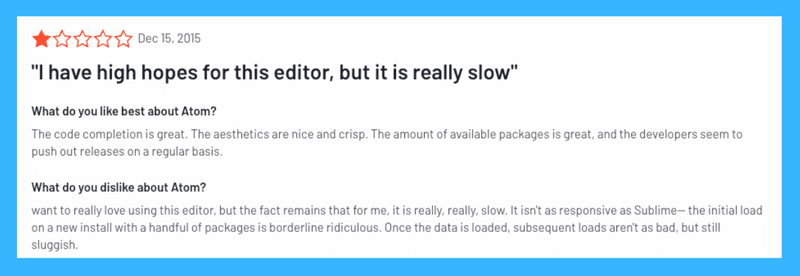
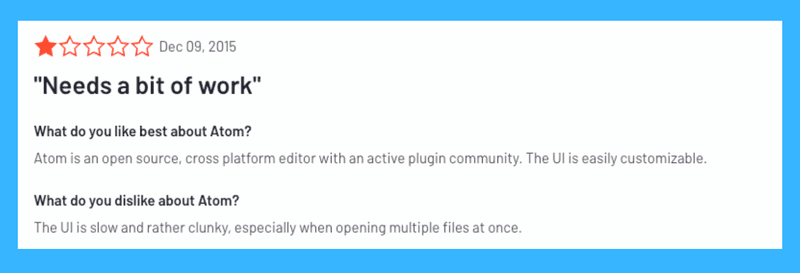
4. Vim
Vim is a popular text editor for Mac that offers a unique approach to coding. While it might not be the best text editor for Mac for beginners due to its steep learning curve, Vim has a powerful feature set for experienced programmers. for those seeking an incredibly powerful and customizable code editor, Vim is a compelling option. However, its demanding learning curve makes it less suitable for beginners. If you're ready to invest the time, Vim can become an indispensable tool for your Mac coding arsenal.
Vim Key Features
Extensive Customization: Vim allows you to personalize the editor to perfectly match your workflow, making it a highly customizable best text editor for Mac contender.
Powerful Keyboard Shortcuts: Navigate your codebase swiftly with robust keyboard shortcuts. Move around large files with ease and avoid relying on your mouse.
Extensive Plugin Support: Expand Vim's functionality with a vast array of plugins. Add syntax highlighting, code completion, and more to tailor Vim to your specific needs.
Lightweight and Efficient: Vim is a lightweight program that runs smoothly even on older Macs. This makes it a great choice for those looking for a fast and efficient best text editor for Mac.
Multi-Platform Support: Use Vim on your Mac and seamlessly switch to other UNIX-based systems without needing to learn a new editor.
Vim Pros
Highly customizable
Powerful keyboard shortcuts
Extensive plugin support
Lightweight and efficient
Multi-platform support
Vim Cons
Steep learning curve
Not ideal for a beginner
Vim Pricing
Free to use
Vim Reviews
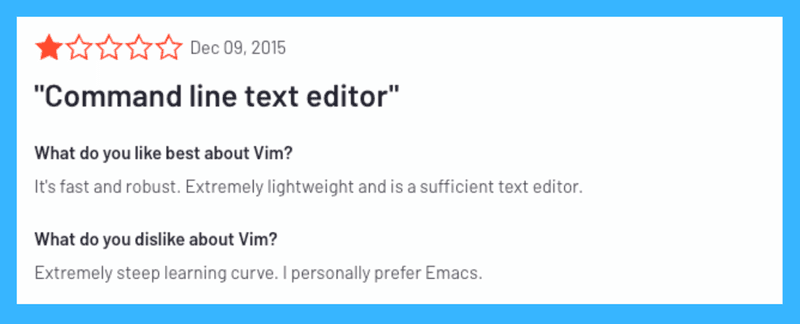
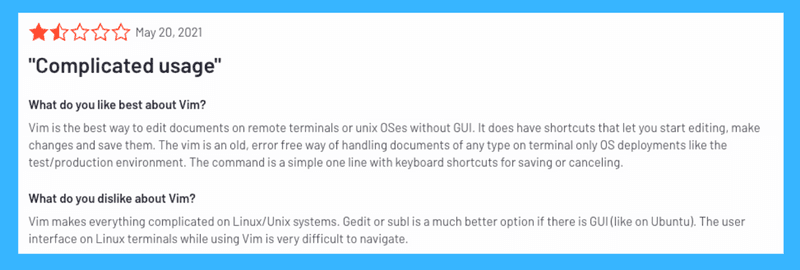
5. Espresso
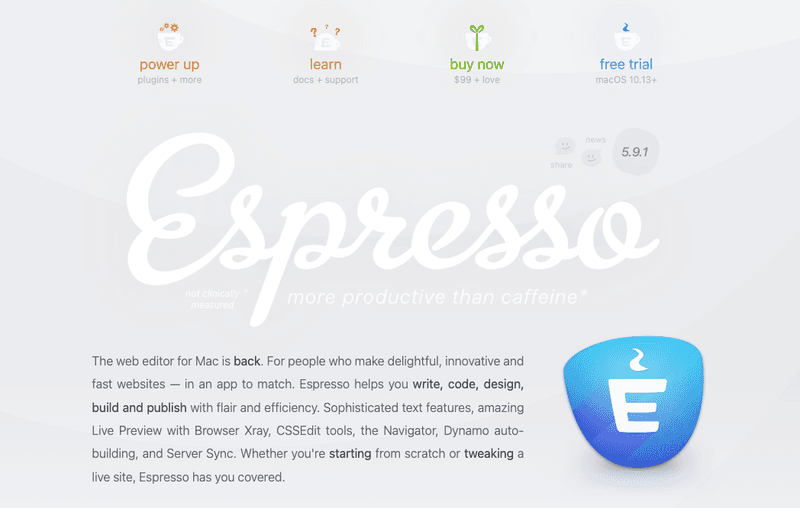
Espresso is a powerful and intuitive code editor designed to supercharge your workflow. The best text editor for Mac, Espresso has a sleek interface and innovative features that will have you coding like a pro in no time. It is the perfect tool for web developers and coders of all levels. Take your Mac coding experience to the next level and innovative features that will have you coding like a pro in no time.
Espresso Key Features
Real-time Editing: Seamlessly edit your code and see the changes reflected instantly in your browser window. No more saving, refreshing, or wasting time!
Three-Pane Interface: Effortlessly navigate your code with a dedicated file browser, code editor, and navigator pane. Find what you need quickly and stay focused.
Drag-and-Drop Magic: Move content around with ease using intuitive drag-and-drop functionality. Say goodbye to tedious cut-and-paste operations.
CSS Editing Made Easy: Espresso simplifies CSS editing, saving you valuable time compared to other text editors. Write cleaner, more efficient code with less effort.
Intuitive Interface: Enjoy a streamlined and user-friendly editing experience that keeps you in the flow.
Espresso Pros
Boosts overall coding productivity.
Makes CSS editing a breeze.
Streamlined interface for a smooth workflow.
Real-time editing for instant feedback.
Drag-and-drop functionality for effortless content manipulation.
Espresso Cons
Mac only (no Windows or Linux support).
Slightly higher price point compared to some competitors.
Espresso Pricing
Espresso offers a free trial, with the full version available for $79.
Espresso Reviews
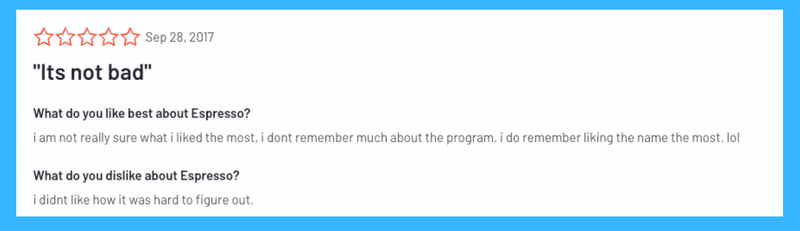
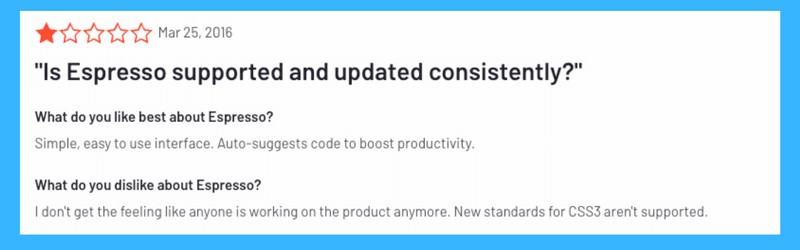
6. Coderunner
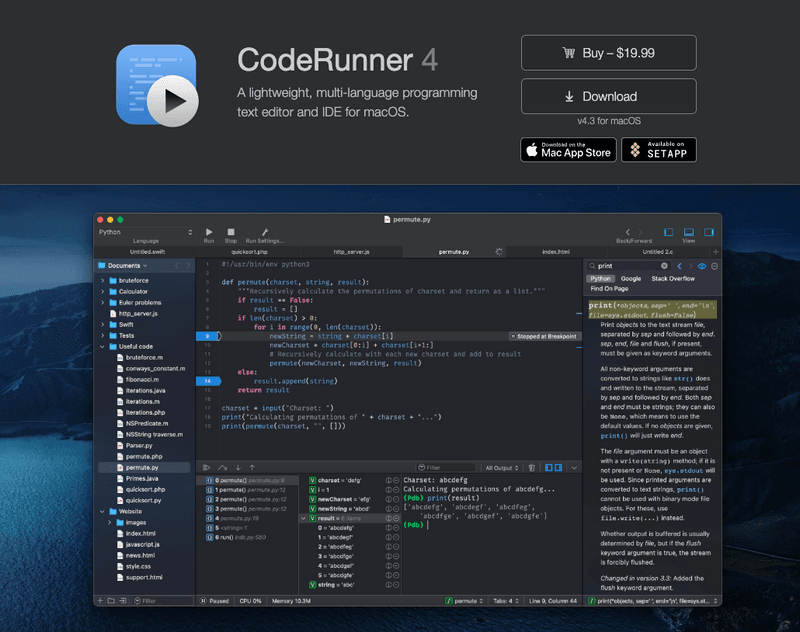
Coderunner is a versatile editor that supports over 25 programming languages, including Python, JavaScript, and Ruby. For developers seeking a streamlined and user-friendly code editor for Mac, CodeRunner is a strong contender. While it may not have all the bells and whistles of some other options, its core functionality and ease of use make it a great choice, especially for those new to coding or working on smaller projects.
Coderunner Key Features
Supports over 25 languages: Write code in Python, JavaScript, Ruby, Java, and more – CodeRunner is a great choice for beginners and experienced developers alike.
Real-time code execution: Get instant feedback as you code. This speeds up debugging and helps you write better code.
Built-in code snippets: Save time with pre-written code blocks for common coding tasks.
Customizable themes: Customize the interface to your preferences and create a comfortable coding environment.
Syntax highlighting: Easily see the structure of your code, making it easier to read and understand.
Coderunner Pros
Easy to use for all skill levels
Supports a wide range of languages
Real-time feedback for efficient coding
Customizable workspace
Coderunner Cons
Limited debugging capabilities compared to some competitors
Smaller user base means fewer resources available online
Not ideal for handling large projects
Coderunner Pricing
CodeRunner offers a free trial. The paid license costs $14.99.
Coderunner Reviews
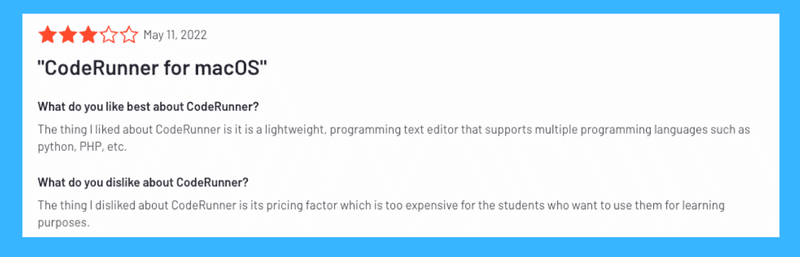
7. Brackets
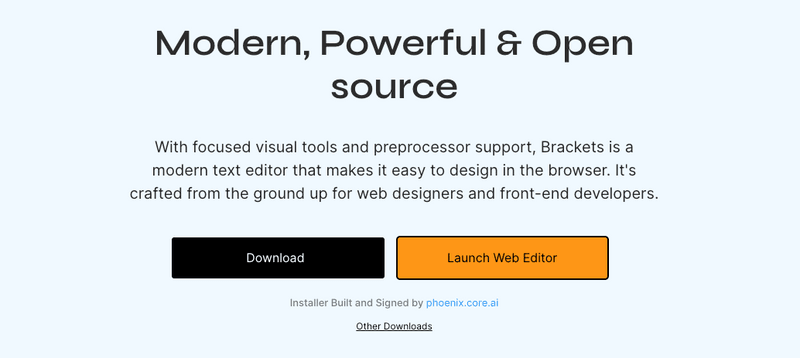
Brackets, a former best text editor for Mac, is a strong contender. Created by Adobe, it boasts features like real-time code visualization and easy PSD integration. While Adobe has ended official support, Brackets remains functional and enjoys a passionate community. It boasts a visual "Live Preview" feature that instantly reflects your code changes in a web browser, saving you time and preventing errors.
Brackets Key Features
Live Preview: See your code changes reflected instantly in your browser window.
Inline Editing: Edit your code directly within the browser for a seamless workflow.
Preprocessor Support: Brackets works with popular preprocessors like LESS and SCSS.
Extensible: Customize your development experience with a vast library of free extensions.
Git Integration: Manage your code versions and collaborate with ease
Brackets Pros
Free and open-source
Live preview functionality for real-time feedback
Cross-platform compatibility (Mac, Windows, Linux)
Lightweight and efficient
Extensible with a large community of developer
Brackets Cons
Primarily geared towards front-end development
May lack some advanced text editing features
Brackets Pricing
Free to use
Brackets Reviews
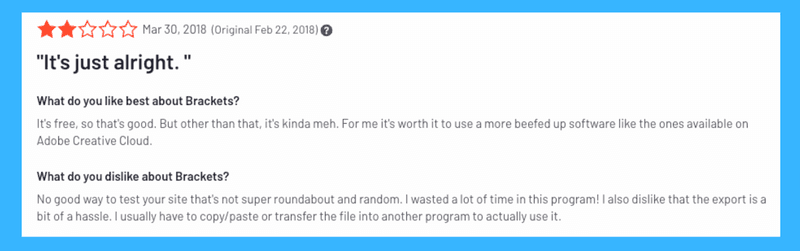
8. BBEdit 14
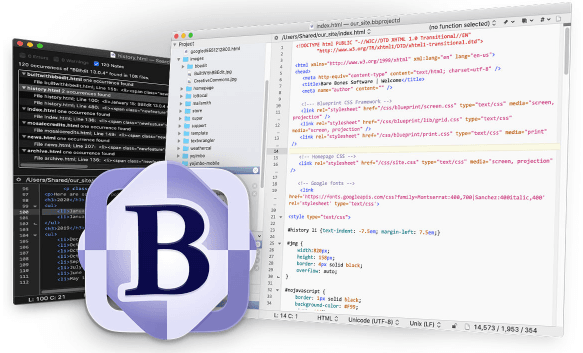
BBEdit 14 is a feature-rich program is a favorite among web developers and programmers for its intuitive interface and extensive functionality. BBEdit excels at HTML editing, with a robust set of tools specifically designed for web development. With its comprehensive feature set and seamless integration with macOS, BBEdit can significantly enhance your coding workflow.
BBEdit 14 Key Features
Effortless Editing: Enjoy smooth coding with color coding, code folding, and a user-friendly interface.
Lightning-Fast Search: Locate text quickly with advanced search tools and powerful regular expressions.
Built-in Git Support: Manage your projects seamlessly with integrated Git version control.
Highly Customizable: Customize BBEdit to your workflow with themes and customizable keyboard shortcuts.
Enhanced Productivity: Boost your efficiency with features like text clippings and live preview.
BBEdit 14 Pros
Extensive HTML editing toolkit
Built-in support for FTP servers
Powerful Unix scripting functionalities
BBEdit 14 Cons
Higher price point compared to some competitors
The interface might feel dated for some users
Feature abundance can be overwhelming for beginners
BBEdit 14 Pricing
$49.99 for a single-user license.
BBEdit 14 Reviews
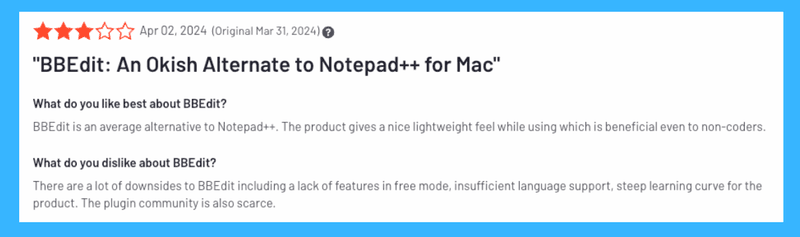
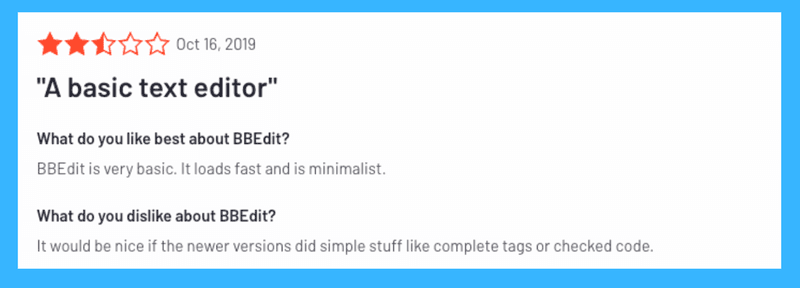
9. UltraEdit
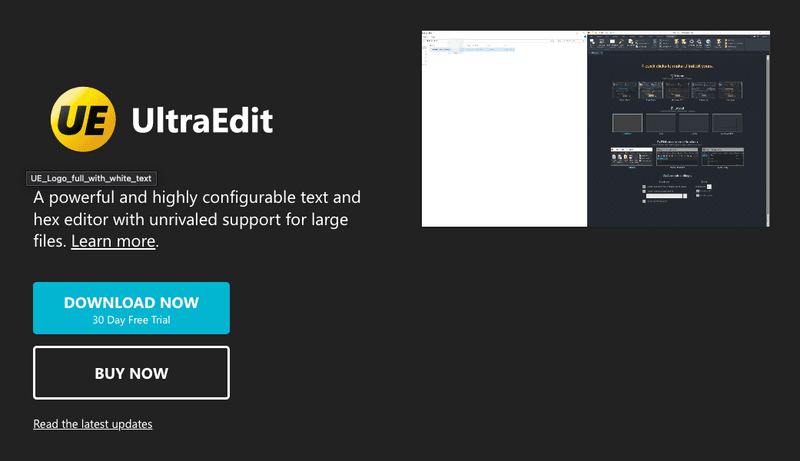
UltraEdit is a feature-rich text editor that offers exceptional performance, especially for handling large files. While it comes at a premium price, its extensive capabilities make it a compelling choice for professional developers in need of the best text editor for Mac. UltraEdit supports numerous programming languages, including HTML, JavaScript, Python, and C++, with syntax highlighting for easy reading
UltraEdit Key Features
Handles Large Files: Edit massive files with ease, perfect for big development projects.
Supports Many Languages: Code in various languages with syntax highlighting and code completion.
Customizable Interface: Customize the workspace to your preference for maximum efficiency.
Powerful Search & Replace: Save time with UltraEdit's advanced search and replace functions.
Built-in FTP/SFTP: Edit files directly on remote servers without needing additional software.
UltraEdit Pros
Handles large files exceptionally well.
Supports a vast array of programming languages.
Highly customizable for a personalized experience.
Powerful search and replace functionality.
Reliable and receives frequent updates.
UltraEdit Cons
Can be expensive compared to other text editors.
Some advanced features require separate purchases.
UltraEdit Pricing
Free 30-day trial available.
$99.95 per year
UltraEdit Reviews
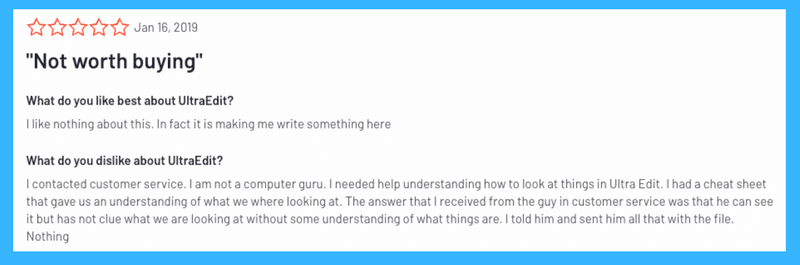
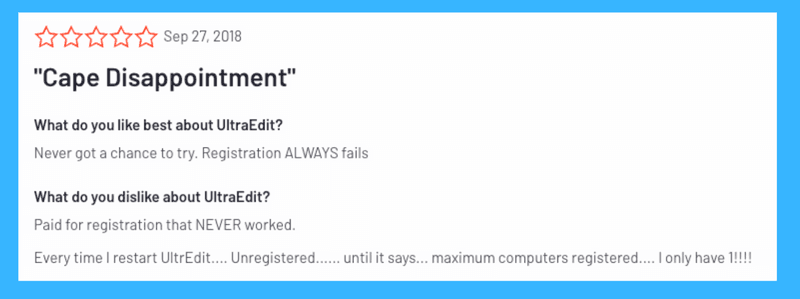
10. Nova
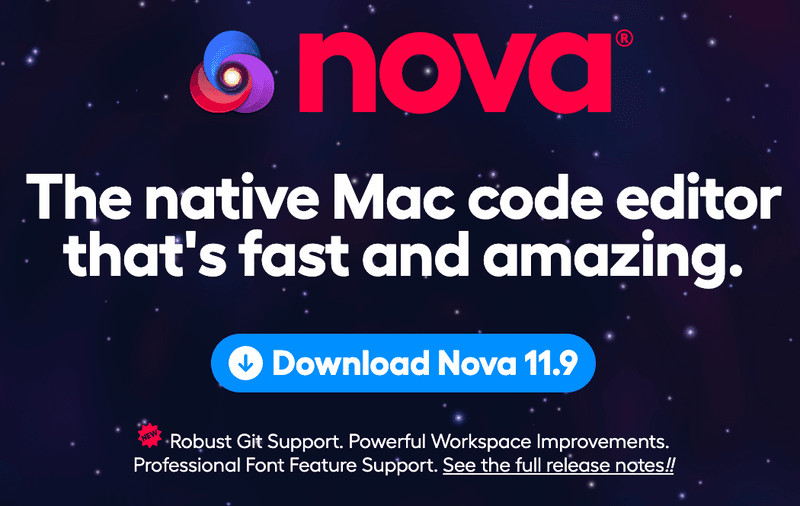
Nova is a strong contender for the title of best text editor for Mac. It offers a focused editing experience with features like workflows, code debugging, and extensions. This all-in-one editor is perfect for web developers with features like autocomplete, syntax highlighting, and a built-in terminal. However, the higher price point and lack of availability on other platforms may be drawbacks for some. Consider your needs and budget to determine if Nova is the best text editor for you.
Nova Key Features
Versatile Text Editing: Multiple cursors, smart autocomplete, and tag pairing for efficient coding.
Built-in Debugging: Troubleshoot code for Python, PHP, Chrome, Deno, and Node.js projects directly within Nova.
Deep File System Integration: Edit files locally or connect to remote servers via FTP, SFTP, WebDAV, or Amazon S3.
Extensive Customization: Customize the editor's interface and functionality to your preferences.
Vibrant Plugin Ecosystem: Expand Nova's capabilities with a wide range of plugins available.
Nova Pros
Powerful features for web development and coding.
Seamless integration with various development tools.
Highly customizable user experience.
Nova Cons
Higher price point compared to some competitors.
Mac-only availability.
Nova Pricing
$99 for a single-user license.
Nova Reviews
We couldn't find any public reviews for the Nova Text Editor, so we advise viewers to use the text editor with caution.
What is a Text Editor?
In its simplest form, a text editor is a software program that lets you create and edit plain text files. Unlike word processors that focus on formatting and layout, text editors keep things clean and simple. Think of it as a digital blank page where you can pour your creativity without distraction.
While basic text editors like Notepad (Windows) and TextEdit (Mac) are perfectly fine for quick notes, power users crave more. This is where the magic of advanced text editors comes in.
The Best Text Editor for Mac
For writers on the Mac, finding the best text editor can be a game-changer. These advanced editors go beyond basic typing, offering a treasure trove of features to boost your productivity.
Imagine a program that:
Highlights your code (if you're a programmer) in different colors for easy reading.
Autocompletes words as you type, saving you precious time.
Organizes your projects with folders and tags, keeping your thoughts in order.
Provides split-screen views for effortless research and side-by-side editing.
These are just a few of the superpowers you'll unlock with the best text editor for Mac. From crafting captivating novels to building cutting-edge software, a powerful text editor becomes an extension of your min
How to Select the Best Text Editor for Mac
Finding the best text editor for Mac depends on your specific needs and preferences. Here's a breakdown of some key factors to consider when making your choice:
Features:
Basic vs. Advanced: Do you need a simple editor for everyday tasks, or a feature-rich powerhouse for complex coding projects? The best text editor for Mac will cater to your skill level.
Languages Supported: How many programming languages do you plan to use? Editors with syntax highlighting and code completion for various languages can significantly improve your workflow.
Customization: Do you like to personalize your workspace? Some editors offer extensive customization options like themes, plugins, and keyboard shortcuts, allowing you to tailor the experience to your liking.
Special Features: Certain editors have unique features that might be essential for your workflow. For instance, real-time code preview can be a game-changer for web development, while robust search and replace functionalities can be invaluable for large projects.
Budget:
Free vs. Paid: There are excellent free and paid options available. Free editors might be sufficient for basic tasks, while paid editors often offer a wider range of features and functionalities.
Other factors to consider:
Learning Curve: How comfortable are you with learning a new tool? Some editors are known for their intuitive interfaces, while others have a steeper learning curve.
Platform Compatibility: Do you need to work across different operating systems? If so, consider editors available on Mac, Windows, and Linux.
By carefully considering these factors, you can narrow down your search and find the best text editor for Mac that perfectly suits your coding needs. Remember, there's no single "best" editor - the ideal choice depends on your unique requirements.
Our Selection Process to Select the Best Text Editor for Mac
Choosing the best text editor for Mac depends on your specific needs and preferences. To help you find the perfect fit, we considered several key factors during our selection process:
Cost: We looked at both free and paid options, understanding that budget is a real concern.
Compatibility: We ensured the editors would work seamlessly on your Mac, whether you have the latest model or an older machine.
Features: We evaluated the features offered by each editor, considering aspects like syntax highlighting for different programming languages, code completion for faster development, and debugging tools for troubleshooting errors.
Ease of Use: We prioritized editors with user-friendly interfaces and intuitive workflows, making them accessible for beginners and efficient for experienced coders.
Customization: We considered the ability to personalize the editing experience through themes, keyboard shortcuts, and other settings.
Performance: We factored in how well each editor handles large files and complex projects, ensuring smooth operation without lag.
Platform Support: We assessed whether the editors were exclusive to Mac or available on other operating systems for broader usability.
By considering these factors, we curated a selection of top best text editors for Mac that cater to various coding needs and preferences. So we can make sure that you can find the best text editor for Mac that perfectly suits your development workflow.
Best Text Editor for Mac According to Redditors
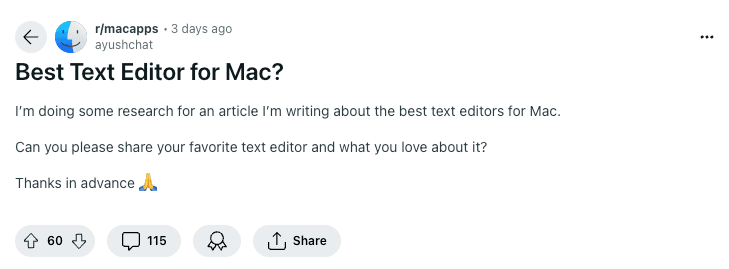
There is almost nothing that cannot be found on the Reddit platform. So, to get a better view of the best text editors for Mac, we made a Reddit post and asked the Redditors for their opinion on what is the best text editor for Mac, and the names we got were pretty surprising. Here is a complete breakdown of the Redditors' opinions about the best text editor for Mac.
The Classics:
BBEdit: The OG of Mac text editors, praised for its speed, GREP capabilities, and customizability (shoutout to /u/cmyk412). It's been a favourite for decades (/u/mantra2, /u/amerpie).
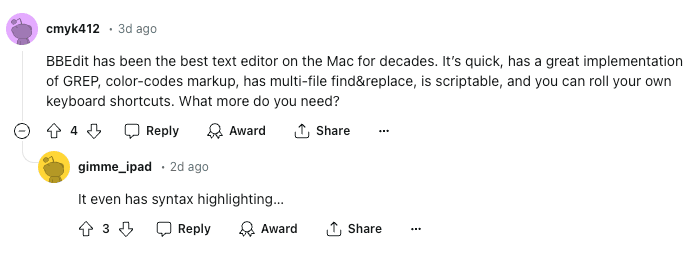
TextMate: Another veteran, valued for its keyboard shortcuts, tab handling, and file management (/u/shifty_fifty). While free now, its community activity might not be as vibrant (/u/pantulis).
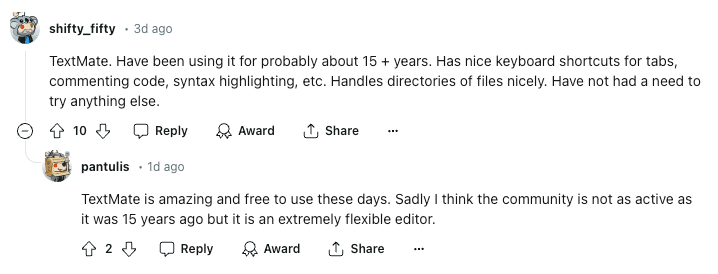
Sublime Text: The "snappy text editor" with basic linting and a loyal following (/u/geraltofrivia783). Some find its licensing a hurdle (/u/Square_Mammoth3246).
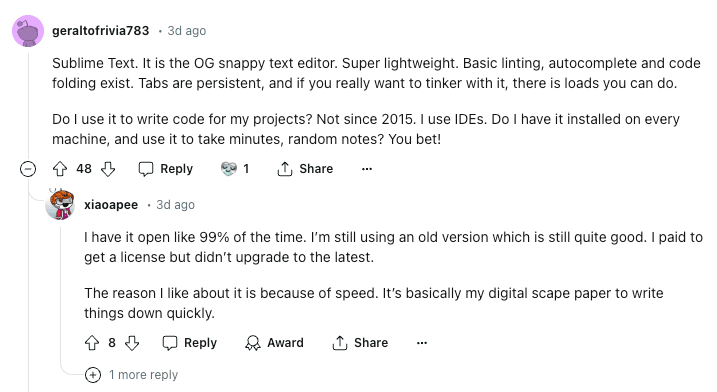
The Feature-Rich Bunch:
VSCode: The juggernaut, lauded for its extensibility, customization, and cross-platform compatibility (/u/Decaf_GT). It might feel "basic" to some, but its power can't be denied (/u/716green).
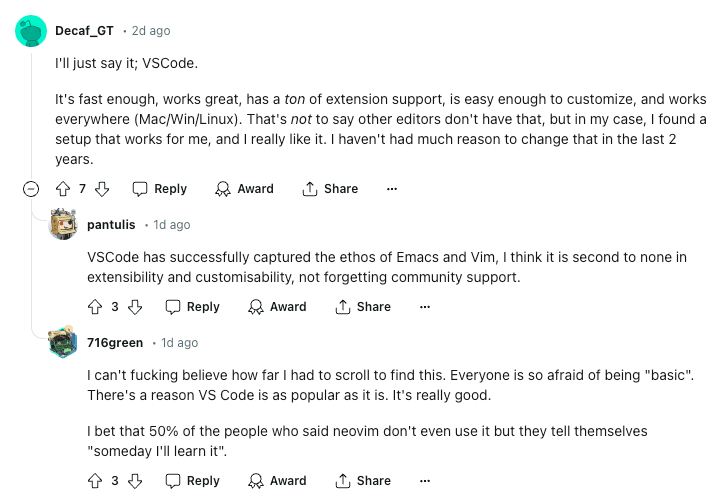
Nova: The premium option, appreciated for its polished interface and top-notch support (/u/EmilGH, /u/3HappyRobots). The price tag might be a turn-off for some (/u/happysri).
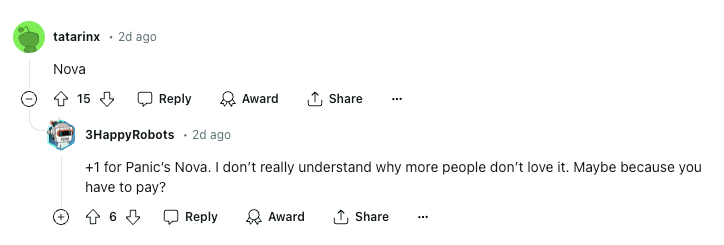
JetBrains IDEs: For complex coding projects, these IDEs offer intelligent code completion and a wealth of features (/u/BrohanGutenburg). However, they might be overkill for simpler tasks (/u/ComprehensiveBird720).
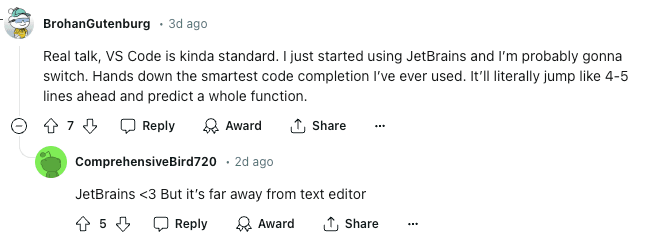
The Minimalists:
CotEditor: The free and open-source favorite, praised for being lightweight and efficient (/u/eastmpman, /u/isolated_808). It might lack project workspaces for some (/u/Xyth_78).
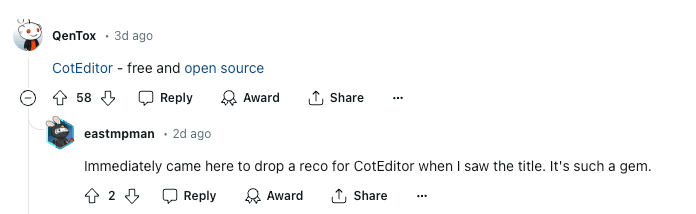
TextEdit: The built-in option, perfect for quick edits and basic needs (/u/americancorkscrew).

The Wildcard Picks:
Emacs: The OG of OG editors, known for its infinite customization and power (/u/xenodium, /u/asiledeneg). But its learning curve can be steep.
Vim/Neovim: Beloved by some for their efficiency and terminal integration (/u/blocsonic, /u/woadwarrior, /u/linkarzu). But their keyboard shortcuts are a unique challenge.
Obsidian: The markdown master, ideal for note-taking and knowledge management (/u/ComprehensiveBird720, /u/Intelligent-Rice9907). Its local-first approach might limit collaboration (/u/aew3).
Beyond the Text:
Craft: For structured notes with a beautiful interface (/u/dziad_borowy).
Ulysses: For crafting longer texts like blog posts (/u/dziad_borowy).
Zettler: A note-taking app with a focus on research and Zettelkasten methodology (/u/jerrydk).
This is just a taste of what the Mac text editor world offers. Remember, the best way to find your champion is to try them out!
Elephas: Your Personal AI Writing Assistant
You've explored the best text editors for Mac, and now it's time to get into a tool that transcends the limitations of a simple editor. Elephas, your one-stop shop for revolutionizing your writing experience.
While text editors provide the foundation for composing your thoughts, Elephas helps you with an AI-powered arsenal to enhance every stage of the writing process. Here's how Elephas complements your favorite text editor and takes your writing to the next level:
Supercharge Your Workflow:
Smart Write: Stuck staring at a blank page? Elephas acts as your brainstorming partner. Provide a few keywords or a starting sentence, and Elephas' Smart Write feature generates high-quality content, getting you past writer's block in a flash.
Continue Writing: Hit a snag mid-sentence? No worries. Elephas' Continue Writing seamlessly picks up where you left off, suggesting the next logical sentences or paragraphs to maintain a smooth flow of ideas.
Repurposing Content: Breathe new life into existing work! Elephas lets you effortlessly transform a blog post into captivating social media content or an email into a persuasive sales pitch.
Create Error Free Content:
Grammar Fixes: Wave goodbye to typos and grammatical errors. Elephas acts as your personal grammar police, automatically identifying and correcting mistakes, ensuring polished and professional writing.
Rewrite Modes: Customize your writing style to any situation. Elephas offers various rewrite modes, from the clear and concise Zinsser Mode to the engaging Viral Mode for social media.
Embrace AI Flexibility:
Multiple AI Providers: Experiment with a variety of writing styles and voices! Elephas integrates with established providers like OpenAI and offline options like LM Studio, giving you unparalleled control over the creative direction of your content.
Local LLMs: Privacy-conscious? Elephas offers local LLMs (Large Language Models) that function entirely offline, ensuring your data remains secure and isn't used for external training purposes.
Boosting Productivity:
Smart Reply: Elephas streamlines communication with its Smart Reply feature. Generate personalized and contextual replies to emails, social media posts, and messages in various tones, saving you valuable time.
Snippets: Automate repetitive writing tasks with customizable Snippets. Extract data, generate code snippets, or create structured documents effortlessly, streamlining your workflow.
Unleashing Creativity:
Super Brain: Elephas' Super Brain feature allows you to integrate your knowledge base, including documents, notes, and research materials. This empowers Elephas to generate content specifically tailored to your domain expertise, injecting a fresh perspective into your writing.
Elephas on the Go:
The power of Elephas extends beyond your desktop. The Elephas AI Keyboard for iPhone and iPad lets you leverage many of these features on the go, making mobile writing a breeze.
Elephas Reviews
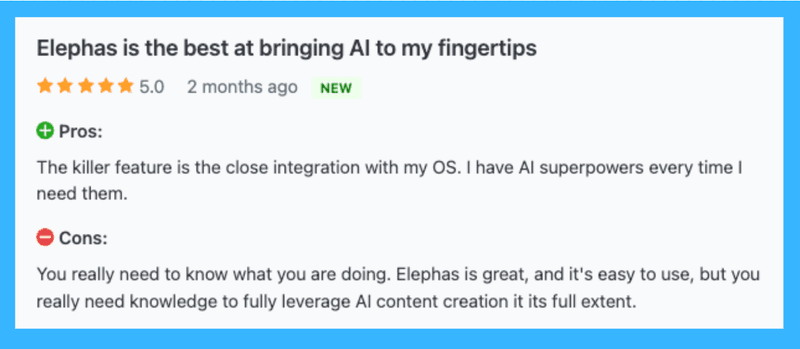
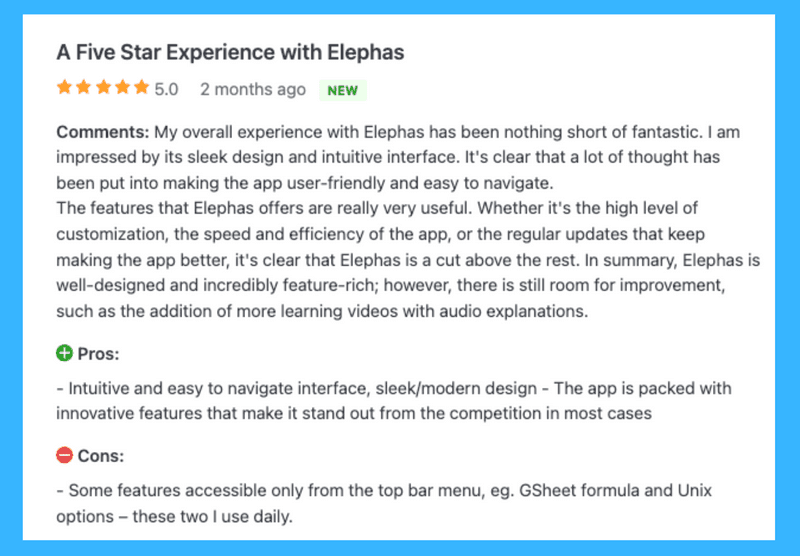
Conclusion
In conclusion, choosing the best text editor for Mac depends on your needs. Whether you're a coding beginner or a seasoned developer, there's a perfect fit out there. Consider features, budget, and ease of use to make your choice.
But what if you want to go beyond basic editing? Elephas is your one-stop shop for transforming how you write. It offers an AI-powered toolkit that tackles writer's block, enhances existing content, and ensures error-free writing.
Elephas integrates with your favorite text editor, providing features like smart content generation, rewrite modes, and built-in grammar correction. It even offers an AI keyboard for mobile writing.
Whether you're a blogger, student, or professional writer, Elephas can help you save time, boost productivity, and unleash your creativity. Elephas helps you to write with confidence and unleash your creativity.
FAQs
1. What's the best free text editor for Mac?
Several free options are great for Mac users, including Visual Studio Code, Atom, and Brackets. They offer features like syntax highlighting, code completion, and customization options.
2. Is Sublime Text free for Mac?
No, Sublime Text requires a one-time payment of $80. However, it offers a free trial to see if it fits your needs.
3. Does Mac have a text editor?
Yes, Mac comes with a built-in text editor called TextEdit. It's suitable for basic tasks but lacks advanced features for programming or complex editing.